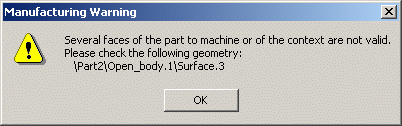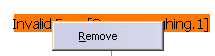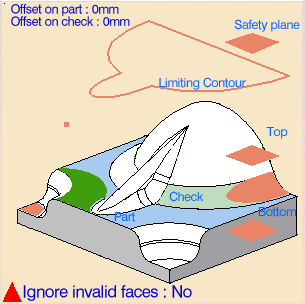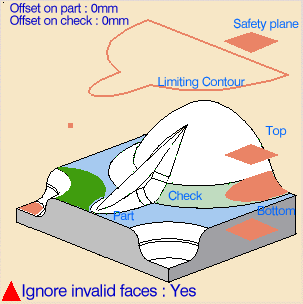It gives particularly good results for areas that are relatively flat.
Use this type of operation to optimize machine time by reducing the stepover.
To create the operation you define:
- the
geometry of the part to machine
 ,
, - the parameters for the
machining
strategy
 ,
, - the
tool to use
 . The tools that
can be used with this type of operation are:
. The tools that
can be used with this type of operation are:
end mill tools,
conical tools,
face mill tools, and
T-slotters .
- the feedrates and spindle speeds
 ,
, - the macros
 .
.
- make the Manufacturing Program current in the specification tree if
you want to define an operation
and the part/area to machine at the same time, - or select a machining feature from the
list if you have already defined the area to machine and
now you want to define the operation to apply to it.
Below we are going to see how to do the first of these.
-
Open file gets2.CATPart.
-
Click the red area in the sensitive icon and select the part in the viewer.
Then double-click anywhere in the viewer to confirm your selection and redisplay the dialog box. -
Go to the machining strategy tab
 and make sure that
Horizontal area selection is set to Automatic.
and make sure that
Horizontal area selection is set to Automatic. -
Click Tool Path Replay
 to compute the tool path for the operation.
to compute the tool path for the operation. -
A progress indicator is displayed.
You can cancel the tool path computation at any moment before 100% completion.
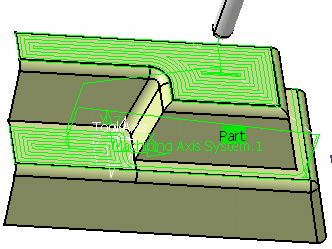
Click Spiral milling
A Spiral milling entity and a default tool are added to the program.
The Spiral milling dialog box opens at the geometry tab page
This page includes a sensitive icon to help you specify the geometry to be machined.