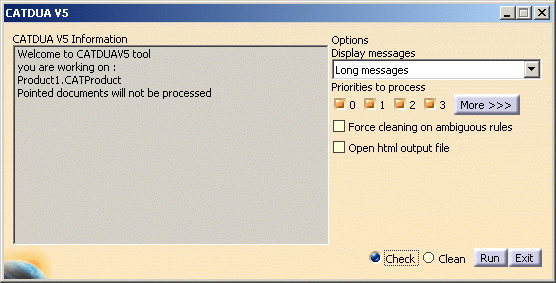
To open an existing catalog, use the File - Open command and navigate to the catalog. The Catalog Editor opens.
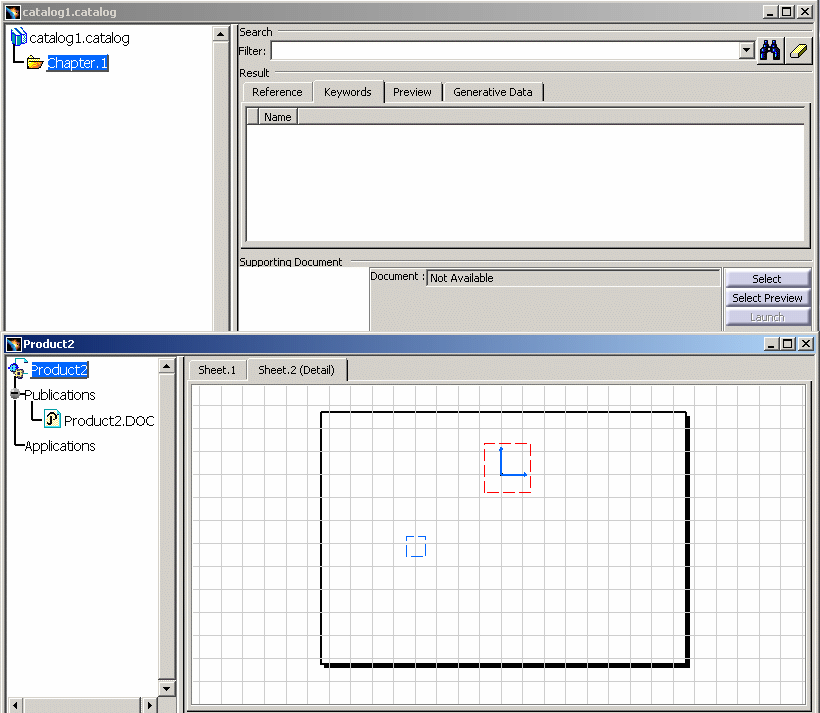
If this is a new catalog document, you need to add a family. Click the
Add Family button
![]() , enter a name in the
Name
field in the Family Definition
dialog box, and click OK.
, enter a name in the
Name
field in the Family Definition
dialog box, and click OK.
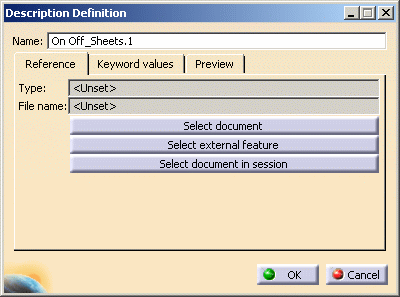
Click the Select external feature button and select the boundary of the view of the added component.