This is a general design rule and the associated table is located in the directory ...\intel_a\Startup\EquipmentAndSystems\XXXXX\DesignRules, where XXXXX is the application name, such as Piping or Tubing.
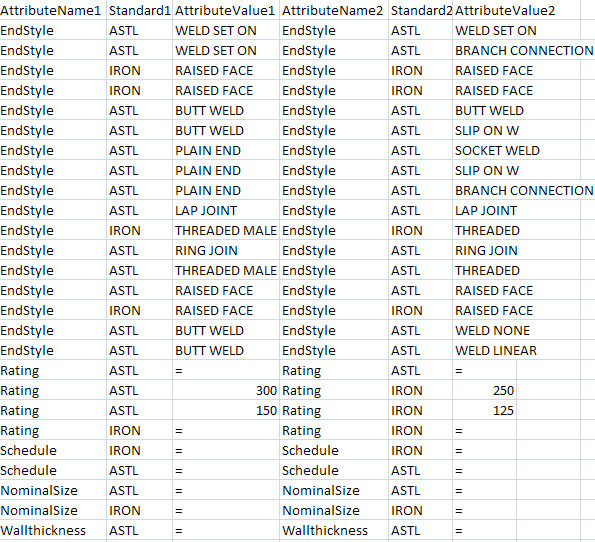
The table contains two sets of column headings (Attribute Name1 & 2 - Standard1 & 2 - Attribute Value1 & 2). Attribute Name is the attribute, Standard is the name of the standard, while Attribute Value is the value for that attribute. When you place a part the application ensures compatibility by reading this table. It does so by determining if values for the connectors on the two parts match the values on one of the lines in the table. (Under the Standard1 column, if you enter an asterisk instead of a standard name, it acts as a wild card and the rule will work with any standard.)
It reads these values from the relevant connector only on the "place-on" part. For the part you select from the catalog ("place-to" part) it will examine all connectors to determine which is the best match. In the images below the user has placed a union with 3/4 and 1/2 inch ends against a 1/2 inch elbow. The application will select the connector that matches the elbow (1/2 inch).
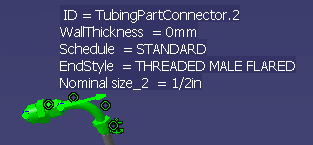
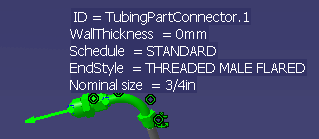
NOTE: The automatic parts design rule is also invoked when you are placing a part. What this means is that even if two end styles are not compatible, according to compatibility rules, the parts that are placed between them because of the automatic parts design rule may result in compatible end styles. In such cases you will be allowed to place the part. As an example, the end style 'butt weld' is not compatible with the end style 'raised face' according to the table displayed above. However, you will be able to place the two in adjacent positions because parts will be added between them based on the automatic parts design rule.
NOTE: If the part you select in your document has an attribute (and value) that does not exist in the compatibility table, then the search will filter and show you all parts in the catalog that have that value – regardless of what the attribute is. To expand, say you selected a part in your document that has an attribute XXX with a value of YYY. But the attribute XXX is not included in your compatibility table. In that case, the catalog will be searched for all parts with any attribute that has a value of YYY.
If you select a part that has an attribute that has no value, then that attribute will be ignored in the catalog search.
Some symbols can also be
used in the tables, as shown in the table above.
The equal (=) sign can only be used in the Attribute Value column. It means :
If it appears in both columns: these values have to be the same for both parts. It should not be used in one column only.
The asterisk can be used as a wild card, the value could be anything. The application will not try to find a match in the table.
Also note that the compatibility rules are not invoked when you are using the Flip, Connect or Snap commands.
![]()