![]()
Using the interactive method, ENOVIA users can take advantage of the ENOVIA and DMU Navigator interoperability.
From the ENOVIA product structure, users can launch any CAD models (CATIA V4/V5 and multi-CAx models) directly to a DMU Navigator session to perform interactive interference analysis. A clash is an interference type where a conflict is detected if two elements occupy the same space zone.
The analysis results from DMU Navigator can be saved back to ENOVIA by a push of a button in the DMU Navigator's user interface.
![]()
This task shows you how to compute clashes using CATIA V5 before analyzing the results in ENOVIA V5.
![]()
You need to have a current CATIA V5 session and a current ENOVIA LCA session running.
How to transfer templates and documents from ENOVIA LCA to CATIA V5 and from CATIA V5 to ENOVIA LCA
-
In CATIA V5, select Tools > Options... from the menu bar.
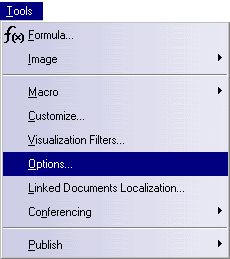
The Options dialog box is displayed. -
On the left side of the Options tree pane, click General.
-
Select the Document tab.
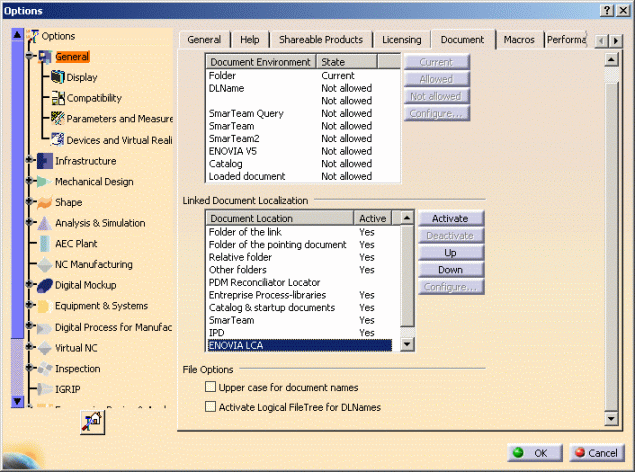
-
In the Linked Document Localization... pane, select ENOVIA LCA and click Activate if it is not set active.
-
Restart you session, if necessary
-
Click OK.
![]()
How to display the ENOVIA LCA Interoperability Toolbar
-
Click Start > Infrastructure > Product Structure from menu bar.
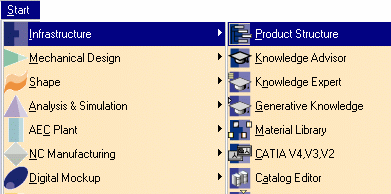
The ENOVIA LCA Interoperability toolbar looks like this,
click Connect to LCA
![]() to launch ENOVIA V5.
to launch ENOVIA V5.
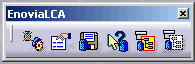
![]()
How to check ENOVIA LCA Interoperability Toolbar display
-
Select View > Toolbars from the menu bar.


The Enovia LCA checkbox is automatically selected.
![]()