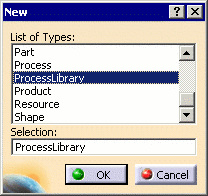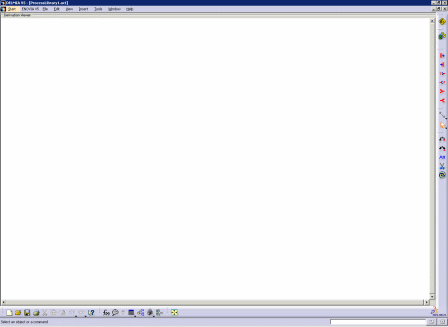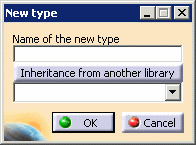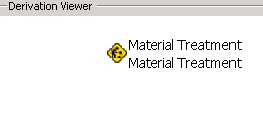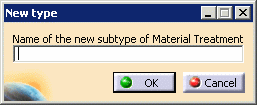|
Creating process libraries of activity types increases the range of actual activities that
can be taken into account when modeling manufacturing processes.
This procedure uses material treatment activities as it explains how to create a user-defined library.
When you create a process library of
activity types, you can take the following actions:
|
 |
-
From the menu bar, select File> New.
| The New dialog box appears: |
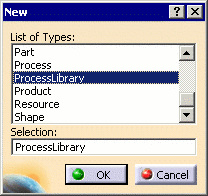 |
-
Select Process Library from the List of Types,
and click the OK button.
| The Derivation Viewer appears, which contains the
Activity Type Creation and Logical Activity Type toolbars, appears. |
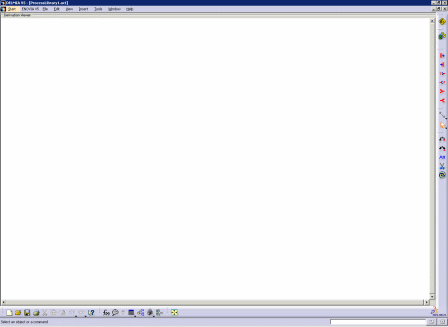 |
-
Click Create New Type
 . .
| The New Type dialog box appears. |
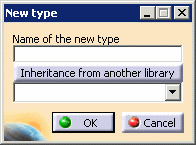 |
-
Enter the name of the new activity type, and click OK.
| The activity is added to the process library window. A new
icon appears on
the workbench labeled Hierarchical creation of activity_ name. In
the case below, the activity name is
Material Treatment. |
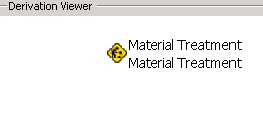 |
 |
The steps below describe how to create activity subtypes. If you wish to create
more activity types at the same level as the first one, repeat steps 3-4.
Activity subtypes are not a required
part of library creation. |
-
Select the parent activity (in the example above, material treatment).
-
Click Create New Subtype
 . .
| The New Subtype window appears. |
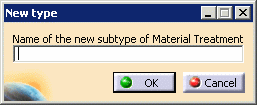 |
-
Enter the activity subtype name and click OK. Note that activity names are
case-sensitive.
-
Repeat steps 5-8 until the hierarchy contains the subtypes you need.
-
To delete any types or subtypes, click Remove Types
 . .
| Below is an example of a process library. |
 |
|
 |
Each activity type or
subtype you create is associated with a command icon
 that is added to the workbench. To associate a different icon with
a specific activity type, select the activity type or subtype, and from
the menu, select Edit > Properties.
that is added to the workbench. To associate a different icon with
a specific activity type, select the activity type or subtype, and from
the menu, select Edit > Properties.

Click the Icon Path
 to select a different icon image. An icon assigned to a parent
activity type is propagated to all its child activity types. However, as
soon as you assign a new icon to a given child activity type, then that
icon associated with that activity type. Any further change of icon for
the parent type is not reflected back at the modified child activity
type.
to select a different icon image. An icon assigned to a parent
activity type is propagated to all its child activity types. However, as
soon as you assign a new icon to a given child activity type, then that
icon associated with that activity type. Any further change of icon for
the parent type is not reflected back at the modified child activity
type. |