- Using the Assign a Product/Resource command (Activity Management
Workbench)
- This method allows you to define a relation from a list of relation types at the time of the assignment
- Using the Assign an Item and Assign a Resource commands (Activity Management Workbench)
- This method allows you to quickly assign a product or resource to an activity, without querying for the relation type
- Using the drag-and-drop method from within the PPR tree
- This method allows you to quickly assign a product or resource to an activity, without querying for the relation type
- Using the drag-and-drop method from the 3D viewer to the PPR tree
- This method allows you to quickly assign a product or resource to an activity, without querying for the relation type
Starting with R17 SP2 it is not possible to use these commands (Assign and unassign a Product/Resource command ) for Assembly Process. An error message box appears with message “This command does not work for Assembly Operation”
The following procedures describe each method:
- The products and resources to assign must have been previously imported to the process (i.e., they are currently displayed in the ProductList and ResourcesList).
- The activities that make up the process have been created.
- The PPR tree for the process must be visible.
To view assigned resources on the PPR tree, the appropriate filter (Resources) must be enabled. See the Tree section of Customizing for more information.
- The purpose of a process and its associated activities is to transform items, which are represented by a specific set of data. This data may refer to products, welds, other fasteners, or points to inspect. Therefore, the more generic term "item" is used throughout the application.
-
Because more than one resource is often needed for a particular activity, multiple resources may be assigned to an activity.
Assigning a Item
Method 1: Using Assign a Product/Resource (Activity Management Workbench)
-
Click Assign a Product/Resource
 .
The command turns orange to indicate that it is active.
.
The command turns orange to indicate that it is active. -
Select the product to be assigned from the ProductList of the PPR tree:
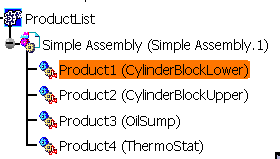
-
Select the activity in the PPR tree that the product is to be assigned to. The Assignment Type dialog box is displayed when the activity is selected:
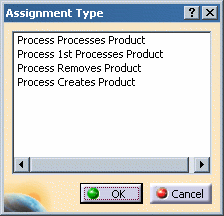
The following table provides a description of the variables from the dialog box:
Assignment Type Definition Process Processes Product
The activity works on the product.
Process 1st Processes Product
The activity works on the product, and the product is used for the first time in the process plan.
Process Removes Product
The activity disassembles the product.
Process Creates Product
The activity creates the product
-
Select the type of relation for the process/product and click OK. The product will then be shown in the Items folder of the selected activity:
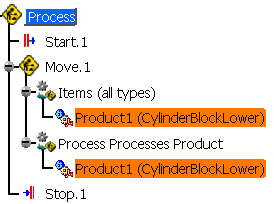
Method 2: Using the Assign an item command (Activity Management workbench)
-
Click Assign an Item
 .
. -
Select the product to be assigned from the ProductList of the PPR tree.
-
Select the activity in the PPR tree that the product is to be assigned to. The selected product will then be shown in the Items folder of the selected activity.
Method 3: Using drag-and-drop from within the PPR tree
-
Use the mouse to select a product from the ProductList and drag it onto the desired activity. Products dragged from the ProductList to an activity are automatically assigned as items.
Method 4: Using drag-and-drop from the 3D viewer to the PPR tree with Product Selection mod
e-
For simulation-based DELMIA applications, click Products Selection in the Selection Mode drop-down toolbar (located in the Select toolbar) to activate Product Select mode:
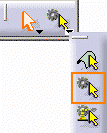
For non-simulation DELMIA applications, click Products Selection from the Filtered Selection toolbar to activate Product Select mode:

Products Selection mode allows for products to be easily selected from geometry displayed in the 3D viewer. Without the Products Selection mode, clicking on the geometry in the 3D viewer selects only the individual lines, planes, etc., that are part of a product, but does not select an entire product. When enabled, Products Selection mode allows for the selection the entire product that a particular line or plane belongs to, and will highlight the selected product in the PPR tree.
-
Drag the selected part onto the desired activity on the PPR tree. Multiple part selections can be made by holding the CTRL key when clicking on the different products, and dragging the part last clicked to the desired activity on the PPR tree.
Assigning a Resource
Method 1: Using the Assign a product/resource command (Activity Management Workbench)
-
Click Assign a product/resource
 .
The icon turns orange to indicate that it is active.
.
The icon turns orange to indicate that it is active. -
Select a resource in the ResourcesList on the PPR tree:
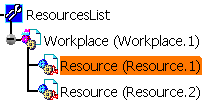
-
Select the activity in the PPR tree that the product is to be assigned to. The Assignment Type dialog box is displayed when the activity is selected:
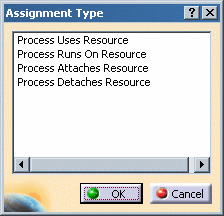
Assignment Type Definition Process Uses Resource
Defines the selected product as the main resource for the process.
Process Runs On Resource
Defines the selected product as an auxiliary resource that is used by the main resource during the process.
Process Attaches Resource
Used when attaching a resource onto a product within the context of an activity. The assigned resource appears in the Items list of the PPR tree (not the Resources list).
Process Detaches Resource
Used when detaching a resource from a product within the context of an activity.
-
Select the type of relation for the resource/product and click OK. The resource will then be shown in the Resources folder of the selected activity:
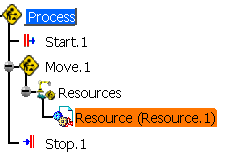
Method 2: Using the Assign a resource command (Activity Management workbench)
-
Click Assign a resource.

-
Select an element of the ResourcesList on the PPR tree.
-
Select an activity in the PPR tree. The selected resource will be shown in the Resources folder of the selected activity.
Method 3: Using drag-and-drop from within the PPR tree
-
Use the mouse to select a product from the ProductList and drag it onto the desired activity. Products dragged from the ProductList to an activity are automatically assigned as items.
Method 4: Using drag-and-drop from the 3D viewer to the PPR tree with Product Selection mode
-
For simulation-based DELMIA applications, click Products Selection in the Selection Mode drop-down toolbar (located in the Select toolbar) to activate Product Select mode:
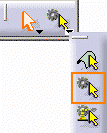
For non-simulation DELMIA applications, click Products Selection from the Filtered Selection toolbar to activate Product Select mode:

Products Selection mode allows for products to be easily selected from geometry displayed in the 3D viewer. Without the Products Selection mode, clicking on the geometry in the 3D viewer selects only the individual lines, planes, etc., that are part of a product, but does not select an entire product. When enabled, Products Selection mode allows for the selection the entire product that a particular line or plane belongs to, and will highlight the selected product in the PPR tree.
-
Drag the selected part onto the desired activity on the PPR tree. Multiple part selections can be made by holding the CTRL key when clicking on the different products, and dragging the part last clicked to the desired activity on the PPR tree.
Unassigning a Product
-
Click Unassign Item
 .
. -
On the PPR tree, select the activity to which the item is assigned.
The Item dialog box lists all products currently assigned to the activity:
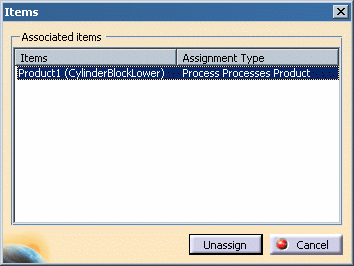
-
Select as many items in the list as desired, and click the Unassign button to remove those selected from the activity.
Unassigning a Resource
-
Click Unassign a Resource
 .
.
-
On the PPR tree, select the activity that the resource is assigned to. A dialog box will be displayed which lists all resources currently assigned to the activity:
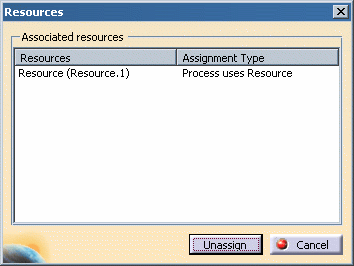
-
Select as many resources in the list as desired, and click the Unassign button to remove those selected from the activity.