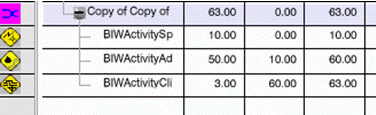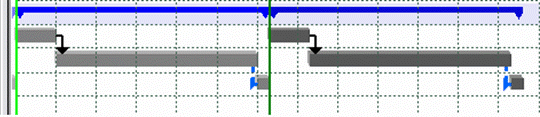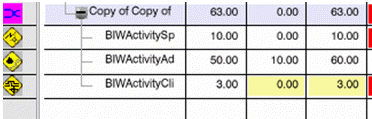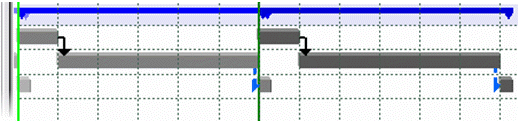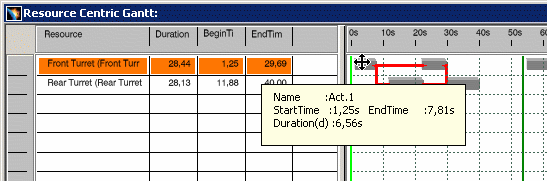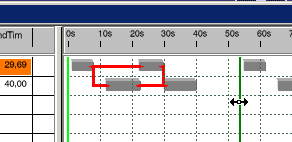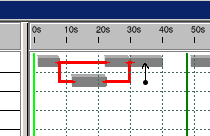|
In most cases, you can also double-click on the begin and
end times for an activity/resource on the left side of the Gantt
chart or drag the time bar (on the right side of the Gantt
chart) to alter the times. This method does not work if
the cycle time is less than the duration of any of the TSAs for
resource, because in that case, the begin time, end time or both
for some of the resource's TSAs go beyond one cycle.
This occurs when TSAs have precedence constraints and are the
last TSAs to occur within a cycle. As a result, the background
of the cell corresponding to the begin time/end time of that
resource turns yellow and cannot be edited using the
double-click method. However, the begin time or end time can be
changed using the time bars for such TSAs, only if the new
values are within the allowed range.
Consider two cases in which there are three TSA’s that have
precedence constraints. The precedence constraints keep the
third activity from starting until the first and the second
activities are completed.
In the first case, the cycle time is set to 63 seconds and
the duration for which the resource is used comes to a total of
63 seconds; therefore all the activities are completed within
one cycle. The begin, end, and duration times are shown in
normal (non-yellow) boxes, and you can edit them by
double-clicking the boxes or the time bar.
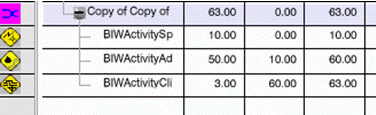
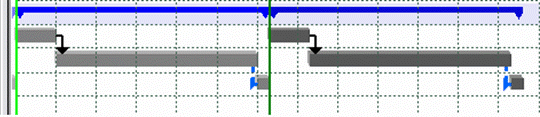
In the second case, the (specified) cycle
time of the TSA is set to 60 seconds, which is less the resource
duration (63 seconds). Consequently the third TSA begins in the second cycle, which
necessarily runs in parallel with the first TSA of the second
cycle, and therefore, the corresponding cells turn yellow. These
times cannot be altered by double-clicking on the boxes.
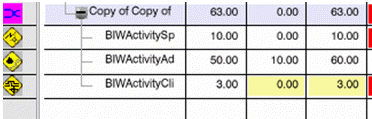
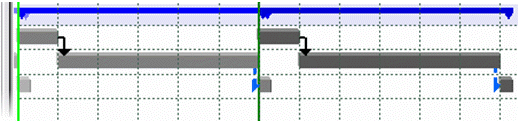 |