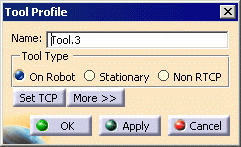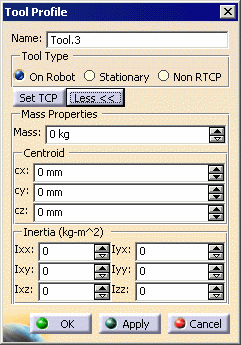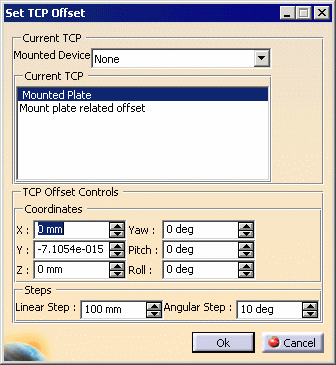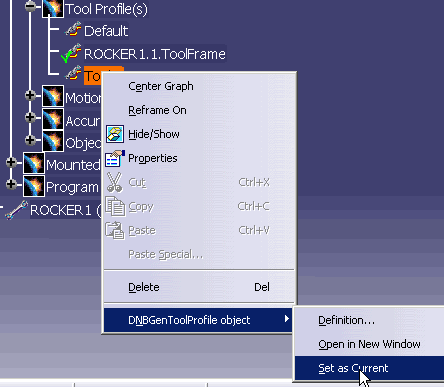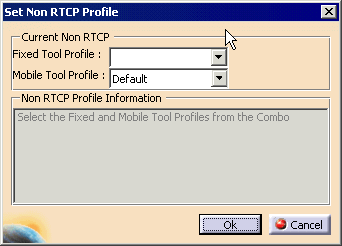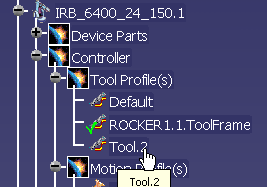|
This procedure explains how to create or edit the tool
profile associated with a robot. All robots have profiles that make
up part of their controller data. The tool profile defines tool data
such as the weight of the tool and its TCP offset. |
 |
To perform this procedure, you must have a robot loaded in
the PPR tree (a .CATProcess document). |
 |
-
From the Robot Controller toolbar, click
New Tool Profile
 . .
-
Select the robot from the PPR tree.
| A new tool profile appears under the controller node, which is
under the robot node, on the PPR tree (in the example, the new tool
profile is Tool.2; the current tool profile is Rocker1, which is the
mounted tool). |
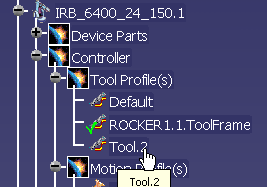 |
-
Right-click the new tool profile, and
select Tool Profile object >
Definition.
| The Tool Profile dialog box appears (the version below shows both
what is available before and after you select the More
button). |
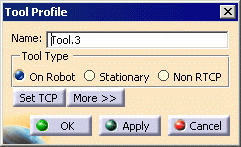
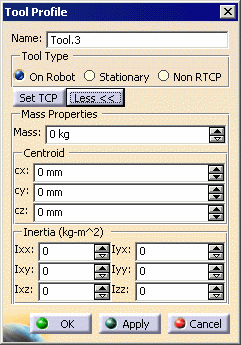 |
-
Enter the data that applies.
-
(Optional) Click the
Set TCP button.
| The Set TCP Offset dialog box appears. Once this
dialog box is completed, click its OK button. |
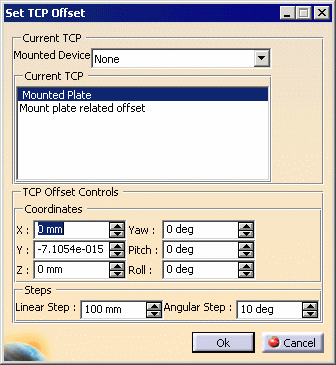 |
-
Click the OK button on the Tool Profile
dialog box.
| The tool profile is now defined. |
|
 |
If you want the tool profile you just created and defined
set as the tool profile for
the robot, right-click the tool profile on the PPR tree, and select
Tool Profile object > Set as current. The green check mark beside a
particular profile indicates that it is set as current (see the ROCKER1
profile).
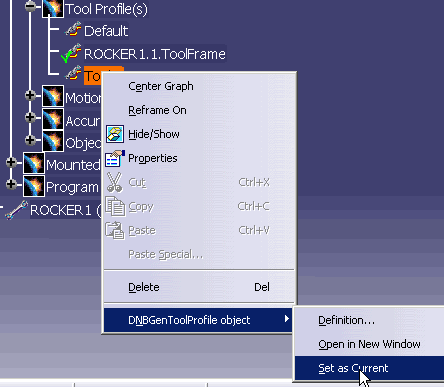
|
| |
Non RTCP Profiles
|
| |
If you select the Non RTCP, the Non
RTCP Profile dialog box appears. |
| |
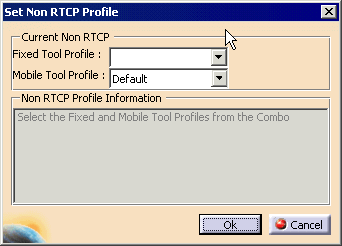 |
| |
From the lists, select the Fixed Tool Profile
and Mobile Tool Profile and click OK. |
| |
Using Teach to Modify the Tool Profile
|
| |
In addition to the method described above, users
can modify the tool profile from the Table view of the Teach
dialog box by right-clicking on the operation and selecting Tool
Profile > tool profile. The profiles listed
depend upon those defined for the robot, although the profile named
Current is always available. Current, in this case,
is defined as the profile from the previous operation that had a profile
defined. |
 .
.