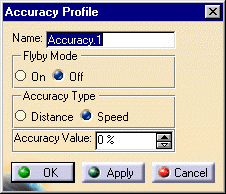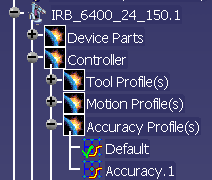|
This procedure explains how to create or edit the
accuracy profile associated with a robot. All robots have profiles
that make up part of their controller data. The accuracy profile
defines data about how accurate the robot's path should be. |
 |
To perform this procedure, you must have a robot loaded
in the PPR tree (a .CATProcess document). |
 |
-
From the Robot Controller toolbar, click the
New Accuracy Profile
 . .
-
Select the robot from the PPR tree.
| A new accuracy profile appears under the controller node, which
is under the robot node, on the PPR tree (in the example, the new
accuracy profile is Accuracy.1; the current accuracy profile is the
default profile). |
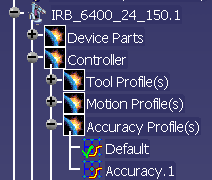 |
-
Right-click the new accuracy profile, and
select Accuracy Profile
object>Definition.
| The Accuracy Profile dialog box appears. |
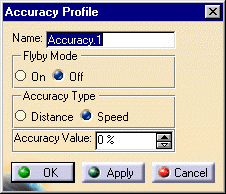 |
-
Enter the data that applies.
-
Select the OK button.
| The accuracy profile is now defined. |
|
 |
If you want the accuracy profile you just created and
defined set as the accuracy
profile for the robot, select the accuracy profile on the PPR tree, use
your RMB to get the context menu, and select Accuracy Profile object
> Set as current. The green check mark beside a particular profile
indicates that it is set as current (see the Default accuracy profile
listed on the image above). |
| |
Using Teach to Modify the Accuracy Profile
|
| |
In addition to the method described above, users
can modify the accuracy profile from the Table view of the
Teach dialog box by right-clicking on the operation and selecting
Accuracy Profile > accuracy profile. The profiles
listed depend upon those defined for the robot, although the profile named
Current is always available. Current, in this
case, is defined as the profile from the previous operation that had a
profile defined. |
 .
.