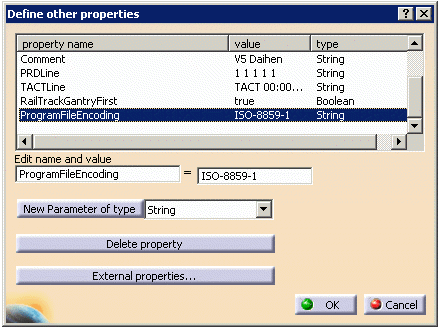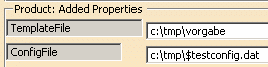- Controller Profiles
- Action Libraries
- Robot Parameter Data
- Program Logic/IO
- Weld Guns
- Special Considerations
- Syntax Map
- Robot Parameter Map
- Spot Welding Application
- Gripper Application
- Kuka KIR Application
Controller Profiles
Every robot controller has certain profiles each of which define characteristics of different aspects of the controller. By default, controllers by the name Default are defined for Motion, Tool, Accuracy and Object Profile.
Please see Device Task Definition: Workbench Description: Robot Controller Toolbar for more information on controller profiles.
Action Libraries
Action libraries consist of a sequence of activities that can be used to perform specific operations such as spot welding. The following action libraries are provided for Kuka KRC controller:
- KukaSpot action library
- KukaServoGun action library
- KukaGripper action library
Please see Device Task Definition: Workbench Description: Action Library Toolbars for more details.
Robot Parameter Data
Robot parameter data informs the translator about the user's special requirements. See Robot Parameter Map section for supported parameters.
|
|
The following procedure describes how to define device parameters. |
|
|
Open the KukaStart.CATProcess file. |
|
|
|
Program Logic/IO
Input/Output signals are used to communicate between resources and synchronize multiple resource simulations.
Please see Workcell Sequencing: Workbench Description: IO Management Toolbar for more details.
Weld Guns
Kuka translators support servo and non-servo weld guns.
A servo weld gun is defined using Set Tool
![]() as an external axis of a robot, and used with KukaServoGun action
library .
as an external axis of a robot, and used with KukaServoGun action
library .
A non-servo weld gun is simply defined as robot-mount (Snap) or pedestal (Fixed TCP) tool, and not as an external axis. KukaSpot action library is used on non-servo weld guns. Refer to Spot Welding Application section for details.
Special Considerations
Kuka translators support Kuka Multi-Controller Robot Cooperation application (KIR). A system environment variable KUKA_TAG_ATTRIBUTE needs to be set.

For details see Kuka KIR Application section.
Syntax Map
Please refer to the Robot Command Syntax Map worksheet in the KRL_V5_XML.xls file.
Robot Parameter Map
Refer to the Parameter Data worksheet in the KRL_V5_XML.xls file.
Spot Welding Application
-
Non-servo Gun Spot Welding
The table below shows the syntax map for V5 Kuka Spot action and KRL commands:
V5 Kuka Spot Action KRL Command KukaSpotWeld Kuka spot fold KukaSpotRetract Kuka retract fold -
Servo Gun Spot Welding
The table below shows the syntax map for V5 Kuka Servo Gun action and KRL commands:
V5 Kuka Servo Gun Action KRL Command KukaServoGunCouple ;FOLD ServoGun Couple= 1;%{PE}% ...
EG_CHANGING(#COUPLE,1)
;ENDFOLDKukaServoGunDecouple ;FOLD ServoGun Decouple= 1;%{PE}% ... EG_CHANGING(#DECOUPLE,1)
;ENDFOLDKukaServoGunInit Kuka servo gun init fold KukaServoGunTipDress Kuka servo gun tip dress fold KukaServoGunWeld Kuka servo gun weld fold
Please see Device Task Definition: Workbench Description: Action Library Toolbars for more details.
Gripper Application
The table below shows the syntax map for V5 Kuka Gripper action and KRL commands:
| V5 Kuka Gripper Action | KRL Command |
|---|---|
| KukaGripperOpen | ;FOLD SET GRP 1 State= OPN
GDAT1;%{PE}% ... H50(GRP,1,1,GGDAT1) ;ENDFOLD |
| KukaGripperClose | ;FOLD SET GRP 1 State= CLO
GDAT1;%{PE}% ... H50(GRP,1,2,GGDAT1) ;ENDFOLD |
| KukaGripperCheck | ;FOLD CHECK GRP 1 State= OPN ... TRIGGER WHEN DISTANCE=0 DELAY=0 DO H50 ... ;ENDFOLD |
Please see Device Task Definition: Workbench Description: Action Library Toolbars: Creating a Drop Action for more details.
Kuka KIR Application
|
|
The following procedure describes how to create a KIR application. |
|
|
Open the Kir.CATProcess file. |
|
|
|