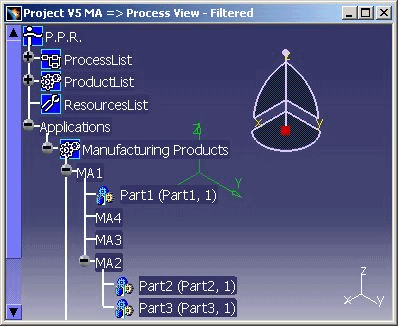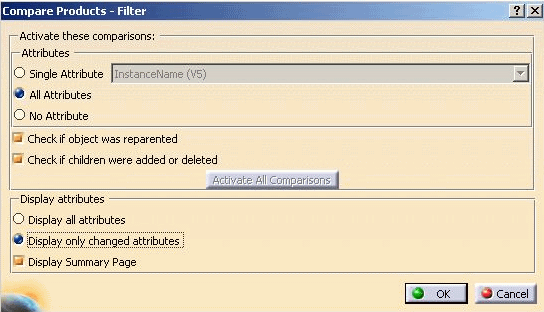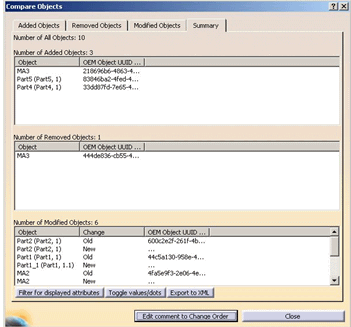|
|
The function
Tools > PPR Tools > Compare Processes
has been
extended in V5 R16. Manufacturing Assemblies between two
different projects can be compared by using Compare Processes. The projects must not be derived from one another. As a rule, however, manufacturing assemblies should be compared for projects that have been derived from one another - for example, a supplier project derived from an OEM project. When comparing the manufacturing assemblies from other projects, you must ensure that the comparison attributes have been set correctly in the options in order to achieve corresponding results. Changes made either in the initial project (OEM) or in the derived project (supplier project) can be found and displayed with the function Compare Processes. Executing Compare Processes leads to following possible results being displayed: |
|
|
||
|
|
Comparing Two Manufacturing Assemblies |
|
|
1. |
Open two projects whose
manufacturing assemblies you want to compare. |
|
|
2. |
Ensure that the original project (OEM) is active | |
|
3. |
Start Compare Processes by clicking on the icon of the PPR Tools > Compare Process . | |
|
4. |
Then select the first
manufacturing assembly in the comparison project - in the example the Manufacturing Assembly MA1 in
Supplier Project3.
|
|
|
5.
|
Then select the
second manufacturing assembly in the original project - in the example the Manufacturing Assembly MA1 in
the OEM project V5 MA.
|
|
|
||
See also: Using_Display_summary_page. |
||
See also: Compare a Modified Process |
||
Using Display summary page
|
||
LimitationWhen comparing processes with one another, it is possible only to determine whether the assigned manufacturing assembly was created or deleted, or whether its attributes have been changed. The child objects of these manufacturing assemblies are not taken into consideration and are therefore not compared to one another. |
||
AlertThis message appears if you compare manufacturing assemblies whose comparison attributes do not correspond to one another. In this example, the comparison attribute oemobjectuuid does not correspond in either of the two projects. This attribute corresponds to the default setting, i.e. if you do not select any comparison attributes, this attribute is used automatically. For both of the comparison projects, i.e. the OEM project and supplier project, this means that the comparison objects were not derived from one another and therefore the manufacturing assemblies can not be compared. |
||
 |
||