- If you leave the
Solid without
Transition-Zones check-box cleared, you will create a solid
with transition zones.
The iso-thickness areas will be generated,
taking into account the materials of the laminate of the
underlying zones.
The ramps will also be generated, taking into
account the definitions of zones as well as the definitions of
ITP, if they
exist.

- If you check the Solid without
Transition-Zones check-box, you will not create the
transition zones.
Only iso-thickness areas will be created. Ramps
will not be created.
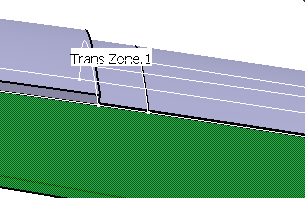
We have left the Solid without
Transition-Zones check-box cleared |