This "rough" alignment offers:
- a manual alignment using the compass,
- a better control of the initial move when aligning inertia axes.
It can thus be considered as a pre-processor for the "best fit alignment" actions.
-
Select the Geometrical Set where you want to create the output cloud, if any, and select Define In Work Object.
-
Click Align using the Compass
 in the Reposit toolbar.
in the Reposit toolbar.
The Align using the Compass dialog box appears.

-
Select a Cloud to Align (we have selected CloudImport.1).
Its name is displayed in the dialog box and it is highlighted in the 3D Viewer.
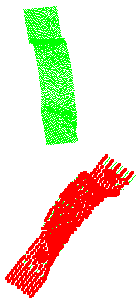
-
Select the References (we have selected CloudImport.2):
- Multi-selection with the Ctrl key is available,
- When one element is selected as References, its name is displayed in the dialog box.
- When several elements are selected as References, their number is displayed (not their names) in the dialog box,
- References can be either a set of clouds of points and/or surfaces, or a set of points (no mix allowed),
- Selecting References starts the computation of a transformation based on the inertia axes.
- If you click OK without selecting References, this transformation is not computed, therefore it will not be available.
-
For better display performances, the following display modes are available (select the required check box):
-
The Move icons are now available:

Active only if you have selected References. Offers an alignment by inertia axes.
There are 4 possible solutions. Click the icon repeatedly to visualize them successively.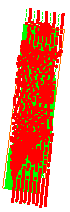
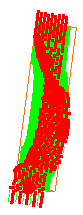
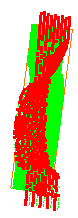
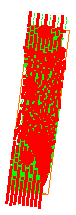

Places the compass on the gravity center of the cloud to align.
Move the compass as you want to position the cloud.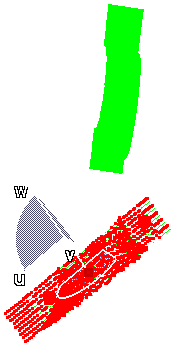

Reverts to the last movement before validation by Apply.
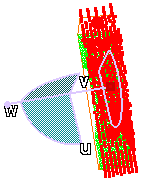 |
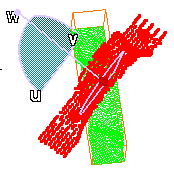 |
However, you may want to take another point as the origin of the move,
e.g. to perform a rotation.
To do so, drag the compass while pressing the Shift key and drop it to the
point you want to take as the origin.
Then perform the move as usual.
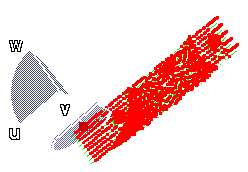 |
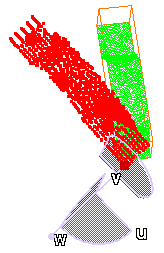 |
-
By default, the Keep Initial check box is selected:
- the initial Cloud to Align is kept as such,
- a copy of this initial Cloud to Align is made and appears in the specification tree,
- this copy is aligned with the References.
Clear this check box if you do not want to create a copy of the initial Cloud to Align, e.g. because of its size. The initial Cloud to Align itself will be aligned with the References.

To avoid inconsistencies, you cannot clear the Keep Initial check box in the following two cases: - when the geometry of the Cloud to Align is shared by other cloud elements, e.g. when the Cloud to Align shares points or vertices with another cloud without any parent/child relationship between them. Clearing the Keep Initial check box would move the other cloud together with the Cloud to Align, which you do not want to.
- when the Cloud to Align is a feature, e.g. a GSD transformation feature.
-
Validate a move by Apply.
You can then initiate another move if necessary, or validate the alignment by OK and exit the dialog box. -
Once you are satisfied with the alignment computed, click OK to validate and exit the action.
If Keep Initial is selected:
- a new cloud, in fact the copy of the initial Cloud to Align (CloudImport.3 in our example), is created in the specification tree, and aligned with the References,
- the new cloud has the same graphic properties as the initial Cloud to Align,
-
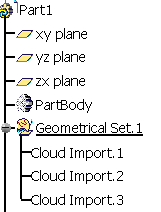
If Keep Initial is not selected:
- The Cloud to Align is aligned with the
References and no new cloud is created
in the specification tree.
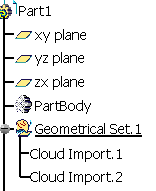
In both cases, an Axis Systems is created with:
- AxisRef.x (system axis computed on the cloud to align) and
- AxisTrs.x (axis system created on the output cloud).
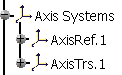
Those Axis Systems can be used with the Axis to Axis action on other elements to align.
Align with previous transformation is also available.
![]()