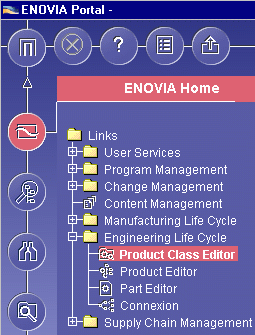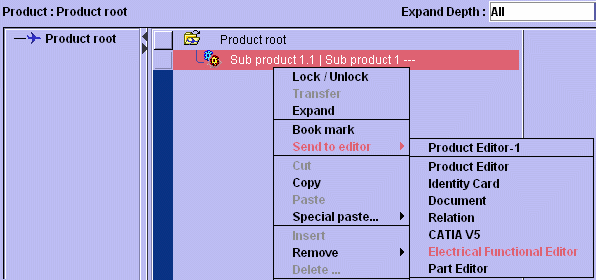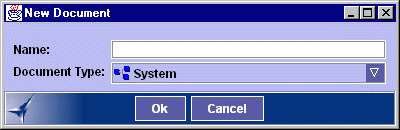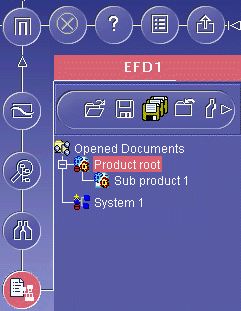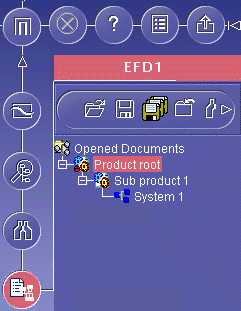-
Start
ENOVIA V5.
-
In ENOVIA V5, click the
EFD button
 i
n the WebInfo area to start EFD within ENOVIA V5:
i
n the WebInfo area to start EFD within ENOVIA V5:
| An EFD document appears in the WebSpace. |
| To ensure that EFD is available in ENOVIA V5,
start EFD using the runEFD.bat command
once. This adds the EFD icon to your user preferences and ensures
it is available in the WebInfo area. |
-
Click the
ENOVIA Home button
 in
the WebInfo area.
in
the WebInfo area.
-
Open the Engineering Life Cycle folder and double-click
Product Class Editor.
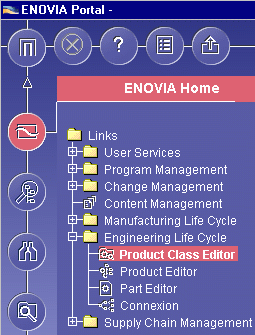 |
| The Product Class Editor displays in the ENOVIA Portal. |
-
Expand the product class structure and open a product.
The Product Editor displays in the ENOVIA Portal.
-
Right-click the object under which you want to create
your new document and select Send to editor -> Electrical Functional
Editor from the contextual menu.
-
Click the EFD button
 in the WebInfo area.
in the WebInfo area.
-
Create a new
system using the New Document button
 .
.
| The New Document dialog box appears. |
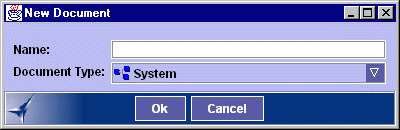 |
-
Enter a name for the system you want to create and
validate.
-
Copy the system and Paste it under
the Sub product.
Then select the original System 1 and Close it without saving.
![]()