![]()
Make sure you have set up the correct options for the design checks.
Open a document containing schematic components and cables already routed.
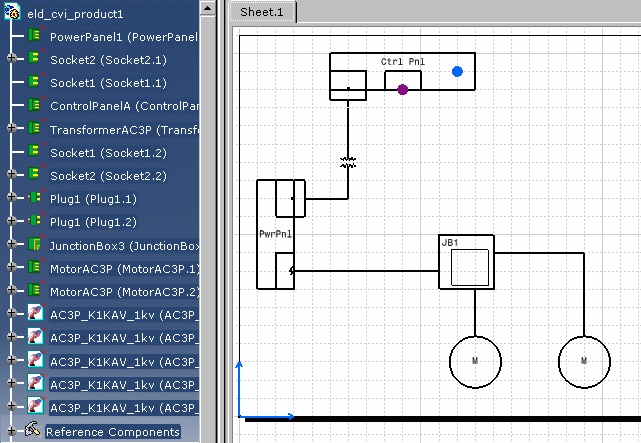 |
![]()
-
Click the Catalog Browser
 button.
button. -
Select the following catalog using the Browse another catalog
 button:
button:intel_a/startup/Electrical/Schematic/DesignChecks/SystemChecks.catalog The catalog displays: 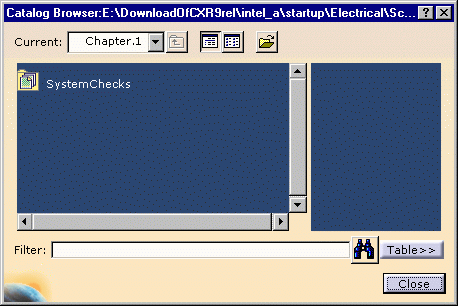
-
Select a check in the catalog, for example SystemRule in the SystemCheck family.
The Rule Base Catalog window opens: 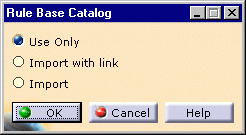
-
Select Import and click OK to validate.
The rule base and the checks are displayed in the specification tree. 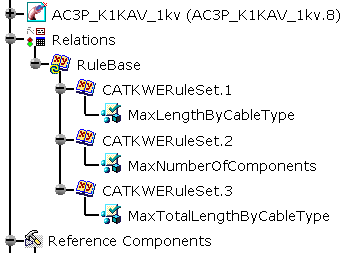
-
Close the Catalog Browser.
-
Now define the settings for the rule base:
-
Right-click the RuleBase node in the specification tree and select RuleBase object -> Settings.
The RuleBase Settings window opens: -
Define the output format, the location for the generated report, etc.
-
Click OK to validate.
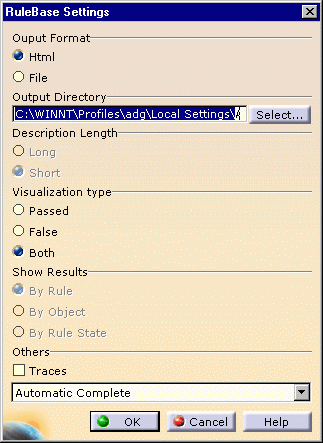
 For
more information, refer to the Knowledge Expert User's Guide.
For
more information, refer to the Knowledge Expert User's Guide.(Basic Tasks - About Expert Checks - Generating a Check Report).
-
-
Change the check parameters.
-
Double-click the design check to activate the Knowledge Expert workbench.
-
Right-click the MaxLengthByCableType check node in the specification tree and select MaxLengthByCableType object -> Definition...
The Check Editor opens: -
Change the parameter value (such as MaxLength).
-
Click OK to validate.
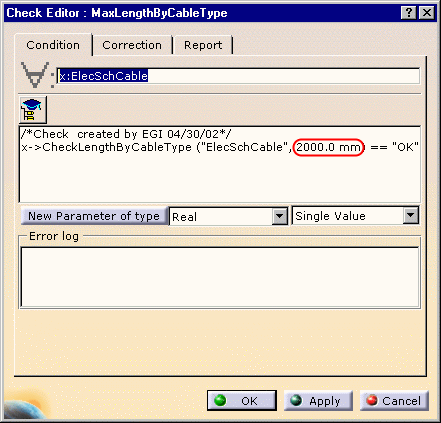
-
-
Run the check.

Right-click the RuleBase node in the specification tree and select RuleBase object -> Manual Complete Solve. The rule icons are updated according to the result of the checks:

red light if the check fails, 
green light if it's successful. 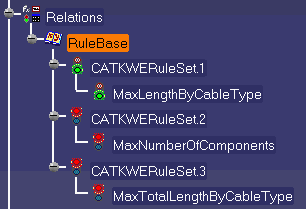
-
Generate the report for the check.

Right-click the RuleBase node in the specification tree and select RuleBase object -> Report... The report is generated, according to the parameters defined in step 6. 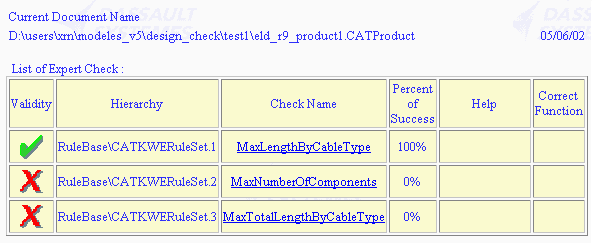
-
Identify failed items for a given check.

Right-click a failed check in the specification tree and select Highlight Failed Components. The components which failed the check (MaxNumberOfComponents) are highlighted. 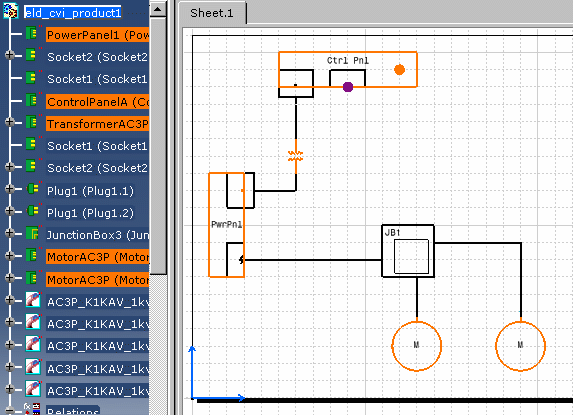
Here are the functions available in the ElectricalShipbuilding package to create checks:
- ElecSchCable::CheckLengthByCableType (CableType: String,
MaxLength: Length): String
to check that the cable length does not exceed a specified maximum length per cable type. - ElecSchEquipment::CheckMaxNumberOfComponents
(MaxNumberOfComponents: Integer): String
to check that the number of components does not exceed a specified maximum - ElecSchCable::CheckLengthSumByCableType (CableType: String,
MaxLength: Length): String
to check that the sum of all cable length does not exceed a specified maximum length per cable type
Refer to the Knowledge Expert User's Guide to see how to create checks.