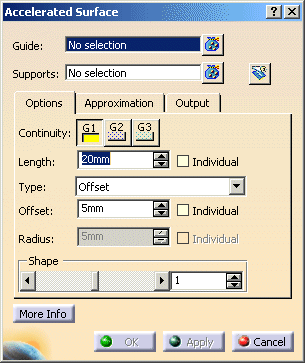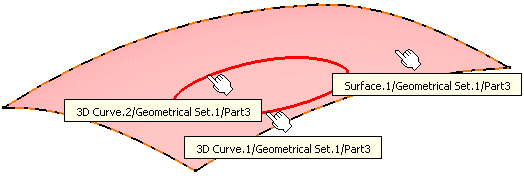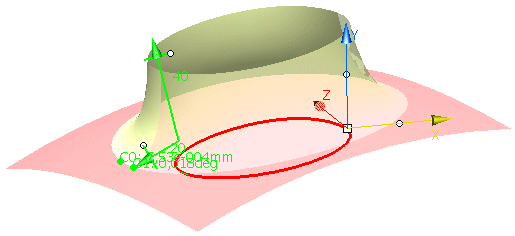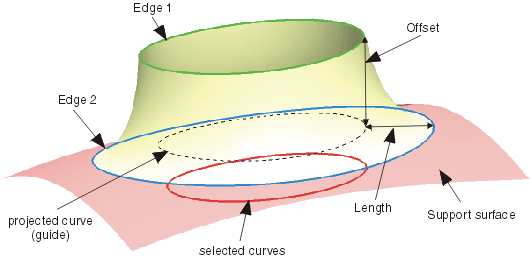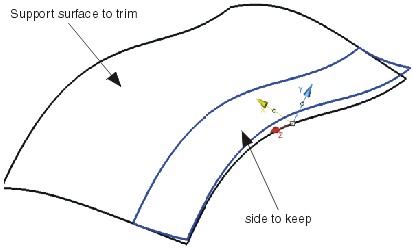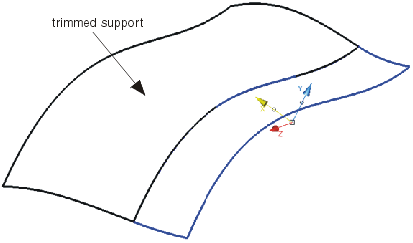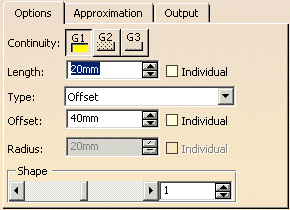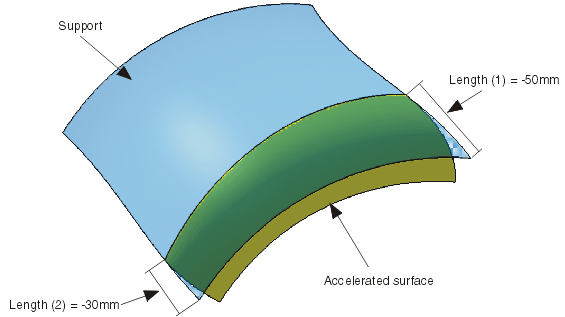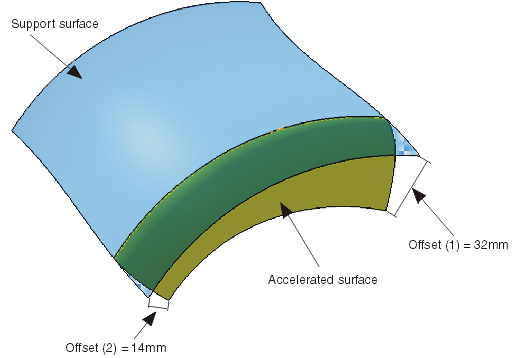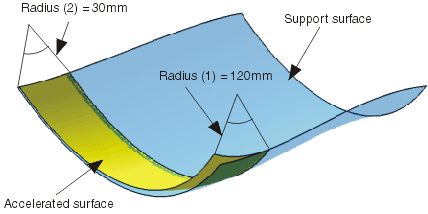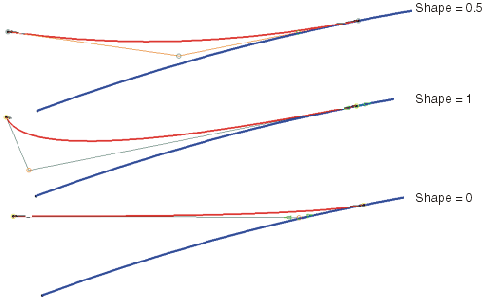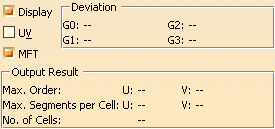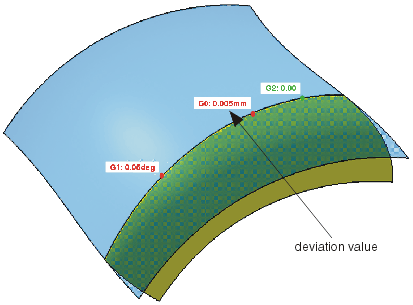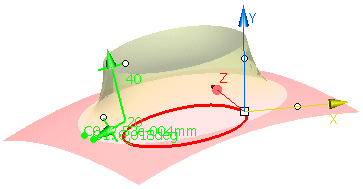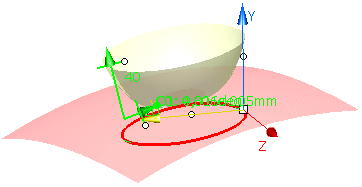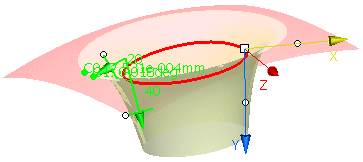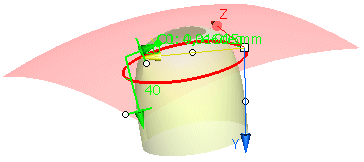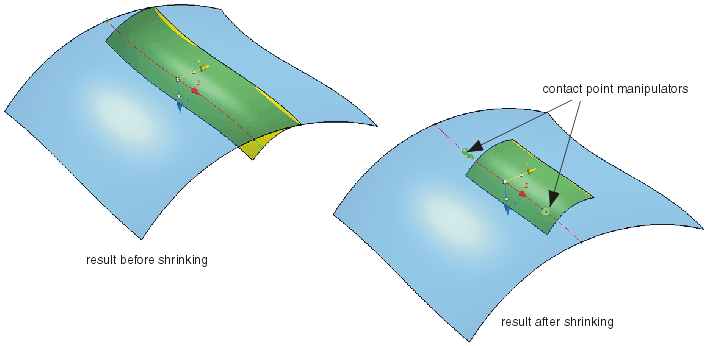|
You can define the following options:
- Guide: Selection of the Guide.
Valid inputs are 3D curves and lines of type Bézier, NURBS, and B-Spline, as well as surface edges.
- Supports: Selection of support elements.
Valid inputs are surfaces of type Bézier, NURBS, and B-Spline.
|
| |
 Trim Support: The support surfaces are trimmed according to
the contact edge. The side in which to keep is depicted by the X direction of the manipulator. Trim Support: The support surfaces are trimmed according to
the contact edge. The side in which to keep is depicted by the X direction of the manipulator.
If the guide curve is smaller than the support surface, then automatic tangency extrapolation is performed of the trim boundary.
|
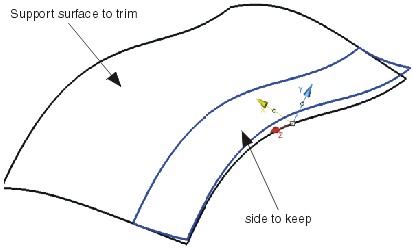
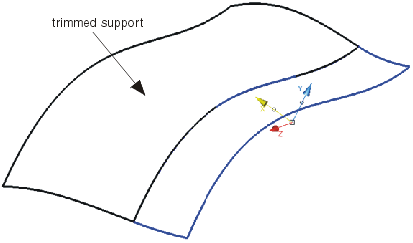 |
| |
Options tab |
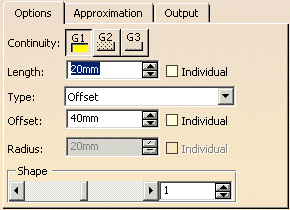 |
| |
- Continuity: Surface continuity can be set. Options available G1, G2, and G3
|
| |
- Length: Specification of the distance between guide and edge 2 of the surface to be created.
- Individual: You can apply an individual length value via manipulators at each end of the accelerated surface.
In the example shown, the individual lengths are -50mm and -30mm
|
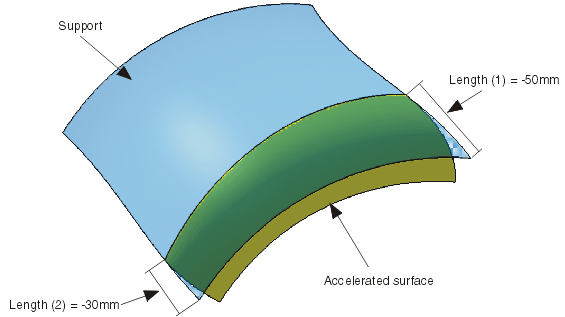 |
| |
- Type:
- Offset: Specification of the distance between guide and edge 1 in the text field
Offset.
- Radius: Specification of the curvature radius at edge 2 of the surface to be created
in the text field Radius.
|
| |
- Offset: Specification of the offset value for the option Type: Offset.
- Individual: You can apply an individual Offset value via manipulators at each
end of the accelerated surface.
In the example shown, the individual lengths are 32mm and 14mm.
|
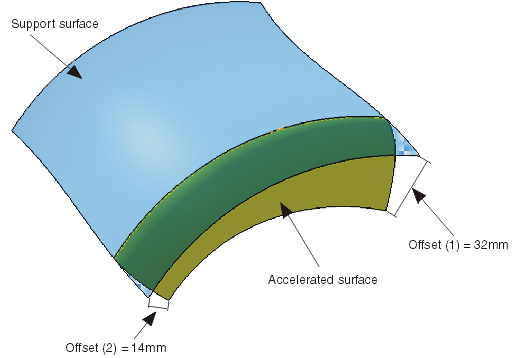 |
| |
- Radius: Specification of the radius value for the option Type: Radius.
- Individual: You can apply an individual radius value via manipulators at each
end of the accelerated surface.
In the example shown, the individual Radii are 120mm and 30mm.
|
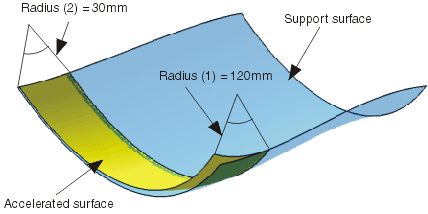 |
| |
- Shape: The shape slider allows the user to modify the tangent length of the result with a form of tension.
 |
Note: This option is only available if Type: Offset is chosen. |
|
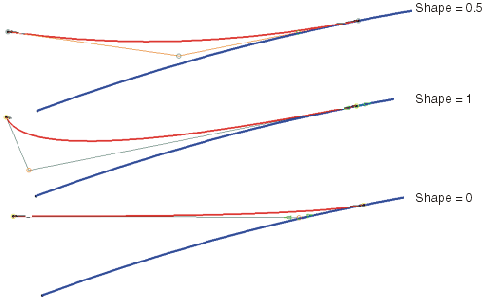 |
| |
See Approximation tab |
| |
See Output tab |
| |
Click onto the 'More Info' button to display deviations and output results. |
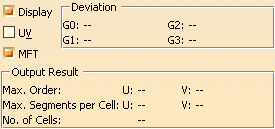 |
| |
- Display: Depending on the options selected, values are displayed in the graphics area.
- Deviation:
- G0, G1, G2, G3: Display of the maximum continuity deviation condition along the accelerated surface edge
lying on the support surface.
- UV: Display of the UV vectors of curves and surfaces.
- MFT: Display of the local coordinate system for the moving frame type.
|
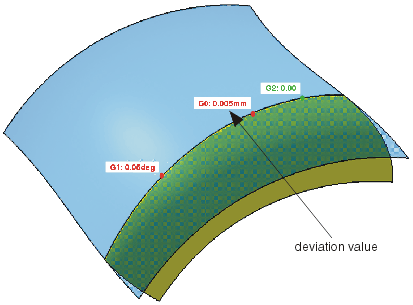 |
| |
|
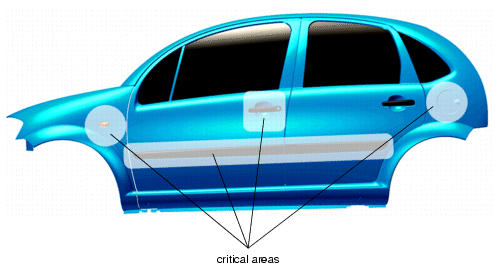
 .
.