If the draft angle is 0°, the split curve is identical to the silhouette line of the selected surfaces if you are looking in the direction of the light source. The direction of the light source and the tangential planes of the surfaces in the points of the split curve are forming an angle of 0°. The light source is located in this plane.
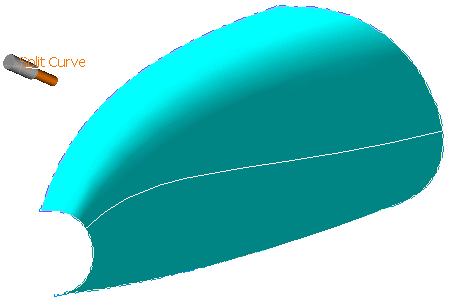
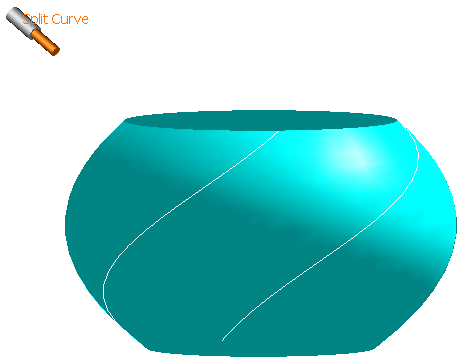
-
Click the Split Curve icon
 .
.
The 'Split Curve' dialog box opens.
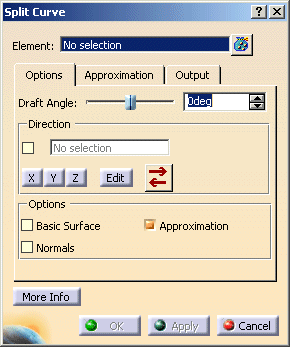
- Elements: Surface elements used for the calculation of the split curve.
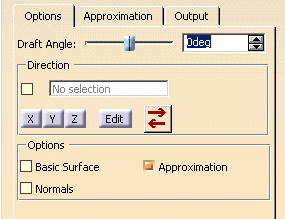
- Draft Angle: Angle between the draft direction and the tangential planes of the surface in the points of the split curve. You can define an angle between -90° and 90°.
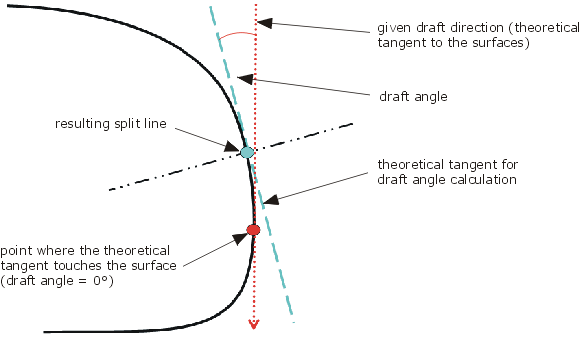
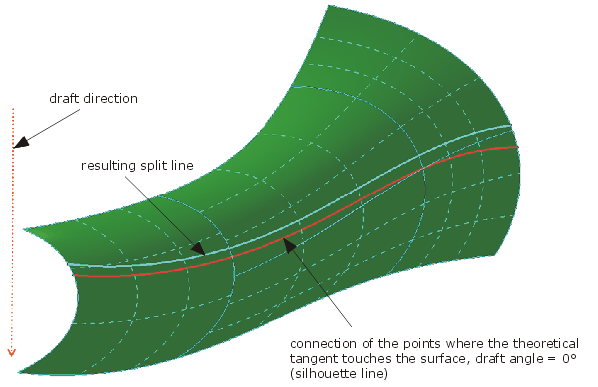
- Direction: Draft direction (direction of the light source.
- 'Direction' OFF: Definition of a fixed (static) direction. An manipulator appears in the graphics.
- X, Y, Z: The manipulator will be set to the specified direction.
- Edit: The dialog box 'Edit Direction' opens.
 Invert: The chosen direction will be
inverted. To see the new split curve, you have to click on 'Apply'.
Invert: The chosen direction will be
inverted. To see the new split curve, you have to click on 'Apply'.
- 'Direction' ON: Definition of an associative direction via the selection field. For this purpose, an element can be selected, or a particular option can be chosen from the context menu defining the direction.
- 'Direction' OFF: Definition of a fixed (static) direction. An manipulator appears in the graphics.
- Components: The components X, Y, Z of the direction vector can be entered directly.
- Direction: The direction vector can be set to a fixed axis.
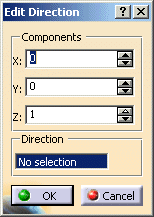
- Alignment
- Adjust normals: The normals of a set of connected surfaces will be adjusted to create a continuous split curve for any draft angle. The reference normal will be determined internally.
- Options
- Basic Surface: The Option can be used if the selected elements contain a face.
- OFF: The split curve will only be created on the face.
- ON: The split curve will be created on the underlying surface (basic surface) of the face. This setting is applicable if the created curve is bigger than the face.
- Basic Surface: The Option can be used if the selected elements contain a face.
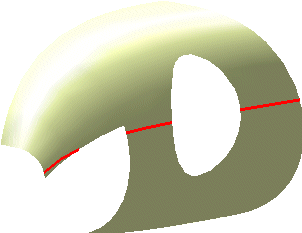
'Basic Surface' ON
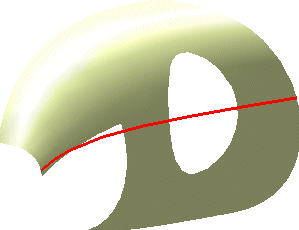
Approximation: This option allows the user to turn on or off the approximation
capabilities.
|
| MulitResult-Output: |

- Display: The graphical display of the deviation values can be globally switched on and off.
- Deviation
- Max: Display of the maximum deviation of the actual result from the calculated mathematical result.
- Output Result: See Output Result
![]()