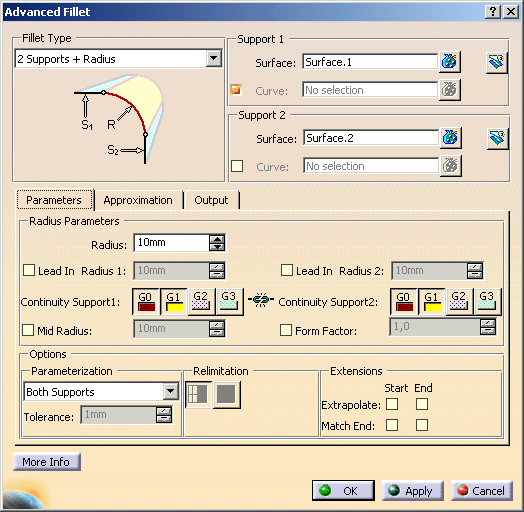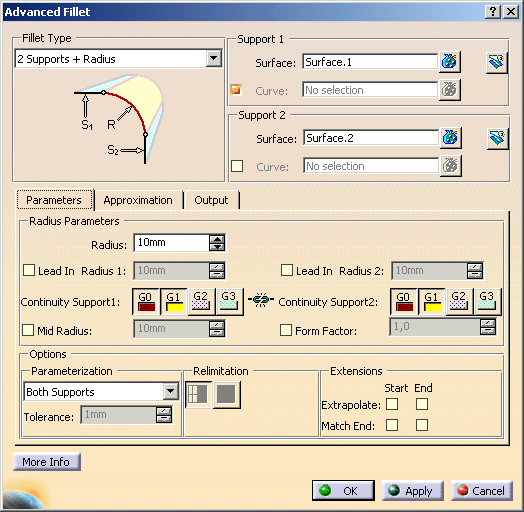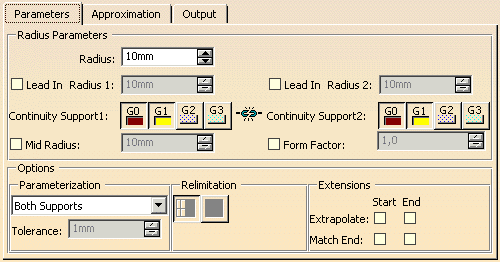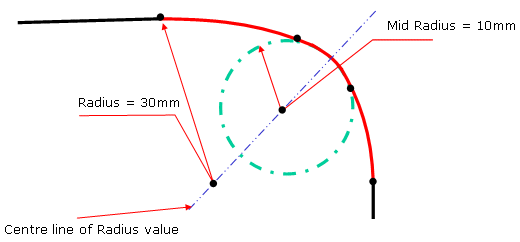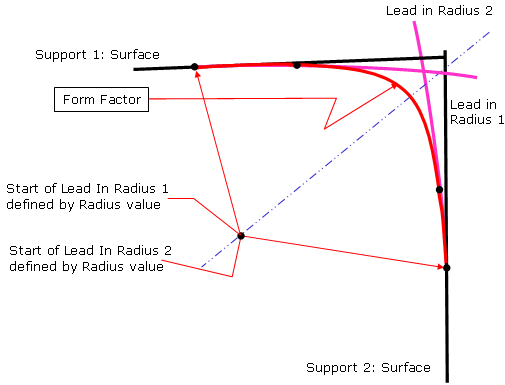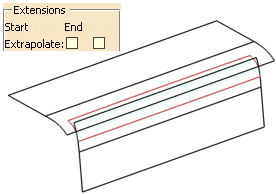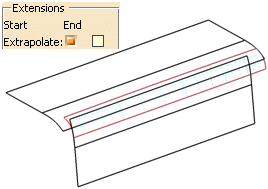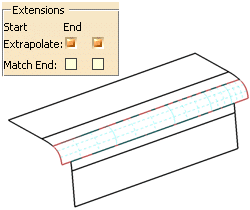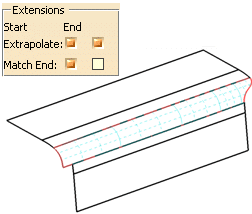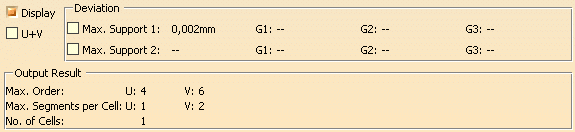|
You can define the following options:
- Fillet Type: Defines which criteria to choose as input for the fillet creation.
Depending on the Fillet Type chosen, certain options become inactive to facilitate setting the correct options.
The following fillet types are available from the dialog box:
| 2 Supports |
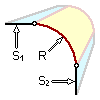 |
Fillet surface between 2 supports, radius given. |
| 2 Supports + Chord Length |
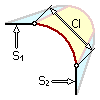 |
Fillet surface between 2 support clusters, distance between trails given. |
| 2 Supports + 1 Support Curve |
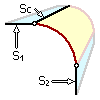 |
Fillet surface between 2 support clusters, one trail defined by curve. |
| 2 Supports + 3 Radii |
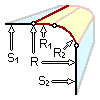 |
Fillet surface between 2 support clusters.
Asymmetric creation according to the lead in radii (LeadInRad 1/2) based onto the fillet surface
with the Radius specified. |
| 2 Supports + 2 Chord Lengths |
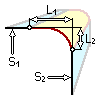 |
Fillet surface between 2 support clusters with the specified chord lengths as distance to the intersection point of
the arc tangents. |
| 2 Supports + True Minimum Radius |
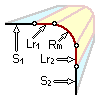 |
Fillet surface between 2 supports, true minimum radius given. |
|
| |
- Support 1 and 2 - Surface: Selection of sets of surfaces as supports.
If two or more support surfaces are selected, the normal direction of the first selected support surface is used.
|
| |
 Trim Support 1/2: The support surfaces can be trimmed at
the corresponding edges of the fillet surface. Trim Support 1/2: The support surfaces can be trimmed at
the corresponding edges of the fillet surface.
|
| |
- Support 1 and 2 - Curve: Selection of sets of curves as supports.
Two fields are available for the curve input. The following element types can be selected:
| Elements |
Sub Elements |
Type |
| Curve |
3D Curve
Line
Offset Curve (Feature)
Project Curve (Feature)
Styling Corner (Feature)
Blend Curve (Feature)
Split Curve (Feature) |
Bezier, NURBS, B-Splines, Join, Surface Edge, Line, Pline, Nupbscurve, Spline, Conic |
If a curve is selected, the option Radius is disabled.
|
| |
Parameter tab |
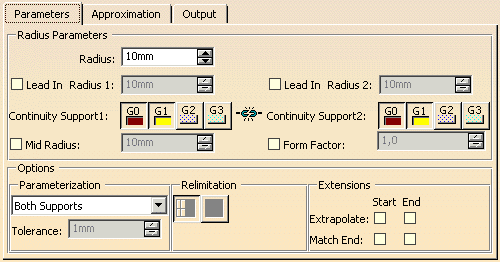 |
| |
- Radius: Only available for Fillet Type '2 Supports + Radius' and '2 Supports +
3 Radii'.
Defines the actual fillet radius between the 2 sets of support surfaces.
- Chord Length: Only available for Fillet Type '2 Supports + Chord Length'
Specifies the chord length for fillet creation.
- True Minimum Radius: Only available for Fillet Type '2 Supports + True Minimum Radius'
Specifies the true minimum radius for fillet creation.
|
| |
- Lead In Rad: The Lead in Radius is defined as an arc with tangent (G1) or curvature
(G2) continuous transition to the original support surface. The point at which the Lead in Radius commences is defined by
the Radius value.
This value is stored in the Specification tree of the Feature result.
|
 |
| |
- Continuity Support 1/2: Between fillet and support surfaces can be maintained the continuities G0 - G3.
|
| |
- Mid Radius: For the middle of the arc a Mid Radius different from the Radius can be specified.
The transition quality will be preserved.
The mid radius is applied along the center line of the radius value.
The value is stored within the feature specification tree.
|
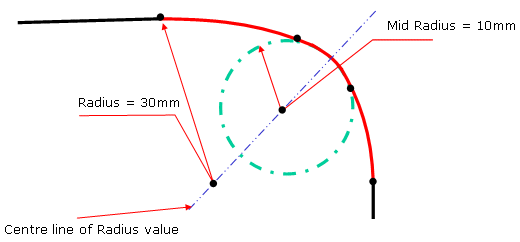 |
| |
- Form Factor: Only available if 'Mid Radius' is switched off.
The tangent length of the fillet curves is modified according to the radius value. The transitions to the original curves
remain unchanged.
Values smaller than 1 create flat fillets, values higher than 1 steep fillets.
The value is stored within the feature specification tree.
|
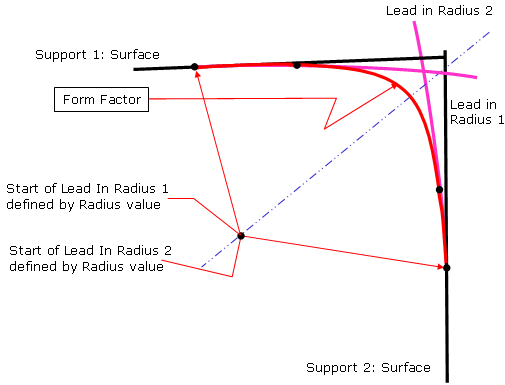 |
| |
Options
- Parameterization: Specifies how the parameterization of the fillet surfaces is influenced. The following
options are available:
- Support 1 / Support 2: Parameterization is taken from the 1st or 2nd set of support surfaces or curves.
- Both Supports: Parameterization is taken from both sets of support surfaces or curves.
- Stitch: Small elements are eliminated according to the Tolerance set.
- Average: Inserted segments will be averaged between both initial segments.
- Tolerance: The initial segmentation of the fillet is taken and increased until the tolerance is justified.
- Relimitation: Only active if Extrapolate is ON.
The fillet surface can be trimmed in two different ways. The fillet surface is the basic surface for the trim operation.
 Trim Face: The basic surface remains unchanged. Trim Face: The basic surface remains unchanged. Trim Approx:The basic surface changes. The
result is not a face. Trim Approx:The basic surface changes. The
result is not a face.
|
| |
- Extents:
- Extrapolate: If the connecting edges of the support surfaces have different lengths, the fillet surface can
be extended to the exterior edges of the support surface with the larger extent. The extrapolation can be activated for
the start and/or end edge curves of the fillet.
|
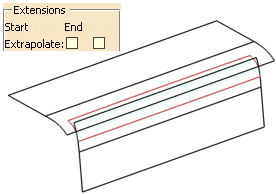 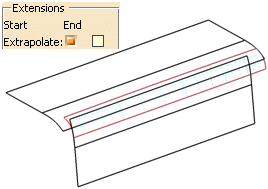 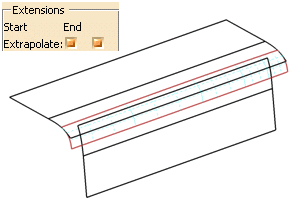
|
| |
 |
Match End: The start and/or end curve of an extrapolated fillet surface (option Extrapolate switched on) can
be matched to the exterior edges of the support surfaces creating a tangent continuous transition. |
|
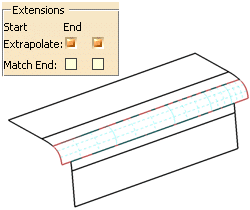 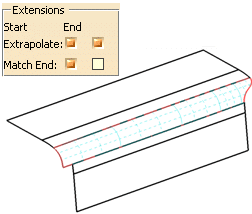 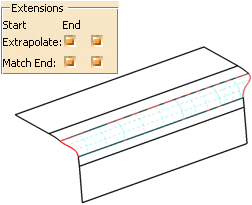
|
| |
See Approximation tab |
| |
See Output tab |
| |
Click onto the 'More Info' button to display deviations and output results. |
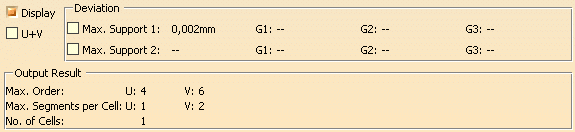 |
| |
- Display: Depending on the options selected, values are displayed in the graphics area.
- Deviation:
- Max. Support 1/2: Indicates the maximum deviation of the fillet surface from the support surfaces.
- U+V: Display of the UV vectors of curves and surfaces.
- Output Result: See Output Result
|
|

|
 .
.