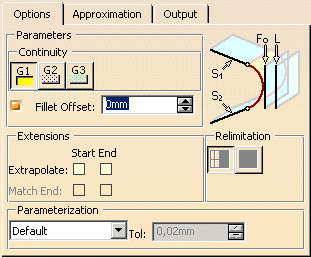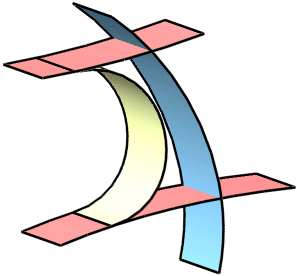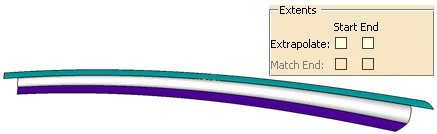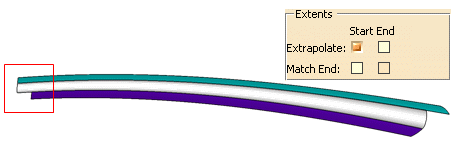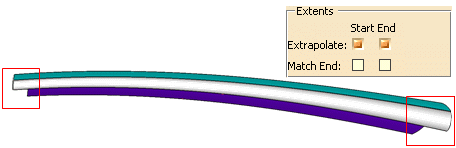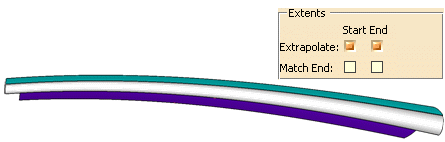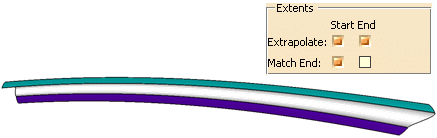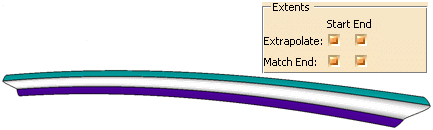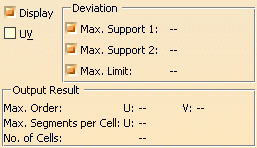This task shows how to create a fillet surface tangent to three surfaces. Specifying a radius is not necessary as the fillet radius is defined by these surfaces.
Open the TriTangentFillet.CATPart document.
-
Click the Tri-Tangent Fillet icon
 .
.
The Tri-Tangent Fillet dialog box is displayed.
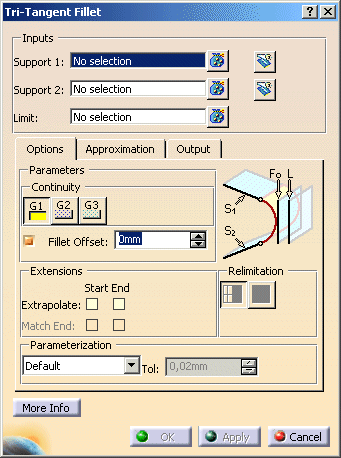
-
Select Suface.1 and Surface.2 as Support and Surface.3 as Limit.

Note: The region where the fillet will be created is defined by the normals of the selected surfaces. If necessary, the normal alignment must be modified to enable the fillet creation:
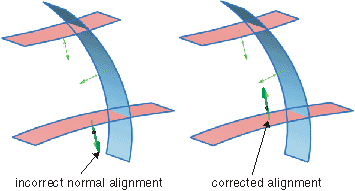

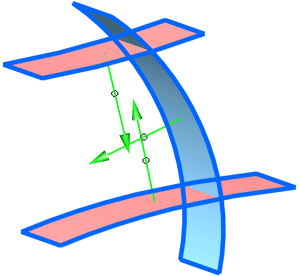
-
Click OK to create the fillet surface.