This task explains how to create an offset surface, based on an existing surface.
Open the OffsetSurface.CATPart document.
-
Click the Surface Offset icon
 .
.
The 'Surface Offset' dialog box is displayed.
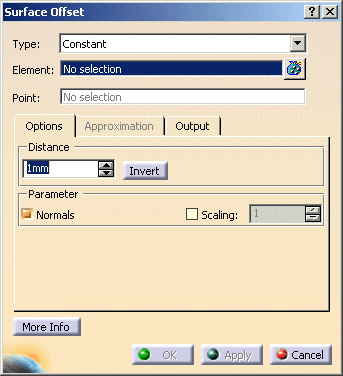
-
Select Surface.1, choose the Offset Type Constant and specify a Distance of 20 mm.
-
Click Apply to display the offset surface.
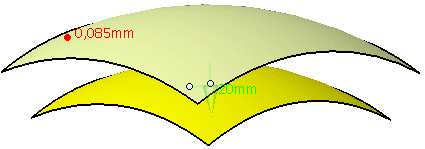
-
You can manipulate the offset distance drawing the handle at the end of the manipulator.
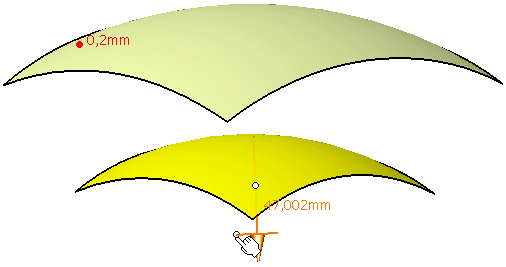
-
You can invert the offset direction by clicking onto the middle handle of the manipulator.
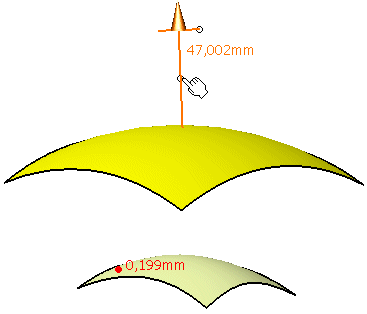
-
Choose the Offset Type Variable and click Apply.
At each corner of the surface manipulators appear which you can individually modify to set different offset distances.
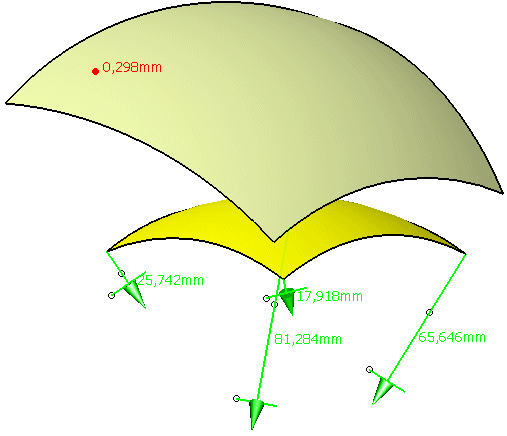
-
Click OK to create the Offset surface.
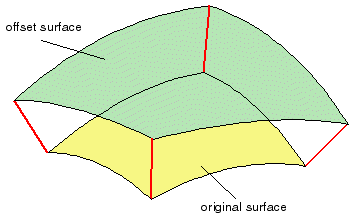
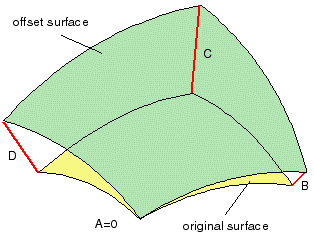
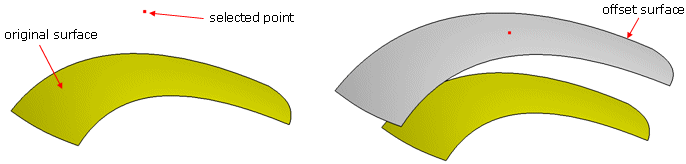
Through Point
- Element: Selection of the surface(s) to be offset.
The manipulators are aligned with the surface selected first.
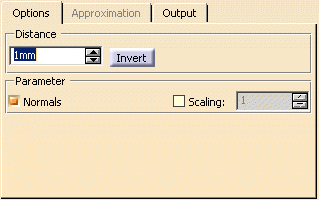
- Distance
- Text field: Specifies the distance of the offset surface from the original surface (offset distance).
- Invert: Inverts the direction of all offset vectors.
- Parameter
- Normals: Display of the direction of the original surface in the graphics area. With the manipulator, you can change the distance and invert the direction.
- Scaling: The size of the manipulators at the geometry can be scaled.
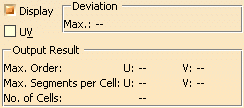
- Display: Depending on the options selected, values are displayed in the graphics area.
- Deviation
- Max: Display of the maximum deviation of the actual result from the calculated mathematical result.
- UV: Display of the UV vectors of curves and surfaces.
- Output Result: See Output Result
![]()