The split analysis separates the splitable part of a surface from its non-splitable part to identify the transition areas. The drawing vector determining the split direction, and the split angle can be defined by using the Light Source Manipulator.
- Green: Splitable area
- Yellow: Transition (grey wash) area
- Red: Non-splitable area
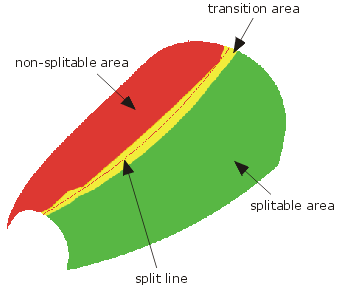
Computation of splitable and non-splitable areas
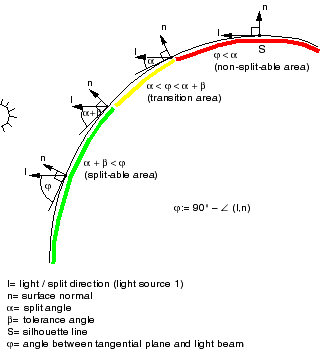
Analysis result BEFORE surface normal alignment
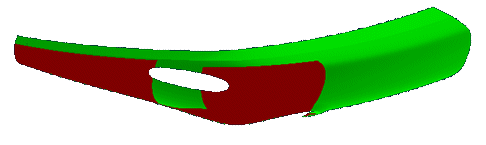
Analysis result AFTER surface normal alignment
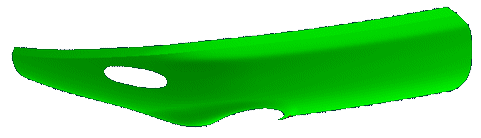
-
Click the Split Analysis icon
 .
.The 'Split Analysis' dialog box is displayed.
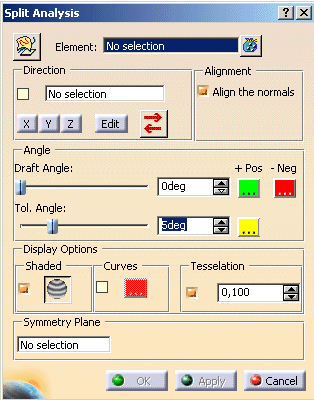
 Selection Geometrical Set: Select a geometrical
set in the Spec Tree. If you select an element, all elements in the same geometrical set are also selected.
Selection Geometrical Set: Select a geometrical
set in the Spec Tree. If you select an element, all elements in the same geometrical set are also selected.- Elements: Elements used for the calculation of the split analysis. Apart from individual elements you can also select geometrical sets.
- Direction: Split direction (description see Direction in 'Creating Split Curves').
- Alignment
- Align the normals: Aligning the normals of the selected surfaces.
- Angle
- Draft Angle: Setting of the Draft angle regarding the light source (0° to 90°).
 +Pos and
+Pos and
 -Neg: Definition of the colors for the graphical
display of surfaces which are deemed to be positive (larger than the specified Draft angle) or negative (lower than the
specified Draft angle).
-Neg: Definition of the colors for the graphical
display of surfaces which are deemed to be positive (larger than the specified Draft angle) or negative (lower than the
specified Draft angle).
- Tol. Angle: Setting of the grey wash (transition) area (0° to 10.0°).
 : Definition of the color for the grey wash area.
: Definition of the color for the grey wash area.
- Draft Angle: Setting of the Draft angle regarding the light source (0° to 90°).
Analysis result with Split Angle = 0°
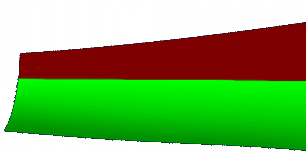
Analysis result with Split Angle = 7°
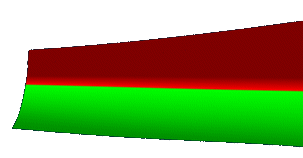
- Display Options: Display of the split analysis. The options 'Shaded' and 'Curves' can be active simultaneously
(see figure Display of the split analysis).
- Shaded
- ON: A shaded analysis is automatically displayed to the selected elements (default).
- OFF: The shading is switched off.
 Anti-Alias: Smoothing the edges of the shaded
split analysis lines by an anti-alias.
Anti-Alias: Smoothing the edges of the shaded
split analysis lines by an anti-alias.
- Curves
- ON: The split line will be displayed (default). This analysis curve will be calculated at the point where
the exact split angle occurs at the bottom end of the angle tolerance defining the grey wash area.
The quality of the result depends on the setting of the option 'Tesselation'. - OFF: The split line will not be displayed.
 : Definition of the split line color.
: Definition of the split line color.
- ON: The split line will be displayed (default). This analysis curve will be calculated at the point where
the exact split angle occurs at the bottom end of the angle tolerance defining the grey wash area.
- Shaded
Analysis result WITHOUT Anti-Aliasing
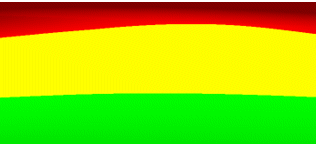
Analysis result WITH Anti-Aliasing
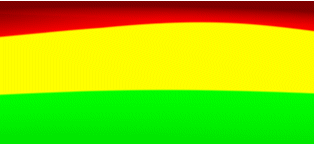
| Tesselation: Defines the accuracy for the triangle calculation to improve the quality of the shaded split analysis. |
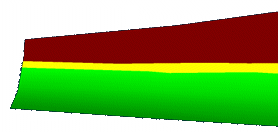
Shaded Split Analysis with approx. 20000 Triangles
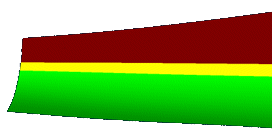
- Symmetry plane: Mirrors the selected geometry.