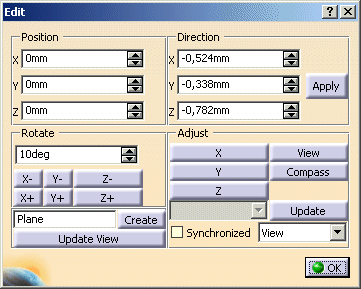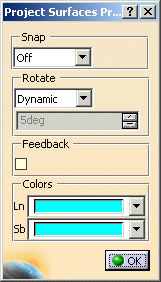|
- Position: Edit Origin Position
- X, Y, Z: Specify origin position of the Plane Tool in model coordinates
- Rotate: Rotate around local axis
- Value: Specify an angle for rotation with the buttons 'X+', X-', 'Y+', 'Y-', 'Z+', 'Z-'
This value is stored globally in the ICEM Shape Design Settings
- X+: Rotate Plane Tool around local x axis by the specified angle positive (Shortcut: Ctrl+Shift+Leftmouse on 'x')
- X-: Rotate Plane Tool around local x axis by the specified angle negative
- Y+: Rotate Plane Tool around local y axis by the specified angle positive (Shortcut: Ctrl+Shift+Leftmouse on 'y')
- Y-: Rotate Plane Tool around local y axis by the specified angle negative
- Z+: Rotate Plane Tool around local z axis by the specified angle positive (Shortcut: Ctrl+Shift+Leftmouse on 'z')
- Z-: Rotate Plane Tool around local z axis by the specified angle negative
- Field: Name of the created plane; it appears in the list. The plane is visible after a new command is selected or the scene is
saved and left
- Create: Creates a plane defined by the Plane Tool. The name of this plane is user defined
- Update View: View is oriented to the Plane Tool
- Adjust: Adjust Plane Tool to standard planes
- X: Adjust Plane Tool Normal to model x axis (Shortcut: Ctrl+Leftmouse on 'x')
- View, Compass: Orients Plane Tool to the View (Compass)
- Y: Adjust Plane Tool Normal to model y axis (Shortcut: Ctrl+Leftmouse on 'y')
- Z: Adjust Plane Tool Normal to model z axis (Shortcut: Ctrl+Leftmouse on 'z')
- Combo Box: Lists the names of available planes. Plane Tool adjusts to the chosen plane
- Update: Orient the Plane Tool on the chooen plane. Choose it in the list.
Give the Plane Tool a new position and orientation.
Update orients the plane on the new position of the Plane Tool.
The plane is visible in this position after a new command is selected or the Scene is saved and left
- Synchronized: Synchronizes the Plane Tool with the View (Compass). Plane Tool changes, if View (Compass) changes
- Combo Box: If Synchronized is ON, the Plane Tool is always synchronized with the View (Compass)
|