Refer to Customizing Standards > About Standards in the
CATIA Infrastructure User's Guide to learn how to access and
modify standards.
Refer to About DXF Standards
for the description of the mapping.
Structure of the Standard
Structure of the standard is defined by the administrator.
A standard file is structured as a tree, as it appears in the
Standards Editor
(available via Tools > Standards).
It contains several main sections, each dealing with a specific aspect of
the customization:
e.g. for DXF:
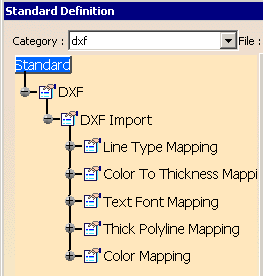
Setting Mapping Parameters
A default mapping is available, but you can customize the mappings according to your needs, and create many new DXF mapping standard files.
For a description of the usage of all parameters refer to the documentation Data Exchange Interfaces > Customizing > DXF > About DXF Standards.
-
You need to work in administrator mode. To do this, proceed as follows:
- Set up the CATReferenceSettingPath variable.
- Start a V5 session using the -admin option.
For more information, refer to the Managing Environments chapter in the Infrastructure Installation Guide.
-
Set the variables CATCollectionStandard and CATDefaultCollectionStandard.
If none of the conditions are respected, a warning message will appear to let you know that you will neither be able to modify nor save the XML files. -
Select Tools > Standards to launch the standards editor.
-
Choose the dxf category, and then open the DXF.xml file from the drop-down list.
Expand the LineTypeMapping node in the editor. -
Select the line type 1 on the left. On the right, its DXF name and V5 type number are displayed.
Use the spinner to change it to another V5 type number. -
Repeat this step with the other line types.
-
When logged as administrator, the Tools > Options dialog box looks like this.

Click this green lock (which then turns  ) to lock the default
parameters for all users.
) to lock the default
parameters for all users.
As a consequence, the values of those options will be locked when running a session as non-administrator.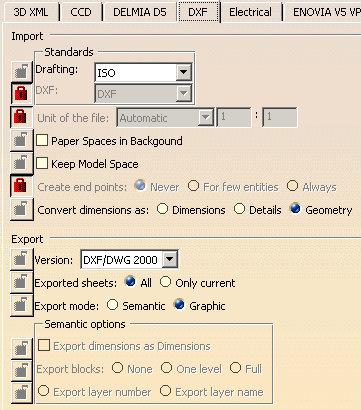
-
Click OK to save your modifications in the current file and exit the standards editor
or Create a new mapping standard file using the File - > Save as New command.
Call it DXFDoc.xml in the directory.
If you have created a new DXF mapping standard file, it is now available in the drop-down list in the DXF settings
(available through Tools/Options/General/Compatibility)
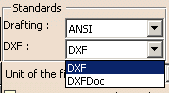
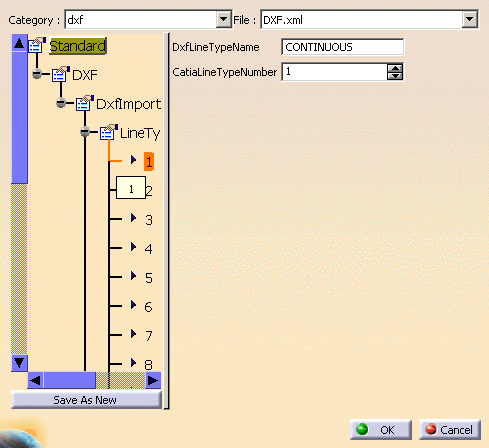 |
![]()