Creating a 3D profile on the view support plane |
|
-
Make sure the section view is active. If not, double-click to activate it.
-
Click 3D Profile
 in the 3D Geometry toolbar (3D Outputs sub-toolbar).
in the 3D Geometry toolbar (3D Outputs sub-toolbar). 
-
Select the line as shown below.
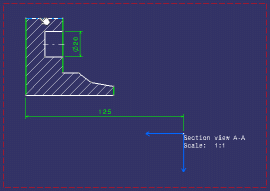
The Profile Definition dialog box appears, displaying the name of the 3D profile you are creating in the Name field. The geometry you selected is displayed in the Input Geometry list. The resulting geometry (that is all geometrical elements that eventually make up the 3D profile) is displayed in the Output Geometry list.

You can select an element from these lists if you want it to be highlighted in the 2D and 3D windows.
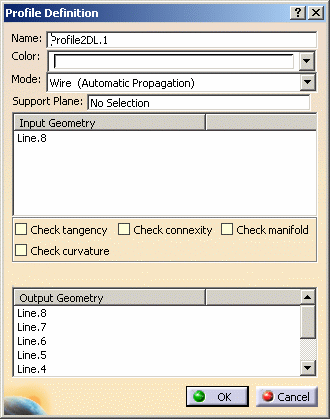
-
Enter a name for your 3D profile,
Shaftfor example. -
Optionally choose a color for your 3D profile (the color is not applied to the geometry referenced by the profile).
-
Choose a mode from the associated drop-down list.
-
Point (Explicit Definition): you need to select all the points of interest. In that case, the Input Geometry and Output Geometry fields show the same elements.
-
Wire (Automatic Propagation): after you select a geometrical element, the application detects and selects all connex elements. In that case, there might be more elements listed in the Output Geometry field than in the Input Geometry.

In certain specific geometrical configurations, an ambiguity may arise, in which case some elements in the profile remain unselected. You can solve the ambiguity by selecting the remaining elements to include in the profile. -
Wire (Explicit Definition): you need to select the geometrical element of interest. In that case, the Input Geometry and the Output Geometry fields show the same element.

For the purpose of this scenario, make sure the Wire (Automatic Propagation) option is selected from the list.
-
-
Optionally choose one or several checks to perform. This is to verify that the profile is usable for solid or surface definition.
- Check tangency
- Check connexity
- Check manifold
- Check curvature
Once checks are performed, warning messages may appear to help you decide whether you can keep your definition as such or if you need to modify it. Note that you can validate the profile definition even if there are some warnings. However, when updating the 3D, you may get an update error (depending on the kind of warning). -
Click OK to validate and close the dialog box. The 3D profile is created, on the same plane as the section view, and it is listed in the specification tree, under the PartBody node.
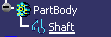
Creating a 3D profile on a plane parallel to the view support plane |
|
-
Double-click the front view to activate it.
-
Click 3D Profile
 in the 3D Geometry toolbar.
in the 3D Geometry toolbar. -
Select the R10 circle as shown below.
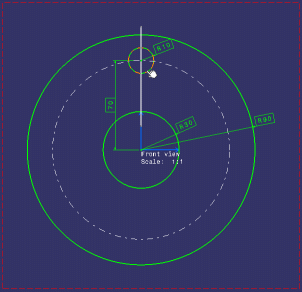
The Profile Definition dialog box is displayed. -
Choose a support plane. You can either:
-
select an existing plane, such as the xy, yz or zx plane, the face of a pad, or an existing 3D plane (for more information, refer to Creating a 3D Plane).
-
define a parallel plane on the fly by selecting a line in another layout view (provided the support plane in this view is orthogonal to the support plane you are defining).
For the purpose of our scenario, you will define a plane on the fly. To do this, right-click inside the Support Plane field.
-
-
Select Create Plane in the contextual menu which is displayed.
-
Select the line in the section view as shown below.
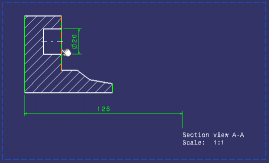
The 3D plane, Plane2DL.1, is created and it is listed in the specification tree, under the PartBody node.
-
In the Profile Definition dialog box, enter a name for your 3D profile (Pocket for example).
-
Make sure Plane2DL.1 is selected in the Support Plane field.
-
Click OK to validate and close the dialog box.
The 3D profile is created, by projecting the circle on the support plane which is parallel to the front view. It is listed in the specification tree under the PartBody node.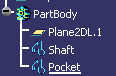
Furthermore, the 3D plane and profile are displayed in the 3D window.
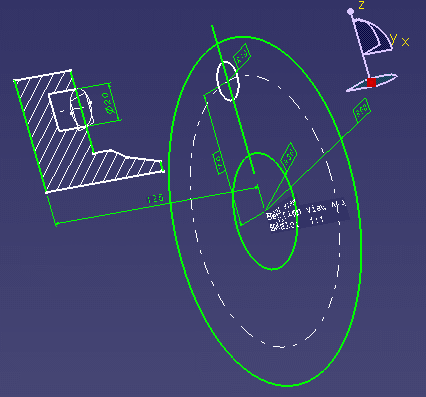
![]()