When working in a CATProduct document, it is not necessary to copy and paste the bodies belonging to distinct parts before associating them. You can directly associate these bodies using the same procedure as described in this task.
Structuring Your Design
Generally speaking, using Boolean Operations is a good way of structuring your part. Prior to designing, you can actually define the part's structure by associating a body containing geometry or not with empty bodies. Once these specifications are done, you can then concentrate on the geometry.
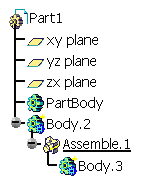 |
In this page, in addition to the scenario you can follow you will find the following information:
-
To assemble them, select Body 2 and click Assemble...
 .
.
The Assemble dialog box that appears displays the name of the selected body, the Part Body and the feature (EdgeFillet.1) after which the Assemble feature is to be located.
By default, the application proposes to assemble the selected body to Part Body. For the purpose of our scenario, we keep this location.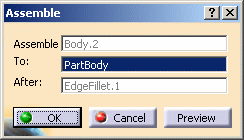
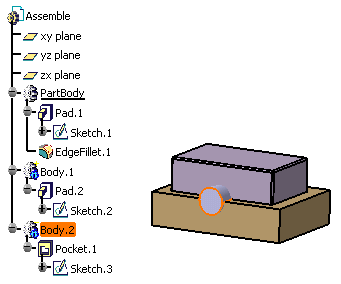
-
Click OK to confirm.
During the operation, the application removes the material defined by the pocket from Part Body.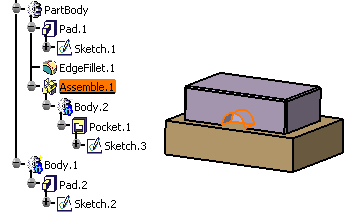
In the specification tree, Part Body now includes the Assemble.1 feature under which Body.2 is located.
-
Now delete the assemble operation to go back to the previous state. You are going to perform the second assemble operation.
-
Select Body.2 and Edit > Body2.object >
 Assemble.
Assemble.
The Assemble dialog box displays again. -
Select Body.1 in the specification tree to edit the To: field.
Body.1 appears in the field, indicating that you are going to assemble Body.2 on Body.1. -
Click OK.
The material defined by the pocket from Body1 has been removed during the operation.
Bodies You Can Assemble
-
Assembling a set of bodies (multi-selected via the Ctrl key) is possible unless the bodies are located in ordered geometrical sets. This capability will increase your productivity.
- Assembling a body to a solid body and vice versa is possible. In that case, the second body you select remains at the same location in the specification tree once the Boolean operation is done. For reference information, see Mixed Boolean Operations.
-
From V5R16 onward, you can assemble a body set in an ordered geometrical set (OGS) to another body set in the same ordered geometrical set or in a distinct one. Note that the different Boolean operations can be performed using dedicated contextual commands.
Depending on whether the Boolean operation interrupts the sequential construction of the geometry or not, the application behaves differently.No interruption of the sequential construction of the geometry
If there is no interruption of the sequential construction of the geometry, two cases are to be considered:
- if the bodies are set in the same OGS, the operation is performed and the second body selected is located below the Boolean operation node.
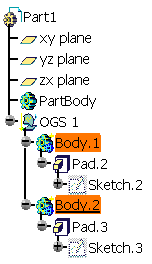
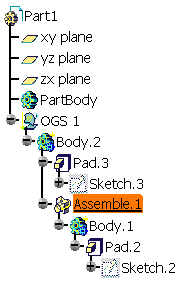
- if the bodies are set in distinct OGS, the operation is performed and the second body selected is moved below the Boolean operation node.
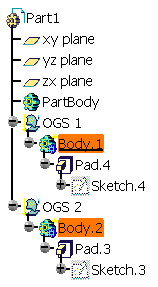
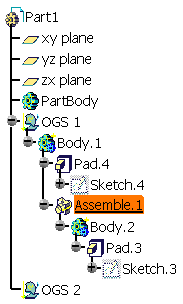
Interruption of the sequential construction of the geometry
If there is an interruption of the sequential construction of the geometry, two cases are to be considered:
- if the bodies are set in the same OGS, a warning message is issued informing you that the operation is going to be canceled: breaking the sequential construction of the geometry is not allowed when the operands belong the the same OGS.
- if the bodies are set in distinct OGS, a warning message is issued letting you choose between canceling the operation or going on. If you decide to continue, the second body you selected remains at its initial location in the tree.
Location of Bodies Once the Boolean Operation is Complete
Once a Boolean operation is done, the second body you selected is moved below the Boolean operation, as illustrated in the scenario above. However, there are exceptions to that rule:
-
In case of Mixed Boolean Operations, the second body remains at the same location in the specification tree. For reference information about how to associate bodies of different types, see Mixed Boolean Operations.
-
If assembling bodies results in an interruption of the sequential construction of the geometry, a warning message is issued letting you choose between canceling the operation or going on.
If you decide to continue, the second body you selected remains at its initial location in the tree.In the example below, Pad.2 located in Body.2 was created using Extrude.1, located in PartBody, as one of its limits. When assembling Body.2 to PartBody, the sequential construction is broken and Body.2 consequently remains at its initial location in the tree.
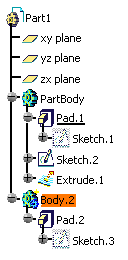
>
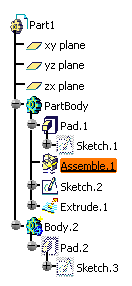
Notes
-
You cannot re-apply the Assemble, Add, Trim, Intersect, Remove and Remove Lump commands to bodies already associated to other bodies. However, if you copy and paste the result of such operations elsewhere in the tree you can then use these commands.
-
Avoid using input elements that are tangent to each other since this may result in geometric instabilities in the tangency zone.
Empty Bodies and Polarity
By default, assemble operations have a positive polarity (plus sign in front of the body icon in the specification tree). If the assemble operation is the first feature of the body and if the assembled body is empty, the body has a positive polarity.
Optimizing Your Design
The Only Current Body option
![]() displays
only the features of the current body and greatly improves the
application performance whenever you edit these features. For more
information, see
Display in Geometry Area.
displays
only the features of the current body and greatly improves the
application performance whenever you edit these features. For more
information, see
Display in Geometry Area.
Interrupting Boolean Operations Computations
In case you made a mistake when
performing a Boolean operation, you can interrupt the feature computation
launched after clicking OK, when the computation requires a few
seconds to perform.
In concrete terms, if the computation exceeds a certain amount of time, a
window appears providing a Cancel option. To interrupt the
operation, just click that Cancel button. This interrupts the
process and then displays an Update Diagnosis dialog box enabling you to
edit, deactivate, isolate or even delete the Boolean operation in progress.
This capability is available for any types of Boolean operations you are creating or editing.
Copying/Pasting Boolean Operations
To copy/paste Boolean Operations, you need to select the operation node as well as the operated body.
Colors
When performing a mixed Boolean operation, the resulting geometry inherits the color of the first geometric entity selected.