As a matter of fact, rendering images may be very time-consuming and using distributed rendering will help you to save time since it lets you use up to 24 CPUs simultaneously in a network.
Installing Satellites Automatically
-
Log on as an administrator.
You must belong to the Administrators group, or have the privileges assigned to the Administrators group. Otherwise, you will not be able to start the installation. -
Insert the Version 5 software CD-ROM into the drive.
-
Run the program:
StartSAT.exeThe Welcome dialog box appears: 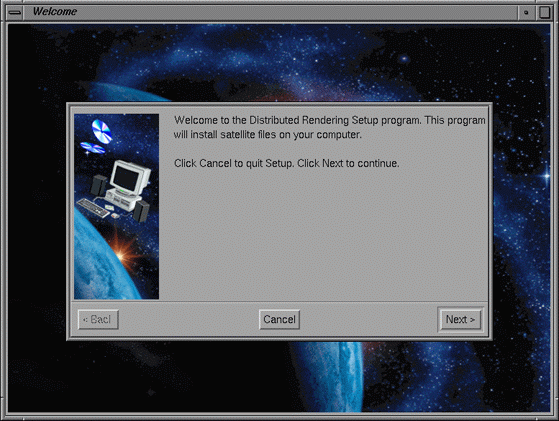
-
In the Welcome dialog box, click Next.
The Choose Destination Location dialog box appears. A default destination folder is already proposed: /usr/DassaultSystemes/PhotoStudioSatellite/B16D21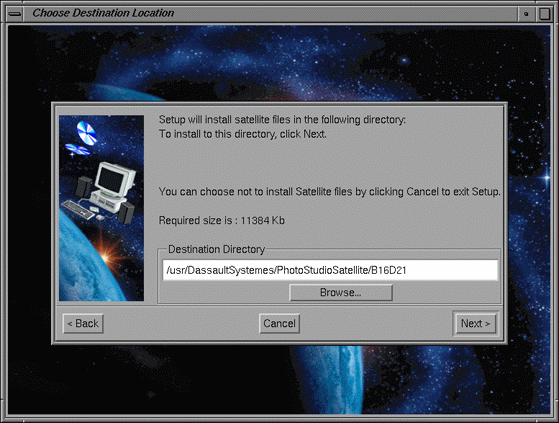
-
If the default destination folder is suitable, click Yes in the Confirmation dialog box that opens (to create the directory) then Next to move to the next step.
Otherwise, you can click the Browse... button and navigate to select another folder then click OK to validate.
The folder you choose must be empty. You can also specify a new folder: the folder will be created after confirmation.
The following dialog box appears to indicate that the copy of the necessary program files is about to start.
The required size as well as the installation directory specified in the previous step are indicated: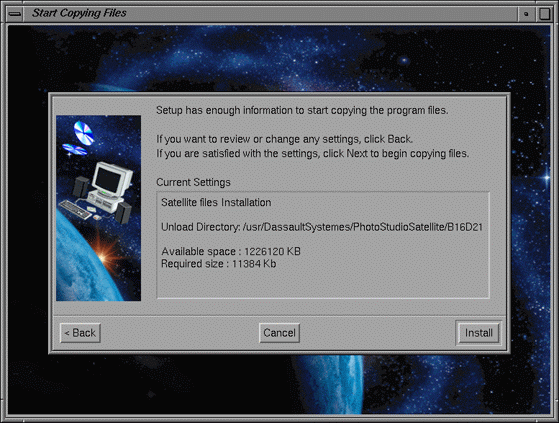
-
Click Install to start copying files.
The Setup Complete dialog box appears to inform you that all the necessary files have been installed. 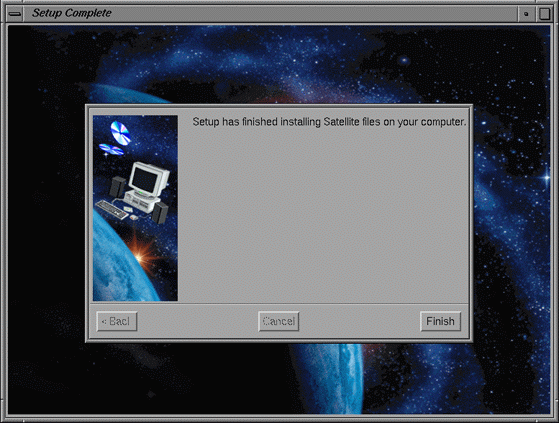
-
Click Finish to exit the installation phase and close the dialog box.
All the necessary files have been installed on the satellite.
The next step is to activate the distributed rendering.
Installing Satellites Manually
-
You need to copy the necessary files from a Photo Studio 2 and Photo Studio Optimizer installation directory and therefore, only one installation per operating system is required.
Let's suppose the following scenario: Your local host (which runs Version 5) is an AIX computer where you already installed Photo Studio 2 and Photo Studio Optimizer. You want to install 3 satellites: two are AIX computers and one is a SGI computer: - for the AIX, satellites, you will only have to copy the necessary files from the local host to the two AIX computers
- for the SGI satellite, you will need to install on it Photo Studio 2 and Photo Studio Optimizer, and then copy the necessary files in the satellite directory.
For detailed information on product installation, refer to Installing Additional Products and in step 9, choose Photo Studio 2 and Photo Studio Optimizer from the list displayed in the Select Software dialog box. -
On the first satellite, create the directory (for instance "
/usr/satellite") to which you will copy the Version 5 files indicated in step 3. -
Copy the Version 5 files indicated below from the installation folder to each satellite directory you created in the previous step.
We assume that the product code has been installed in the default folder proposed which is:
/usr/DassaultSystemes/Bn/OS_awhere
"n" is the release number
and
"OS_a" is:
-
aix_a
-
hpux_b
-
irix_a
-
solaris_a.
This folder will be referred to as "install_root" in this scenario.
AIX
If you are running AIX, the files to be copied are:
install_root/code/command/ray.sh
install_root/code/bin/CATRdgSatellite
install_root/code/bin/libCATMathematics.a
install_root/code/bin/libCATRmaShaders.a
install_root/code/bin/libCATSysMultiThreading.a
install_root/code/bin/libJSOGROUP.a
install_root/code/bin/libJSOSPEXT.a
install_root/code/bin/libCATSysAllocator.a
install_root/code/bin/libCATMainwin.aIRIX
If you are running IRIX, the files to be copied are:
install_root/code/command/ray.sh
install_root/code/bin/CATRdgSatellite
install_root/code/bin/libCATMathematics.so
install_root/code/bin/libCATRmaShaders.so
install_root/code/bin/libCATSysMultiThreading.so
install_root/code/bin/libJSOGROUP.so
install_root/code/bin/libJSOSPEXT.so
install_root/code/bin/libCATSysAllocator.soSOLARIS
If you are running Solaris, the files to be copied are:
install_root/code/command/ray.sh
install_root/code/bin/CATRdgSatellite
install_root/code/bin/libCATMathematics.so
install_root/code/bin/libCATRmaShaders.so
install_root/code/bin/libCATSysMultiThreading.so
install_root/code/bin/libJSOGROUP.so
install_root/code/bin/libJSOSPEXT.so
install_root/code/bin/libCATSysAllocator.so
install_root/code/bin/libM77.so.2
install_root/code/bin/libCATMainwin.so
install_root/code/bin/libsunmath.so.1
install_root/code/bin/libF77.so.4
install_root/code/bin/libCATMathStream.soHP-UX
If you are running HP-UX, the files to be copied are:
install_root/code/command/ray.sh
install_root/code/bin/CATRdgSatellite
install_root/code/bin/libCATMathematics.sl
install_root/code/bin/libCATRmaShaders.sl
install_root/code/bin/libCATSysMultiThreading.sl
install_root/code/bin/libJSOGROUP.sl
install_root/code/bin/libJSOSPEXT.sl
install_root/code/bin/libCATSysAllocator.sl
install_root/code/bin/libCATMathStream.sl
install_root/code/bin/libCATMainwin.sl -
-
Access the folder "/etc/" then open the file "services" and add the line:
mi-ray 7001/tcp # Rendering slaveNote: You can specify a port number other than "7001", if necessary. The port number is arbitrary but must be the same for all the satellites and the local host so that they can communicate. -
Still in the folder "/etc/", open the file "inetd.conf" then add the line:
mi-ray stream tcp nowait nobody /usr/satellite/ray.sh ray.sh /usr/satellitewhere "/usr/satellite" is the satellite directory you have created in step 2. Note: a user "nobody" must exist and be authorized to execute files in the folder /usr/satellite. If such a user does not exist, you need to create it or indicate another user fulfilling this criterion.
-
Restart the inetd daemon by running the command:
kill -1 daemon_pidwhere "daemon_pid" is the identification number of the daemon process.
Note: You can get the "daemon pid" using the following command
ps -e|grep inetd -
Repeat steps 2 to 6 for the other satellites you intend to use.
Your environment is now ready!
Note that once all your satellites have been installed, you can uninstall Photo Studio and Photo Studio Optimizer.
The next step is to activate distributed rendering.
- Use standard characters and avoid using spaces for the satellite installation path. For instance, use a simple path like /usr/satellite on Unix operating systems.
- The satellite directory and the files it contains should allow all access for every one.
- The port numbers must be the same for the master and all the satellites.
Uninstalling Satellites
-
Access the folder "/etc/" then open the file "services" then remove the line:
mi-ray 7001/tcp # Rendering slaveor
mi-ray port_number/tcp # Rendering slave(if you have specified a port number other than "7001")
-
Still in the folder "/etc/", open the file "inetd.conf" then remove the line:
mi-ray stream tcp nowait nobody /usr/satellite/ray.sh /usr/satellite -
Restart the inetd daemon by running the command:
kill -1 "daemon pid" -
Access the satellite directory (created in step 2 in "Installing Satellites") containing the Version 5 files you copied.
-
Remove the files contained in this directory.
-
Repeat steps 1 to 5 for the other satellites you want to uninstall.
![]()