This task shows you how to browse for a variant. The Browse Variant command allows you to easily and quickly activate and deactivate some material variants.
-
Click Browse Variant
 in the Scene Editor toolbar. The
Browse Variants dialog is displayed:
in the Scene Editor toolbar. The
Browse Variants dialog is displayed: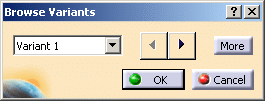
-
Click Previous Aspect Variant
 or Next Aspect Variant
or Next Aspect Variant
 in
order to scroll through the list of available variants. A preview of the applied
variant is displayed in the geometry.
in
order to scroll through the list of available variants. A preview of the applied
variant is displayed in the geometry.
You can also use the Left Arrow and Right Arrow keys to scroll through the list of available variants. -
Click More. The dialog box with all the available variants is displayed:
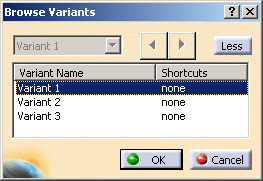
-
Double-click a variant name. The Define Shortcut dialog box is displayed. It allows you to assign a shortcut to a variant.
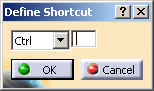

The same shortcut can be assigned to different variants in order to activate several variants by a single click. -
Assign a character for the variant and click OK.
-
Click OK in the Browse Variants dialog box.
![]()