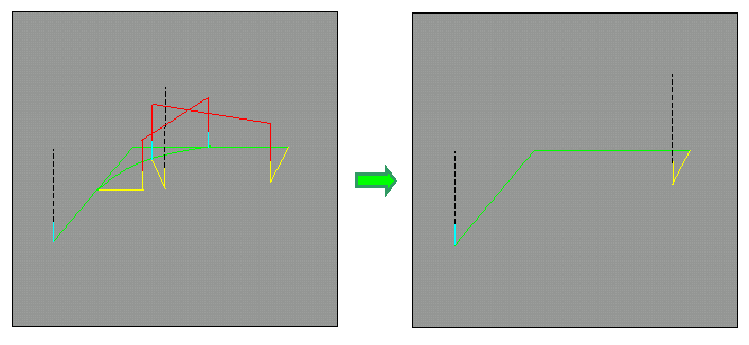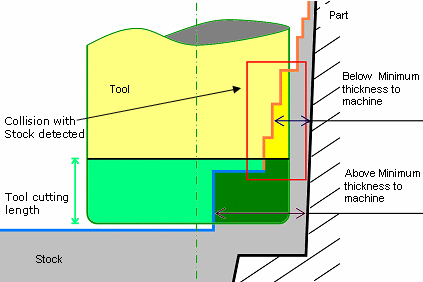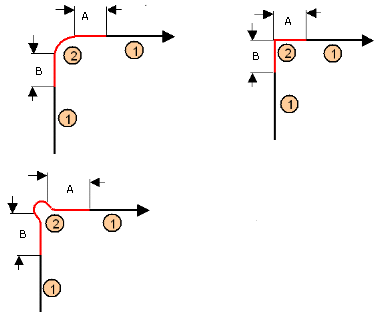Click Roughing
![]() then the geometric
components
then the geometric
components ![]() to be machined.
to be machined.
A number of strategy parameters are available:
- in the Machining tab:
- the Machining mode,
- the Tool path style,
- Distinct style in pocket,
- the Machining tolerance,
- the Cutting mode,
- the Helical movement,
- the Always stay on bottom and Part contouring options,
- the Fully engaged tool management,
- 3/5-Axis Converter.
- in the Radial tab:
- the Stepover with the Max. distance between pass and the Tool diameter ratio.
- in the Axial tab:
- the Maximum cut depth.
- in the Zone tab:
- the Small pass filter,
- the Pocket filter,
- the Bottom tab:
- the Automatic horizontal areas detection with the offset on areas and the Maximum angle.
- the Same offset on bottom as on part.
- the High speed milling option and its Corner radius,
- the Corner radius on part contouring option.
Specify the
tool to be used (only end mill tools
![]() are available for this
operation)
are available for this
operation)
and speeds and rates
![]() .
.
You can also define transition paths in your machining operations by
means
of NC macros
![]() as needed.
as needed.
These transition paths are useful to:
- optimize retract distances,
- set the Approach and Retract parameters,
- allow engagement from external zones.
Only the geometry is obligatory, all of the other requirements have a default value.
Roughing: Machining Strategy tab
The roughing strategy parameters are distributed into 6
tabs.
By default, all 6 tabs are displayed with all their parameters.
However, most operations only require a reduced list of those parameters.
Click <<Less to display only those parameters.
The Zone and the Bottom tab are hidden, as well as the
Variable cut depths button in the Axial tab.
Click More>> to re-display all parameters.
You can also use the modal option
User
Interface Simplified mode
in the Tools > Options > Machining > Operation tab.
By default, all tabs and all parameters are displayed:

Click <<Less to display a reduced list of tabs
and parameters:

Roughing: Machining tab
All parameters remain displayed in the <<Less mode.
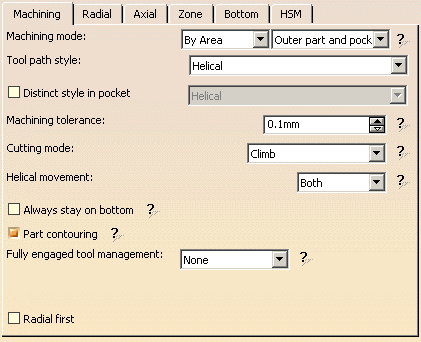
Machining mode:
Defines the type of area to be machined:>
then
- Pockets only: only pockets on the part are machined,
- Outer part: only the outside of the part is machined,
- Outer part and pockets: the whole part is machined outer
area by outer area
and then pocket by pocket.
Please note that horizontal areas are always defined as pockets (no
distinction outer part/pocket).
To mill them as Pockets only or
Outer part areas, please use a limiting contour.
See also
Definition of Pockets and Outer part.
Tool path style
:
Indicates the cutting mode of the operation:
- One-way next:
the tool path always has the same direction during successive passes and
goes diagonally from the end of one tool path to the beginning of the next. - One-way same: the tool path always has the same direction
during successive passes
and returns to the first point in each pass before moving on to the first point in the next pass. - Zig-zag: the tool path alternates directions during successive passes.
- Spiral: the tool moves in successive concentric passes from
the boundary
of the area to machine towards the interior.
The tool moves from one pass to the next by stepping over. - Contour only: only machines around the external contour of the part.
- Concentric: the tool removes the most constant amount of
material possible at each concentric pass.
The tool is never directly in the heart of material. It also respects the given cutting mode in all cases.
The approach mode with this style is always Helix. - Helical: the tool moves in successive concentric passes
from the boundary of the area to machine
towards the interior. The tool moves from one pass to the next by stepping over.
The difference between Spiral and Helical style is most obvious when using high speed milling options.
Helical has a rounded tool path in the corners of pockets whereas a Spiral tool path will form loops.Spiral
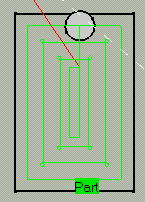
Helical
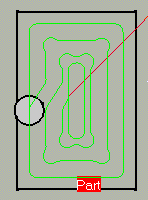
The cutting mode (Climb/Conventional) is respected on the contouring tool passes generated by
the Helical tool path style.- Machining mode: Inward Helical, Cutting mode: Climb
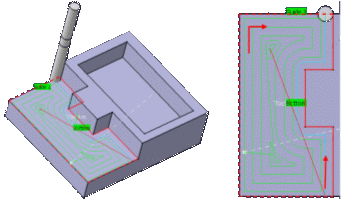
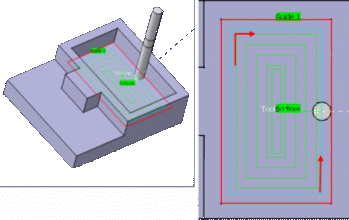

The Helical tool path style will replace the Spiral tool path style in upcoming releases.
As a consequence, we recommend that you use the Helical tool path, and that you switch to Helical tool path style whenever you encounter a problem with the Spiral tool path style. - Machining mode: Inward Helical, Cutting mode: Climb
- By Offset on part with One-Way
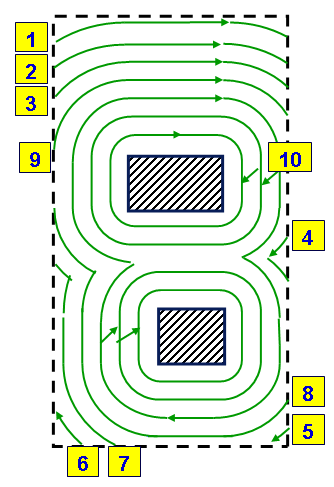
- By Offset on part with Zig-zag
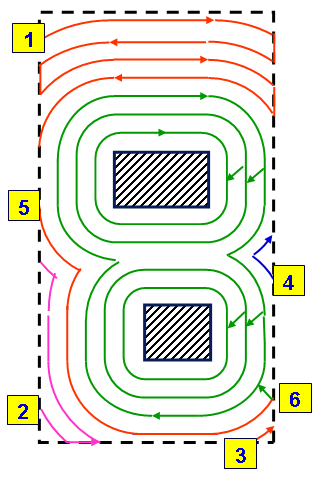

- With these two tool path styles, the part is machined by
contouring passes,
offset from the part, with high speed milling capability.
This is useful for:- progressive milling from stock to part,
- island machining in high speed milling,
- optimized contouring tool path.
- These styles are available for outer part areas only.
Therefore, when the Machining mode is set to Outer part and pockets,
the Distinct style in pocket option is automatically selected. - The user Start point is not used as an imposed start
point but is taken
into account to define the path start point. - Finish passes are done after rough passes, and finish passes on
islands are
done before those on sides. - The Cutting mode is respected for:
- each pass in By Offset on part with One-Way mode,
- the last pass (side finish pass if it exists) in By Offset on part with Zig-zag mode.
- The option Always stay on bottom is not available for these styles.
- With these two tool path styles, the part is machined by
contouring passes,
Distinct style in pocket:
available only for the Machining
mode Outer part and pockets.
When this option is selected, you can apply a different tool path style
to pockets.
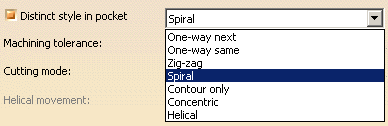
The icon icon is updated accordingly, for example:
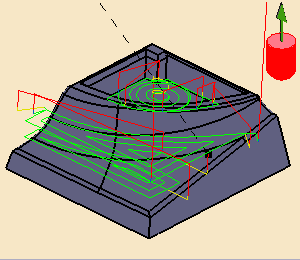
Machining tolerance:
Maximum allowed distance between the theoretical and
computed tool path.
Consider the value to be the acceptable chord error.
Cutting mode:
specifies the position of the tool regarding the surface to be machined.
It can be:
Helical movement:
specifies the way the tool moves in a pocket or an external zone. It can
be:
- Inward: the tool starts from a point inside the zone and
follows inward paths parallel to the boundary.
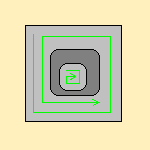
- Outward: the tool starts from a point inside the zone and
follows outward paths parallel to the boundary.
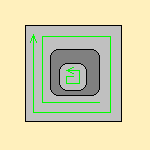
- Both:
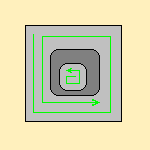
For pockets, the tool starts from a point inside the pocket and follows outward paths parallel to the boundary.
For external zones, the tool starts from a point on the rough stock
boundary and follows inward
paths parallel to the boundary.
|
|
In Helical mode, the control of the Non Cutting
Diameter (Dnc) has been enhanced, in particular in the computation of the ramping approaches. This improvement may cause a computation failure, resulting in this specific message: The tool core diameter is not compatible with some ramping motions. |
Always stay on bottom:
becomes available when at least one tool path style is set to
Helical.
When machining a multi-domain pocket using a helical tool path style,
this parameter forces the tool to remain in contact with the pocket bottom
when moving from one
domain to another.
This avoids unnecessary linking transitions.
- Always stay on bottom is not selected:
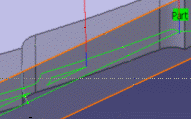
- Always stay on bottom is selected:
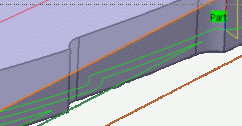
Part contouring:
only used with the zig-zag and helical tool path styles.
With Part contouring selected, the tool goes round the outside
contour of the part before continuing
to zig-zag.
Clearing this check box allows you to gain machining time.
The tool that you are using and the part you are working on must be such
that contouring the
rough stock is superfluous.
- With Part contouring selected.
Note how the tool went round the area to machine first:
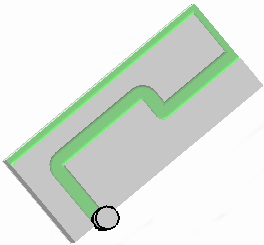
- With Part contouring cleared and exactly the same
parameters.
Note that the tool goes straight into zig-zag mode: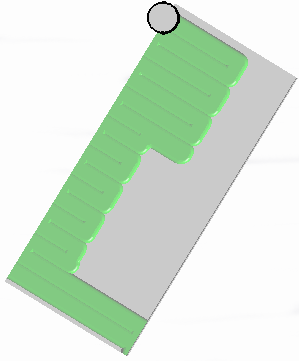
- each area is machined,
- then there is a contouring pass around each areas,
- followed by a contouring pass around the whole part when the remaining material is less than the tool radius,
- approach and retract motions are computed for all those tool paths.
Starting with R17, when Part Contouring is selected, all the tool paths around the part are chained, thus reducing the number of air cuts as there are fewer approach and retract motions.
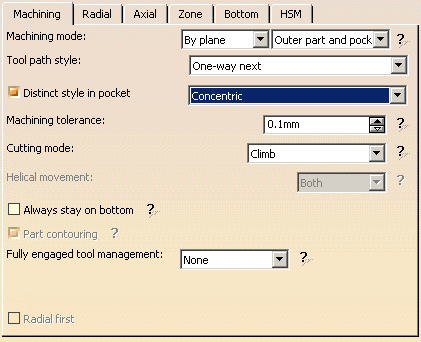
This parameter is available when:
- the
Machining mode is set to:
- Pockets only
- Outer part and pockets
- the
Tool path style is set to:
- Helical Concentric
- By Offset on part with Zig-Zag
- By Offset on part with One-Way
It is used to manage full material cut in hard material roughing, where the stepover is not always respected and where the tool can be damaged. This can be avoided by switching to a trochoid motion that reduces the stepover, or by adding machining planes to reduce the load on the tool.
Full engagement is detected when::
- more that 75% of the tool diameter is engaged in the material,
- or more than 120 degrees of the tool is in contact with the material
- or if the actual radial stepover is more than 75% of the
theoretical volume of material.
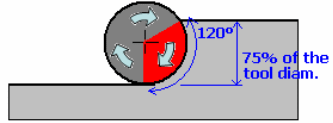
It can be set to:
- None: no management of the tool engagement.
- Trochoid: adds a trochoid motion in areas where the
stepover is not respected. The trochoid motion is managed by the
Minimum trochoid radius, given in percentage of the tool diameter:
- the arrows show where full material milling is detected
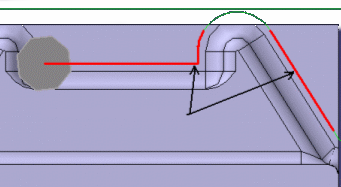
- the
arrows show where full material milling is replaced by trochoidal motions
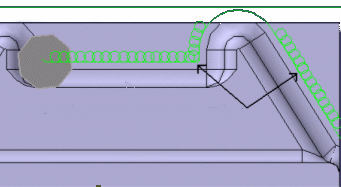

- The maximum diameter of the trochoid motion is equal to the
radial stepover.
If the minimum diameter of the trochoid motion is higher than the nominal radial stepover, or if the actual radial stepover is smaller than the nominal radial stepover, the trochoid motion will cover the bordering passes. In this case, it is possible that the bordering passes do not remove any material. - Trochoid motion is not generated when the stepover is respected.
- the arrows show where full material milling is detected
- MultiPass: adds machining planes in areas where the
stepover is not respected. The distance between those additional planes is
managed by the parameter Maximum full material cut depth.

- In previews and replays, a warning is displayed if Maximum full material cut depth is greater than the Maximum cut depth.
- The MultiPass mode may be de-activated on a given portion of the tool path when the curvilinear length of this portion is smaller than the radial stepover value. This de-activation avoids unnecessary approaches and retracts, when the radial plunge of the tool into the full material is not significant.
Radial first
lets you reduce air cut by using a radial strategy first.
Roughing: Radial tab
All parameters remain displayed in the <<Less mode.
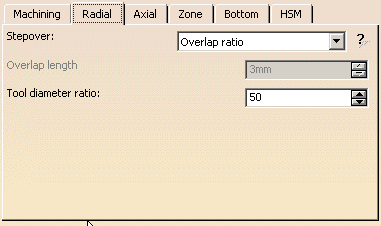
Stepover:
It can be
defined by:
- the Overlap ratio, i.e. the overlap between two passes,
given as a percentage of the tool diameter
(Tool diameter ratio),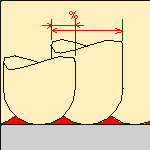
- the Overlap length
between two passes given by the Max. distance between pass,

- the Stepover ratio, i.e. the stepover between two passes,
given as a percentage of the tool diameter
(Tool diameter ratio),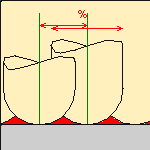
- the Stepover length between two passes given by the
Max. distance between pass,

it is deleted and replaced by an single ZLevel pass (Reduce the air cut)
and the radial stepover is not respected.
Roughing: Axial tab
By default, or when the More>> button is pressed:
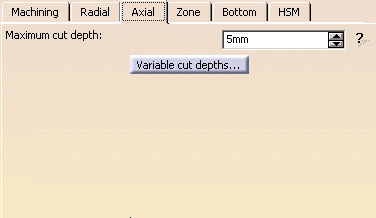
When the <<Less button is pressed:
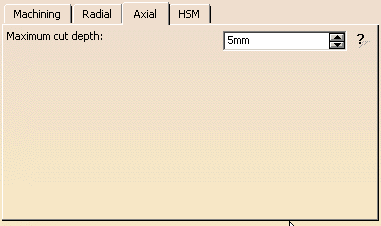
Maximum cut depth:
Depth of the cut effected by the tool at each pass
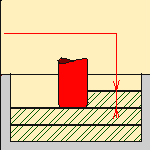 |
Variable cut depths:
Hidden when the <<Less button is pressed.
When the dialog box opens the distance between passes from
the top to
the bottom of the part is constant and is the same as Maximum cut depth.
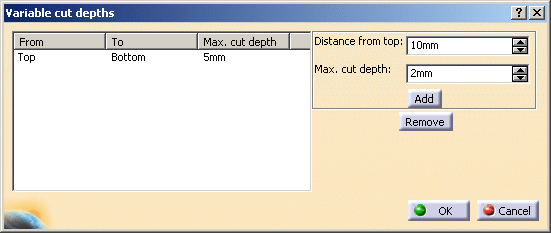
Change the Distance from top value and the
Max. cut depth value and
then press Add to give a different depth value over a given
distance.
In the example below the cut depth:
-
from the top of the part to 15mm from the top is of 2 mm,
-
from 15mm from the top to 25mm from the top is 5mm,
-
and from 25 mm from the top to the bottom of the part is 10 mm.
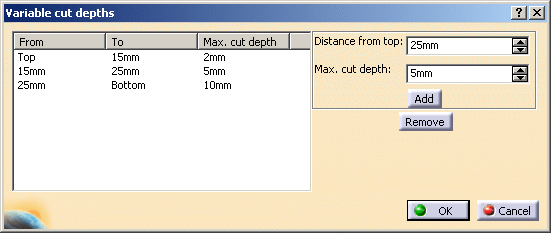
Roughing: Zone parameters
This tab is hidden when the <<Less button is pressed.
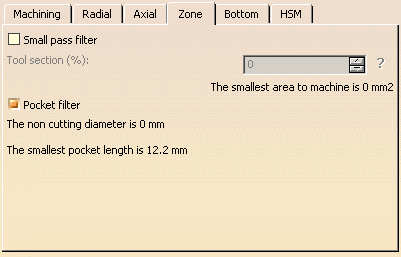
Small pass filter:
select this check box to activate the filter
for small passes.
Then type the Tool section (%) value, which will be used to
define the smallest area
to machine according to the tool used.
This information is given below the data field.
Note that this filter applies to the sweeping surface, not that of the
pocket.
In the example below, the dimension of the pocket is 9mmx9mm, and that of
the sweeping is 5mmx5mm (in green).
If the filter value is less than 25mm2, the pocket will be machined.
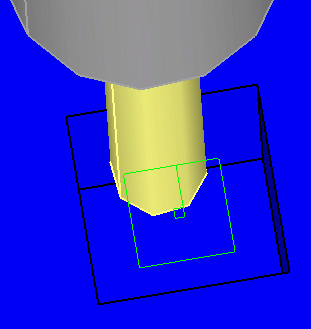
Pocket filter:
select this check box to activate the filter for small passes.
The non-cutting diameter of the tool can be entered in the Tool
tab,
(click More). It is given as an information only in the Zone tab.
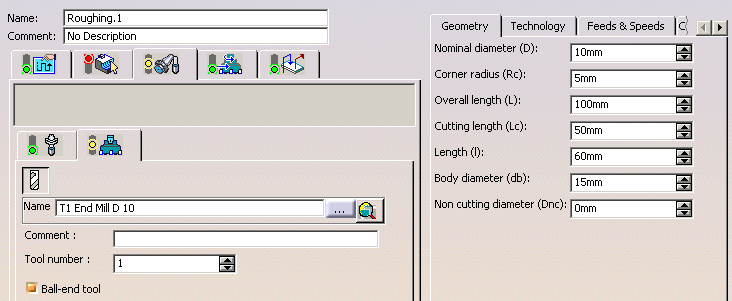
|
|
Not all pockets will be machined if there is not enough
depth for the tool to plunge. A null value means that tool is allowed to plunge in pockets. The size of the smallest pocket is given below the data field.
However, the smallest area to machine is taken into account only if the
area detected The Tool core diameter is taken into account:
When areas are filtered (i.e. not machined) with the Tool core
diameter, |
Roughing: Bottom tab
This tab is hidden when the <<Less button is pressed.
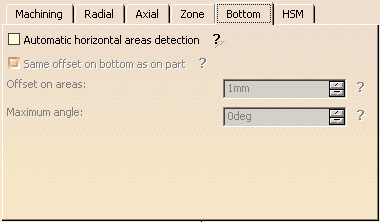
Automatic horizontal areas detection:
- When this check box is not selected, the only way to ensure that a
cutting plane corresponds with
an horizontal area is to define an imposed plane crossing the area.
This means that you have to consider the offset on part.
This plane applies to the whole part (which is not necessary).
If there are several horizontal areas to consider at different levels you have to define all of
the corresponding imposed planes.
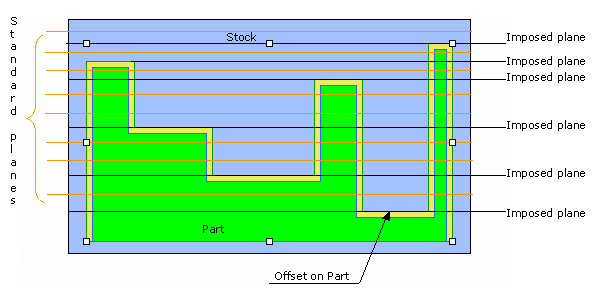
-
Select this check box to:
- detect automatically horizontal areas on the part,
- limit the cutting plane effect to these areas,
-
apply a dedicated offset on the part for these areas.

Then type the value of the offset to apply on the areas (Offset on areas).
The Maximum angle that can be considered as horizontal is displayed for information only.
- If the machining mode is By area, the tool path will look
like this:
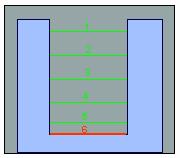
- If the machining mode is By plane, the tool path will look
like this:
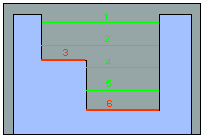
The cutting planes in green are the Standard roughing tool paths,
the red ones are those computed for the horizontal areas detected.
- The computation of horizontal areas is not possible if the part is made of a cloud of points (STL).
- This option is not compatible with the use of offset groups.
- Horizontal areas are always defined as pockets (no distinction outer
part/pocket).
To mill Pockets only or Outer part areas, please use a limiting contour. - When only Outer part areas are to be machined, no specific tool path style is given for the pockets. As a consequence, if the tool path style used for the Outer part areas is not compatible with pockets (e.g. By Offset on part with One-Way), horizontal areas are machined with a default tool path style (Concentric).
lets you specify the offset on bottom is the same that the offset on part.
Roughing:High Speed Milling tab
All parameters remain displayed in the <<Less mode.
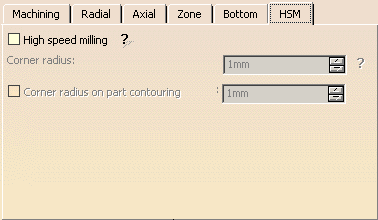
High speed milling:
select this check box
to activate and define the parameters for High speed milling.
Corner
radius:
applies to Concentric, Helical, By Offset on
part with One-Way and By Offset on part with Zig-Zag tool
path styles.
Defines the radius of the rounded ends of passes when cutting with a
Concentric tool path style
and the radius of the rounded end of retracts with Helical and
Concentric tool path styles.
The ends are rounded to give a smoother path that is machined much faster.
- This is what a tool path will look like if you do not use high speed
milling parameters:
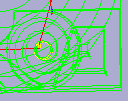
-
Here is the same tool path with the High speed milling check box selected. Note how the round tool path ends.
In both cases a Concentric tool path style is used.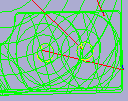
- Similarly, here is what retracts look like without the high speed
milling option:
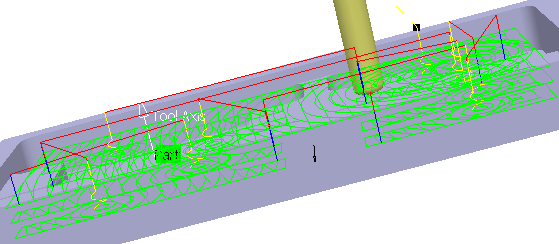
- And here is the same tool path with high speed milling switched on:
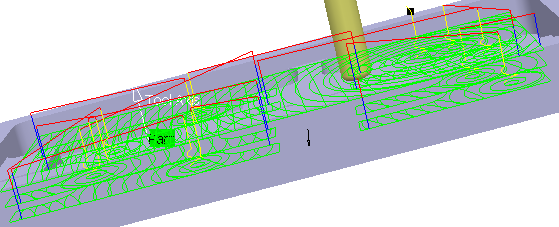

- With HSM and helical mode, the corner radius must be less than
half the stepover distance.
It will be forced to this value. - The corner radius is no longer applied to the finish path.
- With the Spiral mode, the tool path is cornered only when the
value of the parameter
Max. distance between pass is higher than the radius of the flat tool tip + 10%.
The HSM loops are generated only when the flat tool tip does not cover the previous
tool path in the corners.
- With HSM and helical mode, the corner radius must be less than
half the stepover distance.
Corner radius on part
contouring:
When available and active, defines the corner radius
of all the tool paths in contact with the part.>
Roughing: Geometry
You can also specify the following geometry:
- Part with possible offset.
- Rough stock. If you do not have a rough stock you can
create one
automatically.
You must define a rough stock if you have not already defined one in the Part Operation.
See the Machining Infrastructure user's guide for further information. - Check element with possible offset.
The check element is often a clamp that holds the part and therefore is not an area to be machined.
Area to avoid (small
light brown corner near the part selection area). - select the whole part as the Part,
- then define the Area to avoid by selecting the faces of the pocket.
This is in fact a list of faces removed from from the list of faces built from the Part.
Those removed faces are not taken into account to compute the tool path.
Use Area to avoid for a quick definition of a sub-element of the Part you want to machine.
For example, you want to machine the Part below, but not its pocket.
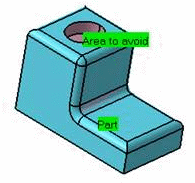
To do so:
A longer alternative would be to define the Part face by face.
-
Safety plane. The safety plane is the plane that the tool will rise to at the end of the tool path in
order to avoid collisions with the part.
You can also define a new safety plane with the Offset option in the safety plane contextual menu.
The new plane will be offset from the original by the distance that you enter in the dialog box
along the normal to the safety plane.
If the safety plane normal and the tool axis have opposed directions, the direction of the safety plane normal
is inverted to ensure that the safety plane is not inside the part to machine.
- Top plane which defines the highest plane that will be machined on the part,
- Bottom plane which defines the lowest plane that will be machined on the part,
- Imposed plane that the tool must obligatorily pass through.
Use this option if the part that you are going to machine has a particular shape
(a groove or a step) that you want to be sure will be cut.If you wish to use all of the planar surfaces in a part as imposed surfaces,
select Search/View ... in the contextual menu to select them.When searching for planar surfaces, you can choose to find either:
- all of the planar surfaces in the part,
- or only the planes that can be reached by the tool you are using.
Here is an example with the gets2.CATPart.
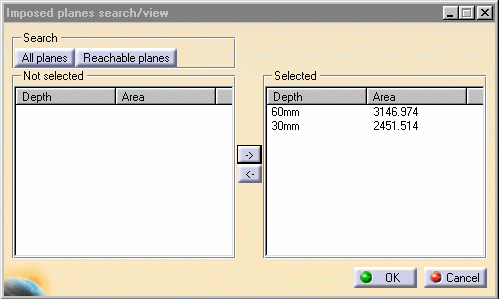

To use planar surfaces of a part as imposed planes: - Select the planar surfaces,
- Select Offset in the contextual menu and enter a
value equal to the
machining tolerance + the offset value on part (if any):- If the machining tolerance is 0.1 mm, and there is no
offset on part,
you will enter 0.1 mm as offset for the imposed plane. - If the machining tolerance is 0.1 mm, and the offset on
part is 1 mm,
you will enter 1.1 mm as offset for the imposed plane.
- If the machining tolerance is 0.1 mm, and there is no
offset on part,
This ensures that the imposed planar surface is respected to within the offset and tolerance values.
- When a face is selected as a Bottom plane or an
Imposed plane, the contextual menu item
Force to machine
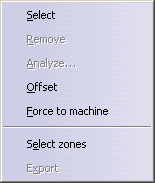
imposes the computation of the tool path on this face.
- Start point where the tool will start cutting.

Whatever the tool path style is, when drilling holes exist, define start points and set the Mode in the Definition tab of macros to Radial only to avoid any plunge or ramping macros. If a radial engagement is not possible (collision with part or with the residual material), the roughing tool path is stopped:
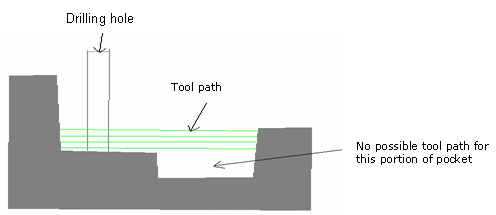
If you leave the Mode in the Definition tab of macros to Plunge, no control will be carried out when the tool will plunge at the start point.
If the start point is not correct or if no start point has been defined for a given area, no start point will be computed automatically and the tool will plunge in material.Start points behave differently according to the Tool path style: When Tool path style is set to One-way next, One-way same, Spiral, Contour only:
- They must be outside the machining limit.
Examples of machining limits are the rough stock contour;
a limit line, an offset on the rough stock, an offset on the limit line, etc.. - They must not be positioned so as to cause collisions with
either the part or the check element.
If a start point for a given zone causes a collision, the tool will automatically adopt ramping approach mode. - The distance between the start point and the machining limit
must be greater than the tool radius plus
the machining tolerance. If the distance between the start point and the machining limit is greater
than the tool radius plus the safety distance, the start point will only serve to define the engagement direction. - If there are several start points for a given area, the one that
is used is the first valid one
(in the order in which they were selected) for that area.
If there are several possible valid points, the nearest one is taken into account. - One start point may be valid for more than one area.
- If a limit line is used, the tool will approach outer areas of
the part and pockets in ramping mode,
towards the outside of the contour.
The tool moves from the outside towards the inside of this type of area.
In this case, you must define the start point.

- Spiral Tool path style:
Whenever possible, the end of the engagement associated to the start point corresponds to
the beginning of the sweeping path.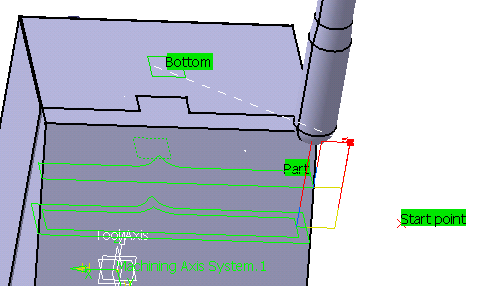
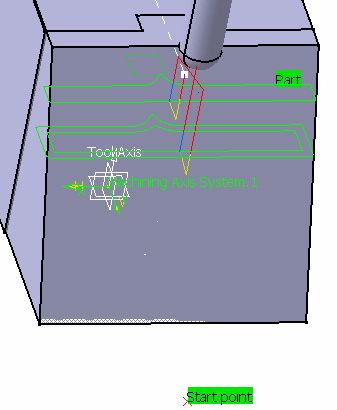
If this is no possible, the path will be cut to respect the constraint imposed by the start point. 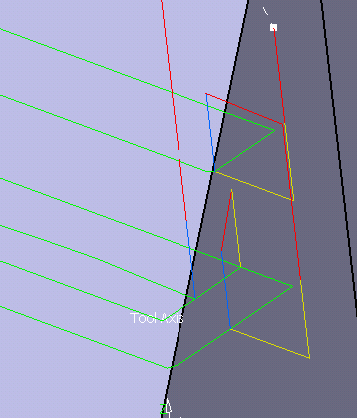
When Tool path style is set to Zig-zag, Concentric, Helical, By Offset on part with One-Way and By Offset on part with Zig-Zag. - Start points:
- manage contouring passes.
- manage outer part and pockets. Therefore, you do not need to deactivate previous drilling operations.
- taken into account if they lay inside the drilling hole even if they are not completely outside the part, check surfaces or rough stock.
- For each start point, the point to join after the start point
must lay in a circle defined by a maximum radius. This maximum
radius can be activated and edited in the contextual menu of Start point(s):
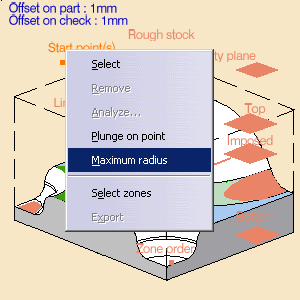
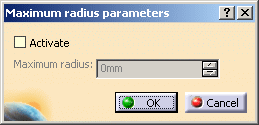
By default, the check box Activate is not selected, no maximum radius is applied to the start points, all start points are taken into account whether they lie within the circle or not. Select the check box to take the maximum radius into account. - Select the contextual menu item Plunge on point
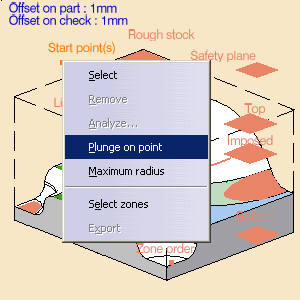
to make the plunge of the tool at the start point compulsory.
When this item is not selected, the tool will not plunge at the start point.
The start point will only impose the direction of the radial engagement.
We recommend that you use the Engage from outside option when you have selected Plunge on point.

- Concentric tool path style:
Start points are automatically defined. In this case, the start point is the center of the largest
circle that can be described in the area to machine. Lateral approach modes cannot be used. - Helical Tool path styles:
Whenever possible, the end of the engagement associated to the start point corresponds to
the beginning of the sweeping path.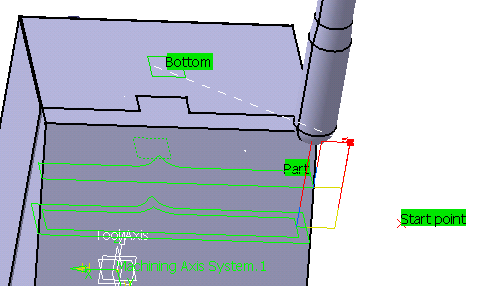
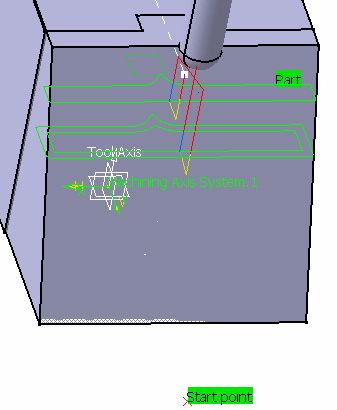
- They must be outside the machining limit.
- Inner points (only active if the Drilling mode has been
selected in the Macro data tab).
There are specific conditions for inner points:- They are usable for pockets only,
- They must not be positioned so as to cause collisions with
either the part or the check element.
If an inner point for a given pocket causes a collision, the tool will adopt a new inner point generated
automatically. - The inner point must lay inside the pocket and inside the portion of the pocket that is machined.
- When you look at the part from the tool axis direction, the
inner point must lay inside each pocket
tool end contour for every cutting plane. - If there are several inner points for a given pocket, the one
that is used is the first valid one
(in the order in which they were selected) for that pocket. - A point can not be valid for several pockets.
- Limiting contour which defines the machining limit on the part, with the Side to machine parameter.
Please refer to the Selecting Geometric Components to learn how to select the geometry.
Appears when
invalid faces have been detected.
This message disappears when you close the dialog box or when the next
computation is successful.
![]()
Appears when invalid faces have been detected and when you have decided
to ignore them.
This message remains displayed as a warning.
Pick the text to switch from one status to the other.
Roughing: Tool/Rough Stock parameters
Position
Defines where the tool center stops:
- Outside stops the tool outside the rough stock.
The tool path is computed as if the rough stock is increased by a value equal to 50% of the tool diameter in each cutting plane, - Inside stops the tool inside the rough stock.
The tool path is computed as if the rough stock is reduced by a value equal to 50% of the tool diameter in each cutting plane, - On stops the tool on the rough stock.
This is the default (recommended) option.
Offset
Defines the distance that the tool can overshoot the Position.
It is expressed as a percentage of the tool diameter.
This parameter is useful in cases where there is an island near the edge of
the part and the tool diameter
is too wide to allow the area behind the island to be machined.
This parameter can only be used if the Position is inside or outside.
Minimum thickness to machine
Specifies the minimum
material thickness that will be removed when using overshoot or in a
rework operation.
- The red arrow points to the Minimum thickness to machine,
the green arrows point to the material that is not removed,
the black arrow points to the material removed,
the grey arrow points to the part to machine.
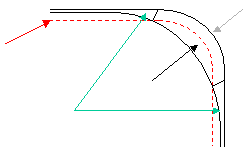
- In red, the Minimum thickness to machine,
in green, the material that is not removed,
in black, the material removed,
in grey, the part to machine.
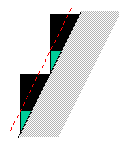
|
|
|
Defines what area of the part will be machined with respect to the limiting contour(s).
It can either be inside or outside. In the pictures below, there are three limiting contours on the rough stock.
The yellow areas will be machined.
Side to machine: Inside |
Side to machine: Outside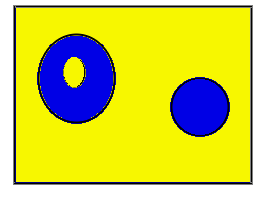 |
- If you are using a limiting contour, you should define the start point so as to avoid tool-material collision.
- The use of limiting contours is totally safe is the limiting contour
is fully contained by the roughing rough stock.
Example of use: restricting the machining to a group of pockets. - But we strongly advise against using a limiting contour that is partly
outside the roughing or
residual rough stock.
Example: roughing rework or a first roughing with a complex rough stock).
In that case, we recommend that you define a surface with holes or a mask to define the
machining zone to work on. - The limiting contour is used to limit the cutting motions.
It does not avoid that approach or retract motions stay outside the limiting contour.
To keep approach and retract motions inside the limiting contour, we recommend that you define a check surface with holes or a mask.Stop position is documented here.
Offset is documented here.
Ignore holes on stock:
Select this check box to ignore holes which are on the rough stock, with
Tool path style set to Helical or Zig-zag.
Once this check box is selected, define the diameter under which holes are
to be ignored.
Compute with tool holder:
Select this check box to compute the tool path as to avoid collisions with
the tool holder.
When this check box is selected, you can define an offset on the tool holder
assembly.
When this check box is cleared, the tool path is computed only with the
tool.
Force replay:
only used for reworking operations.
Its purpose is to compute the residual rough stock remaining from
operations preceding the current one,
providing a rough stock has not been defined for this operation.
Use it
before clicking Tool Path Replay
![]() .
.
Roughing: Feeds and Speeds
In the Feeds and Speeds tab page, you can specify
feedrates for approach,
retract, machining and finishing as well as a machining spindle speed.
Feedrates and spindle speed can be defined in linear or angular units.
A Spindle output checkbox is available for managing output of the SPINDL
instruction in the generated NC data file.
If the checkbox is selected, the instruction is generated. Otherwise, it is
not generated.
Feeds and speeds of the operation can be updated automatically according
to tooling data and the Rough or
Finish quality of the operation. This is described in
Update of Feeds and Speeds on Machining Operation.
Feedrate management is possible for Helical, By Offset on
part with One-Way and By Offset on part with Zig-Zag
tool path styles only.
You can reduce feedrates in corners encountered along the tool path
depending on values given in
the Feeds and Speeds tab page:
reduction rate,
maximum radius, minimum angle,
and distances before and after the corner.
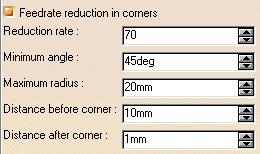
Feed reduction is applied to corners along the tool path whose radius is
less than the
Maximum radius value and whose arc angle is greater than the Minimum angle
value.
When machining pockets, feedrate reduction applies to inside and outside
corners for
machining or finishing passes. It does not apply for macros or default
linking and return motions.
Corners can be angled or rounded, and may include extra segments for HSM
operations.
1=Machining feedrate or Finishing feedrate
2=Reduced feedrate
A=Distance after corner
B=Distance before corner
Slowdown Rate:
use Slowdown rate in the Feeds and Speeds tab page to
reduce the current feedrate
by a given percentage.
In Helical tool paths, the reduction is applied to the first
channel cut.
Combining Slowdown Rate and Feedrate Reduction in Corners
If a corner is included in a Slowdown path, the general rule is that the
lowest percentage value
is taken into account.
For example, if the Slowdown rate is set to 70 % and Feedrate reduction
rate in corners is set to 50%,
the feedrate sequence is:
100%,
70% (entry in slowdown),
50% (entry in corner),
70% (end of corner, still in slowdown),
100% (end of slowdown).
If Feedrate reduction rate in corners is then set to 75%, the feedrate
sequence is:
100%,
70% (entry in slowdown),
70% (entry in corner: 75% ignored),
70% (end of corner, still in slowdown),
100% (end of slowdown).
Roughing: Macros
General information about macros can be found in
NC Macros.
Information about the operating mode can be found in
Defining Macros.
Information about Surface Machining macro parameters can be found in
Macro Parameters.
you can insert pre-and post-macros using the Build by user graphic mode.
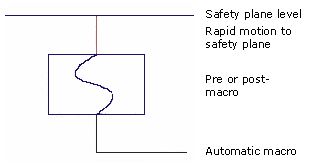
there will be no rapid motion to the safety plane.
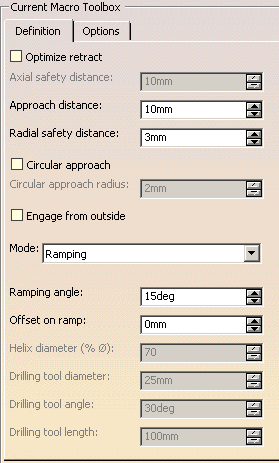
Optimize retract:
optimizes tool retract movements.
This means that when the tool moves over a surface where there are no
obstructions,
it will not rise as high as the safety plane because there is no danger of
tool-part collisions.
The result is a gain in time.
- The parameter Optimize retract takes the rough stock left by the previous operation into account.
- If you have defined a safety plane, you should deactivate the
Optimize retract option.
If you do not, the safety plane will be ignored.
Maximum distance that the tool will rise to when moving from the end of one pass to the beginning of the next.
Approach distance:
engagement distance for the plunge mode.
Radial safety distance:
length of the tool horizontal move before it begins the approach.
select this check box to create circular engagements from external zones:
- a cornerization arc is inserted in the approach movements.
- all the movements will be tangent except when a collision could occur between the arc and the part.
Once selected, define the radius of this circular approach.
Engage from outside:
In case of open pockets, select this check box to create engagements from
external zones.
- By default, the point used for external engagement is the point
on the rough stock closest to the pattern start point.

- In case of collision, V5 tries to compute a pattern avoiding
collision.
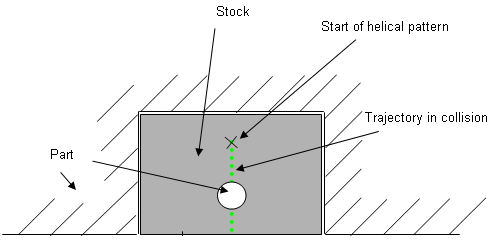
- If some collisions remain in planes you have defined, you can
define a start point to help find out a pattern which avoids the
collision.

- If some collisions remain in some planes even with the defined
start point, a ramping approach will be created.
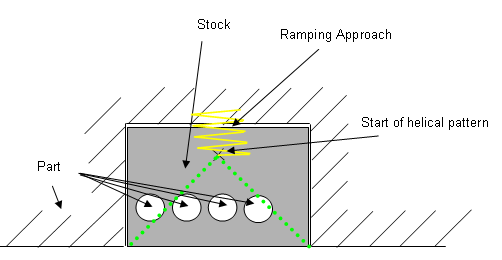
Specifies the engagement of the tool in the material:
- Plunge: the tool plunges vertically,
- Drilling:; the tool plunges into previously drilled holes.
You can change the Drilling tool diameter,
Drilling tool angle and Drilling tool length,
Helix retracts are inserted into the tool path when using Helical mode (only when retracts begin on the part).
But when a Drilling macro is selected, not all Helix retracts are inserted.. - Ramping: the tool moves progressively down at the Ramping angle,
- Helix: the tool moves progressively down at the ramping
angle with its center along a (vertical)
circular helix of Helix diameter. - Radial only:
When drilling holes exist, define start points and use Radial only to avoid any plunge or ramping macros.
If a radial engagement is not possible (collision with part or with the residual material), the roughing tool path is stopped.
Those approach modes apply to pockets.
- If the tool Path is Concentric, the approach is always Helix, either on outer areas or pockets.
- Ramping approach mode applies to pockets but also outer areas in given
conditions:
- If a limit line is used, the tool will approach outer areas of the part and pockets in ramping mode.
- If a lateral approach is not possible (due to the check element), the approach is made in ramping mode.