- Is Apache correctly installed?
- Is SpE
server running? (You need to test your
nphSpaceEngCgi.batis running correctly) - Is your Spatial index (SpI) recognized by the Space Engineering Server (SpE)?
- Is the CATSysDemon process launched on the
machine hosting the SpI?
Checking and Testing Apache Service
We assume you customized the httpd.conf file as described in Customizing the Apache HTTP Server On Windows
-
Save the httpd.conf and restart Apache service to make sure the modifications are taken into account.
- select Start > Settings > Control Panel > Administrative Tools > Services...
- In the Services dialog box, select
Apache and click Start
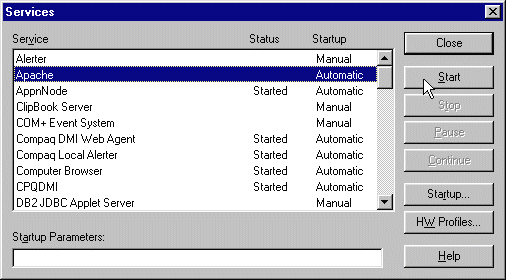

You can also access restart Apache service using Start > Programs > Apache HTTP server > Control Apache Server > Restart... -
Check the Apache installation is complete and the Apache server is running, for this:
Open an internet window: Try to connect to
http://name_of_machineAn Apache home Page is displayed.
You should obtain something like this: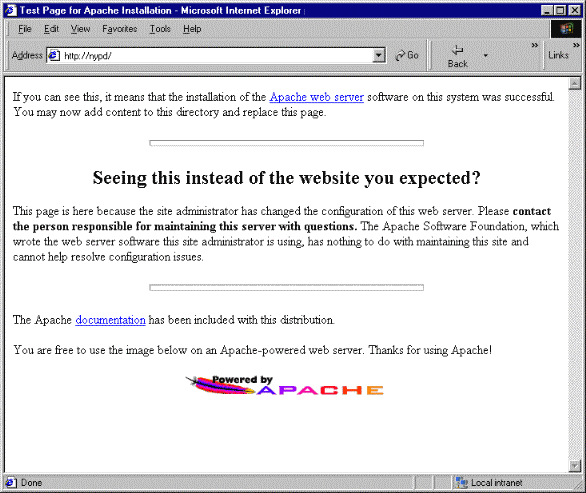
Checking and Testing SpE Server
-
Test your nphSpaceEngCgi.bat file is running correctly, for this:
Open a internet window (Internet Explorer or Netscape) Try to connect to
http://name_of_the_machine/cgi-bin/nphSpaceEngCgi.batThis is what you should obtain: an XML page containing an Error tag in which 'PRC not find in list, no Spatial Index host to communicate with' is written.
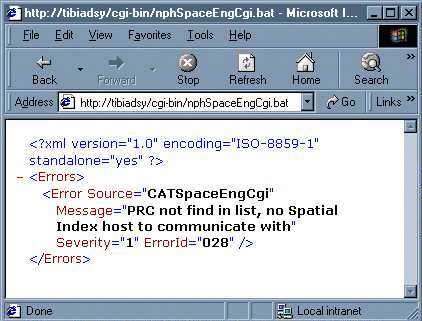
If you obtain an http error instead, please check the following:
-
httpd.conf cgi-bin path configuration.
-
Apache user rights (should be Administrator).
-
nphSpaceEngCgi.bat file syntax.
-
Checking and Testing SpI
-
Test that your spatial index is recognized by the Space Engineering Server:
-
Launch Spatial Index (runSpaceIndexServer.bat)
-
Make sure Apache is running with the customized http.conf file
-
Open a internet window (Internet Explorer or Netscape)
-
Try to connect to
http://apache_host_name/cgi-bin/nphSpaceEngCgi.bat?PRCName=Prc_Name
Replace the green strings accordingly (depending on your apache host name and prc name)
In our example:
http://Chronos/cgi-bin/nphSpaceEngCgi.bat?PRCName=Car_1
-
You should obtain a html page containing the message 'INDEX HERE' is written.
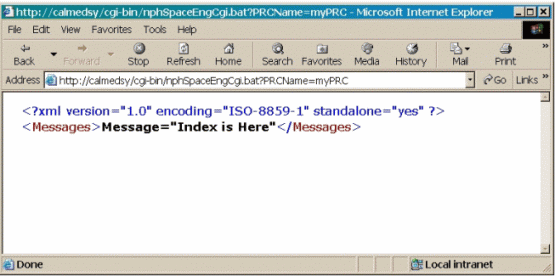
The message is different from the above image:
-
If it contains a http error, check the SpE server installation.
-
If the following error message is displayed: 'PRC not found in list, no Spatial Index host to communicate with', check the
DMU_SPATIAL_INDEX_HOSTvariable (to be found in the SPE server environment file) contains the PRC name you are indexing. -
If the following error message appears: 'Index is not here', check the Spatial Index is running on the machine specified in
DMU_SPATIAL_INDEX_HOSTvariable.
-
The CATSysDemon process should be launched on the
machine hosting the SPI
-
Make sure, the CATSysDemon process is started before launching other processes such as CATIA, ENOVIA or the SpI server.
-
Select Start > Settings > Control Panel > Administrative Tools > Services...
-
In the Services dialog box, Right-click Backbone service and select Restart in the contextual menu displayed.

This procedure ensures your spatial index (SpI) is updated. For more detailed information, refer to What do you need to check if the Spatial Index is not updated?
![]()