When you select a process workbench, a blank PPR tree is automatically created. Once you add products or resources to a blank PPR tree, or loading an existing .CATProcess document, you also see a 3D graphical representation of the products and resources in the process document.
For certain tasks, you may prefer to use 2D views to modify the process or other data. 2D representations include the PPR tree, the Assigned Viewer, as well various PERT and Gantt chart viewers. As with the 3D view, you can zoom in or out in all the 2D views either by clicking on commands or by holding the right mouse button while moving the center mouse button up and down.
- Click 3D Standard Viewer
-
To turn off the PPR tree within the 3D view, select View > Specifications (assuming Specifications is initially checked, as shown below).

A new window appears:
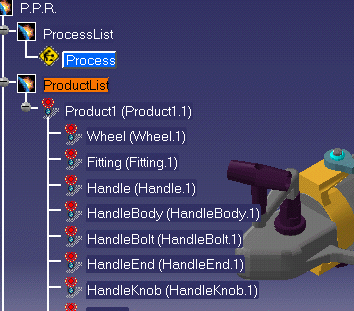
The PPR tree is hidden from the 3D view.
Using the 3D Assigned Viewer
-
Click 3D Assigned Viewer
 on the Data Views toolbar to switch the PPR tree to 3D
Assigned mode.
on the Data Views toolbar to switch the PPR tree to 3D
Assigned mode.
Products and resources that are assigned to an activity now have a green light icon in the PPR tree, while those that are not assigned are shown with a red light icon as shown in the image below. The children of assigned products and resources are also indicated with a green light.

The 3D Assigned Viewer can be set as the default viewer via an option provided in Tools > Options > Digital Process for Manufacturing > Tree.
