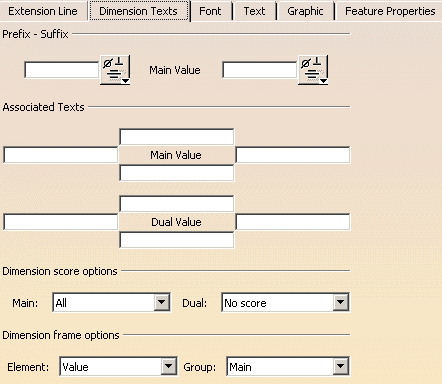-
Select a dimension (whatever the type) on the CATDrawing you opened.
-
Select Edit> Properties and click the Dimension Texts tab.
You can also right click the current element and then select the Properties command from the displayed contextual menu.
-
If needed, modify the available options.
-
Click OK to validate and exit the dialog box.
About the Dimension Texts Tab
Prefix - Suffix
You cannot insert a prefix and a suffix. When one of them is inserted the other one is deactivated.
Associated Texts

Dimension score options
Note: In order to show the dual value, the
- Value: the main dimension value and the prefix are taken
into account to determine the line's length (but associated texts or
tolerances are not).
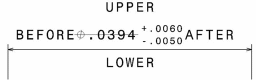
- All: all dimension texts are taken into account to
determine the line's length (including associated texts and prefix).
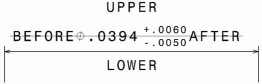
- No Score: no line is drawn.
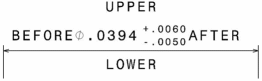
Dimension frame options
Includes in the frame either Value+tolerance+texts or Value+tolerance or Value for Main Value, Dual Value or both.
![]()