-
Select the parent process or preceding activity for the measure slot activity.
-
On the Inspection Activities toolbar, click Measure Slot
 .
. -
Select the defined slot you wish to measure.
The Measure Slot dialog box appears. 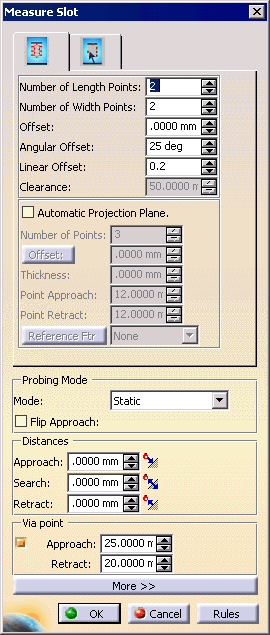
-
Alter the information in the dialog box as desired.
(A preview of the path appears as you alter the data). 
-
Once you have defined the measurement desired, select the OK button.
The activity is added to the PPR tree. Note that creating a measure slot activity also creates a tag list resource (which consists of slot path groups) and slot path applications. The measured slot appears highlighted on the part geometry.