-
Expand the PPR tree. To add a point to the block body, select and double click the part C_END_BLOCK_3.11 from our
scenario.
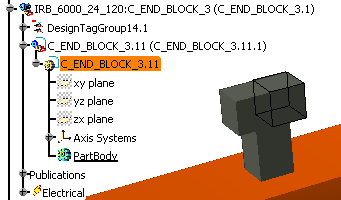
-
This places you into the Equipment & Systems >
Electrical Harness Discipline > Electrical 3D Design Part
 workbench. If it defaults to another workbench, then select from the
Main menu, select Start >Equipment & Systems >
Electrical Harness Discipline > Electrical 3D Design Part
workbench. If it defaults to another workbench, then select from the
Main menu, select Start >Equipment & Systems >
Electrical Harness Discipline > Electrical 3D Design Part

-
For verification this is the active part, the
C_END_BLOCK_3.11 is highlighted blue.
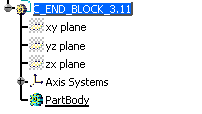
We will be utilizing the Geometrical Element toolbar.
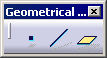 Some of the choices
are: |
- Using Plane Definition command, define a plane or surface on
the connector as the connection surface.
- Using Point Definition command, define a the point of connection
- Using Plane Definition command, define a the direction at which
the cable will come out of the surface (optional)
|
| |
-
For the ease of viewing, select the C_END_BLOCK_2, right
click, and in the contextual window, Hide/Show.
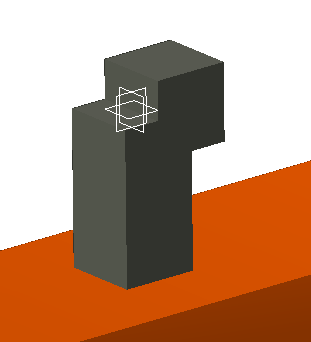
-
Select the compass and place it on the center of the edge
of the block as shown. 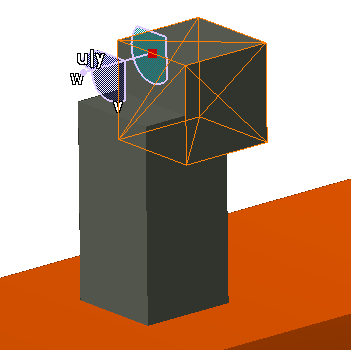
-
Select the Point icon. The Point Definition Dialog box
appears. Click on the Compass Location bar.
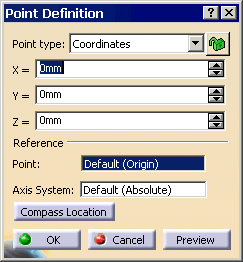
-
Select the Preview bar to see the results in the
3Dwindow. This gives you coordinates for the point.
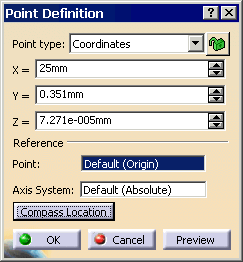
-
Since we want the point in the center, adjust accordingly
X=25mm, Y=0, Z=0. Click OK when completed.
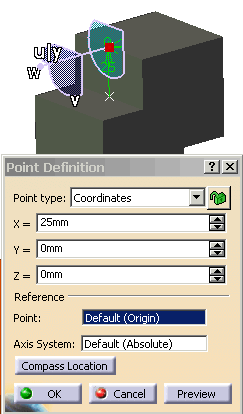
-
The point appears in the 3D window and in the PPR tree.

-
Select the C_END_BLOCK_2, right
click, and in the contextual window, Hide/Show so it is shown. We hid it
earlier.
-
For the next connection point, expand the PPR tree for
the brown box, and double click on the C_END_BOX.11.
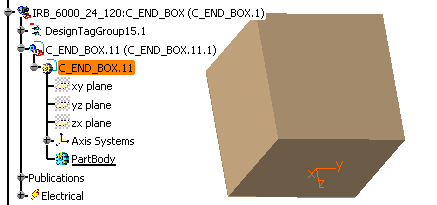
-
For verification, the C_END_BLOCK.11 is highlighted blue, as this is the
current part that you have activated, and you are currently working on.
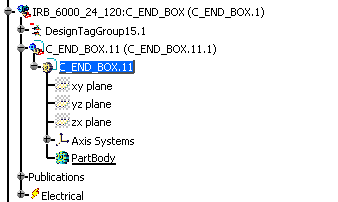
-
Select the compass and place it on the center of the
bottom
of the block as shown.
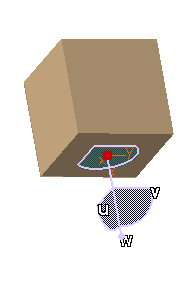
-
Select the Point icon. The Point Definition Dialog box
appears. Click on the Compass Location bar.
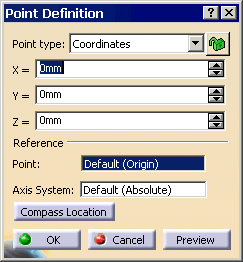
-
Select the Preview bar to see the results in the
3Dwindow. This gives you coordinates for the point.
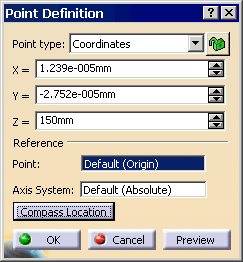
-
Since we want the point in the surface, adjust accordingly
X=0, Y=0, Z=150mm. Click OK when completed.
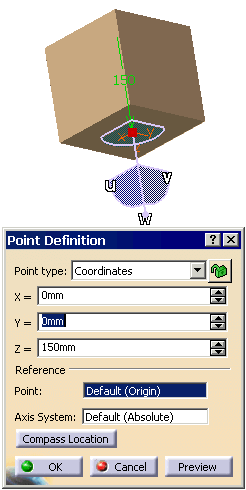
-
Grab and move the compass. The point appears in the 3D window and in the PPR tree.
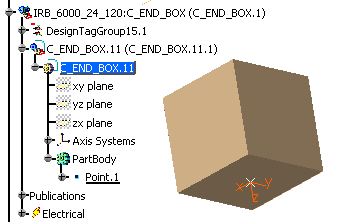
-
Double click on Robot and Cable at the top of the PPR tree
to bring you back into the Device Building workbench.
-
Change the name from Product1 to Robot with Cable. Right
click on the name, and select Properties from the contextual window. In
the Product tab, change the Part Number, OK.
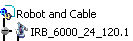
-
From the Main Menu, select, File > Save to save the two changes that you have completed
in your required directory. (This also changes the name of the file).
-
Continue creating
your cable bundle connection points.
![]()