- See the glossary for the definition of cloud to align, reference.
- We suggest that you make a first rough alignment with the compass before starting an alignment by Best Fit.
-
Select the Geometrical Set where you want to create the output cloud, if any, and select Define In Work Object.
-
Click Align by Best Fit
 in the Reposit toolbar.
in the Reposit toolbar.
The Align by Best Fit dialog box is displayed:
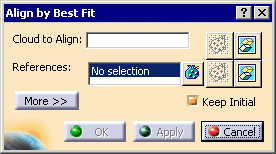
-
Select a Cloud to Align (we have selected CloudImport.1).
Its name is displayed in the dialog box and it is highlighted in the 3D Viewer.
It can be a cloud of points or a mesh. -
Select the References (we have selected CloudImport.2):
They can be:- a mixed set of clouds of points, meshes or surfaces.

- Multi-selection
 is allowed but does not allow Activate in
References.
is allowed but does not allow Activate in
References. - If the set contains only one cloud of points or one mesh, the contextual menu
Activate is available.
Note that Multi-selection is no longer allowed once you have selected areas in the reference.
- Multi-selection
- or a set of points.

- Multi-selection
 is allowed.
is allowed. - Activate is not available as it is not relevant.
- Multi-selection

- You cannot mix the types of References, e.g. select a mixed set of clouds of points, meshes or surfaces and a set of points.
- The type of the first element selected defines the type of the References.
- a mixed set of clouds of points, meshes or surfaces.
- By default, the alignment is computed on the whole Cloud to
Align and on the whole References.
However, in some cases (e.g. when the Cloud to Align and the References have the same global shape except on some portions), computing the alignment from the whole Cloud to Align may lead to unexpected results whereas computing the alignment from the areas that are identical will lead to a better result.
To do so, either:- right-click the field Cloud to Align or
References and click
Activate in the contextual menu.
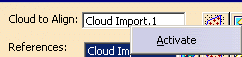
- or click
 on the right the field Cloud to Align or References
of
in the dialog box.
on the right the field Cloud to Align or References
of
in the dialog box. - The Activate dialog box is displayed.
The operating mode is that of the Activate command, with fewer options.
Click OK in the Activate dialog box to validate the selection of areas and revert to the Alignment by Best Fit dialog box. - Note that the whole Cloud to Align is moved in all cases.
- right-click the field Cloud to Align or
References and click
Activate in the contextual menu.
- Click
 to hide the
Cloud to Align and/or the References.
to hide the
Cloud to Align and/or the References.
-
By default, the Keep Initial check box is selected:
- the initial Cloud to Align is kept as such,
- a copy of this initial Cloud to Align is made and appears in the specification tree,
- this copy is aligned with the References.
Clear this check box if you do not want to create a copy of the initial Cloud to Align, e.g. because of its size. The initial Cloud to Align itself will be aligned with the References.

To avoid inconsistencies, you cannot clear the Keep Initial check box in the following two cases: - when the geometry of the Cloud to Align is shared by other cloud elements, e.g. when the Cloud to Align shares points or vertices with another cloud without any parent/child relationship between them. Clearing the Keep Initial check box would move the other cloud together with the Cloud to Align, which you do not want to.
- when the Cloud to Align is a feature, e.g. a GSD transformation feature.
-
Click Apply.
A progression bar is displayed.
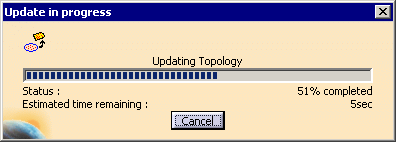
Click Cancel to stop the computation at any time.
The Cloud to Align or its copy is moved towards the References. -
Click More to display the Statistics
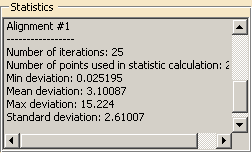
-
Click OK to validate and exit the dialog box.
If Keep Initial is selected:
- A new cloud, in fact the copy of the initial Cloud to Align (CloudImport.3 in our example), is created in the specification tree, and aligned with the References,
- the new cloud has the same graphic properties than the initial Cloud to Align,
-
the initial Cloud to Align is
hidden.
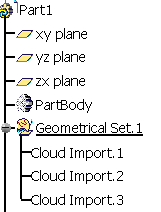
If Keep Initial is not selected:
- The Cloud to Align is aligned with the
References and no new cloud is created
in the specification tree.
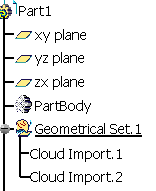
In both cases, an Axis Systems is created with:
- AxisRef.x (system axis computed on the cloud to align) and
- AxisTrs.x (axis system created on the output cloud).
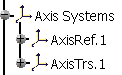
Those Axis Systems can be used with the Axis to Axis action on other elements to align.
Align with previous transformation is also available.
![]()