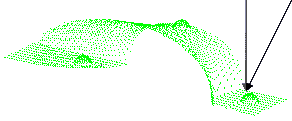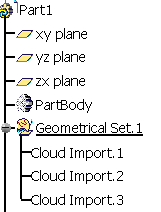using sphere recognition.
It consists of two clouds of points with three spherical tags on each.
These tags have been created during digitizing in order to align the two clouds in future operations.
-
Select the Geometrical Set where you want to create the output cloud, if any, and select Define In Work Object.
-
Click Align using Spheres
 in the Reposit toolbar.
in the Reposit toolbar.
The Align using Sphere dialog box appears.
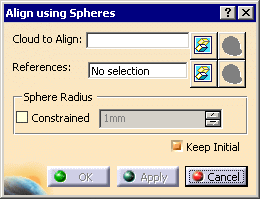
-
Select the Cloud to Align (we have selected Cloud Import.1).
Its name is displayed in the dialog box and it is highlighted in the 3D Viewer. -
Select the References (we have selected CloudImport.2)
![]() is available to hide or show the Cloud to Align and/or the
References
is available to hide or show the Cloud to Align and/or the
References
-
Click
 on the right of Cloud to Align, and pick the spheres on the
Cloud to Align.
on the right of Cloud to Align, and pick the spheres on the
Cloud to Align.
When you are done, click on the right of References and pick the spheres on the
References.
on the right of References and pick the spheres on the
References.
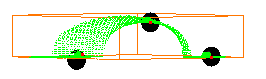
-
By default, the Keep Initial check box is selected:
- the initial Cloud to Align is kept as such,
- a copy of this initial Cloud to Align is made and appears in the specification tree,
- this copy is aligned with the References.
Clear this check box if you do not want to create a copy of the initial Cloud to Align, e.g. because of its size. The initial Cloud to Align itself will be aligned with the References.

To avoid inconsistencies, you cannot clear the Keep Initial check box in the following two cases: - when the geometry of the Cloud to Align is shared by other cloud elements, e.g. when the Cloud to Align shares points or vertices with another cloud without any parent/child relationship between them. Clearing the Keep Initial check box would move the other cloud together with the Cloud to Align, which you do not want to.
- when the Cloud to Align is a feature, e.g. a GSD transformation feature.
-
Click Apply. The Cloud to Align is aligned with the References.
-
Once you are satisfied with the alignment, click OK to validate it and exit the dialog box.
If Keep Initial is selected:
-
A new cloud, in fact the copy of the initial Cloud to Align (CloudImport.3 in our example), is created in the specification tree, and aligned with the References,
- the new cloud has the same graphic properties than the initial Cloud to Align,
- the initial Cloud to Align is hidden.
If Keep Initial is not selected:
- The Cloud to Align is moved and no new cloud is created
in the specification tree.
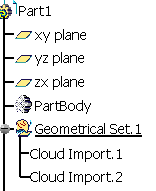
In both cases, an Axis Systems is created with:
- AxisRef.x (system axis computed on the Cloud to Align) and
- AxisTrs.x (axis system created on the output cloud).
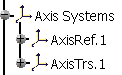
Those Axis Systems can be used with the Axis to Axis action on other elements to align.
Align with previous transformation is also available. -
- While aligning clouds, you can use the function
Distance analysis to check the output accuracy.
The target will be the output cloud. Since a new output cloud is generated at each alignment, you should repeat the distance analysis with each new output cloud. - The result entity has the same structure as the input entity: scans, grids or meshes.
- Undo is available on the selection of spheres.
![]()