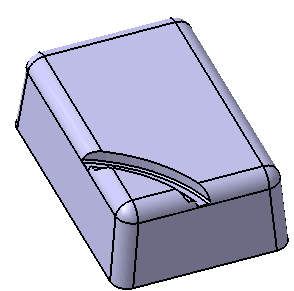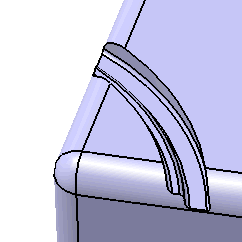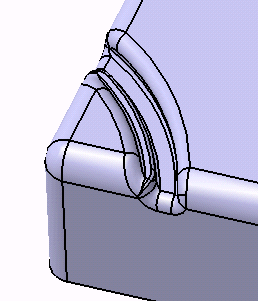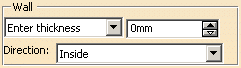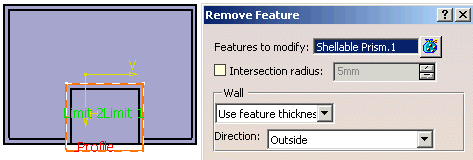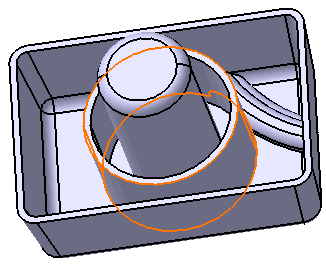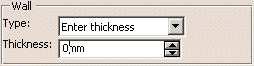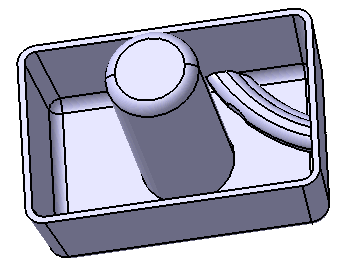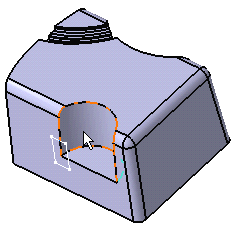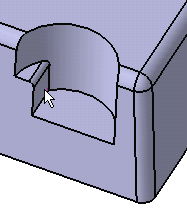This task shows you how to remove a sweep from a shellable prism.
-
Click the Remove icon
 .
.
The Remove Feature dialog box is displayed.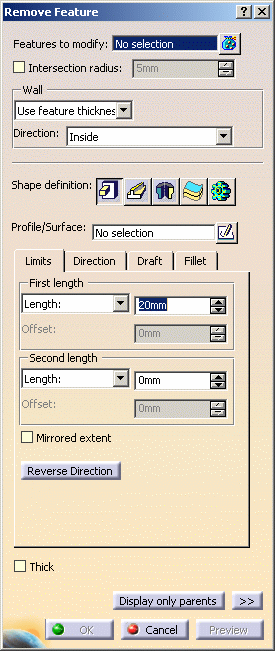
-
Select Pocket.1 as the feature to modify.
If you select several features, the field displays the number of selected elements. To act on this selection, just click the
 icon to display the
Features to modify dialog box that allows you to:
icon to display the
Features to modify dialog box that allows you to:- view the selected elements
- remove any element clicking the Remove button
- replace any element using the Replace button and selecting a new one in the geometry or the specification tree.
Shape Definition
-
Remove features can have different shapes. The prism is the default shape. If you prefer a different shape, click any of the other three shapes available. To know how to create any of them, refer to the Prism, Sweep, Revolve, Thick Surface or External Shape tasks. For the purposes of our scenario, set the Sweep option
 .
.
-
Select Profile_sketch as the Profile/Surface defining the sweep.
-
Select Center_Curve as the Center curve.
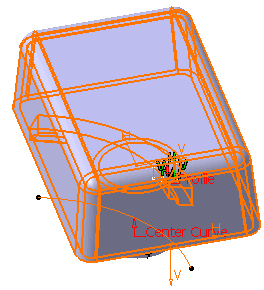
Fillet
-
Click the Fillet tab.
-
Check the Lateral radius option and enter 1mm as the lateral radius value.
-
Click Preview to check the operation.
The defined sweep has been removed from the shellable prism. Remove Sweep.X is added to the specification tree in the Solid Functional Set.X node.