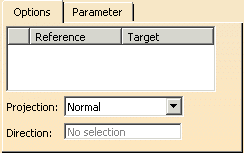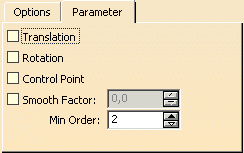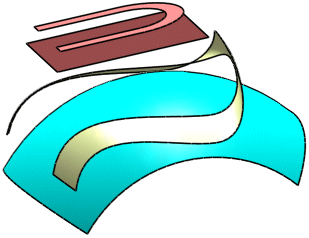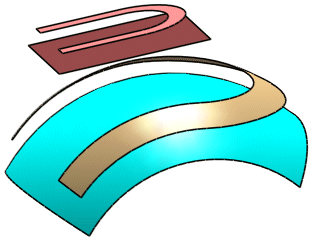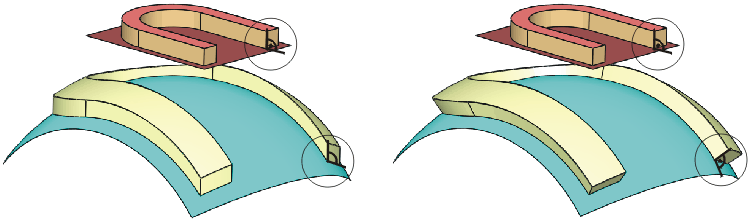Size, shape, and orientation of reference and target are taken into account in the mapping process. If the size is different, the geometry will be scaled accordingly. If the orientation is different, the geometry will be rotated.
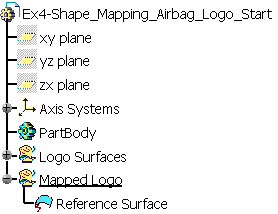
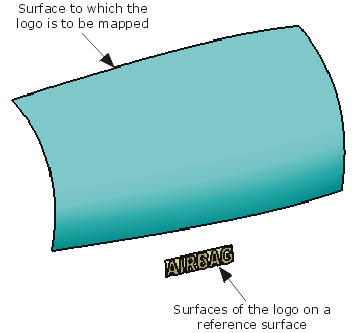
-
Create a smaller surface (target) on the large surface with the function Creating a Surface on an Existing Surface
 .
.
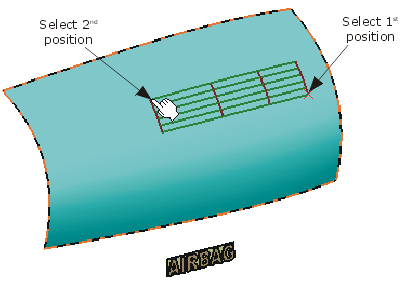
-
Increase the order of the target surface to 16 x 16 with the function Changing Order
 .
. -
Invert the surface normal of the target surface with the function Inverting Surfaces and Curves
 .
.
Note: The U/V orientation of the target surface is important for the shape mapping. If the result is incorrect, you may have to invert the direction of the target surface.
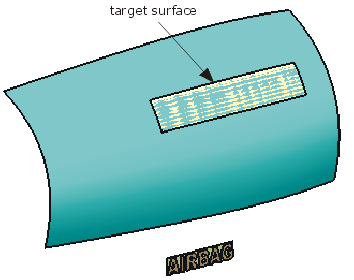
-
Click the Shape Mapping icon:
 .
.
The 'Shape Mapping' dialog box is displayed.
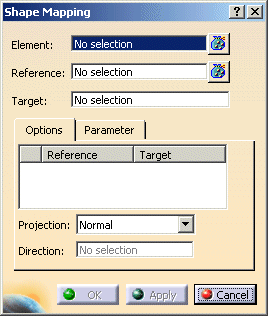
-
Select the 68 surfaces of the Airbag logo to be mapped. (Make sure that the reference surface is not included in this selection.)
Terminate the selection with F8. -
Select the reference.
Terminate the selection with F8. -
Select the target.
Terminate the selection with F8. -
Activate the option 'Translation' on the 'Parameter' tab.
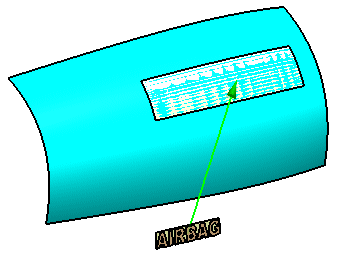
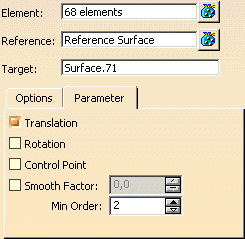
-
Click 'Apply'.
The logo will be mapped to the target surface.
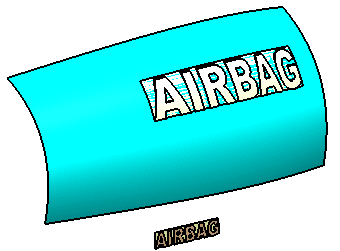
-
Activate the option 'Rotation' on the 'Parameter' tab.

-
Click 'Apply'.
The logo will be rotated about the surface normal of the target surface.

Result after rotation
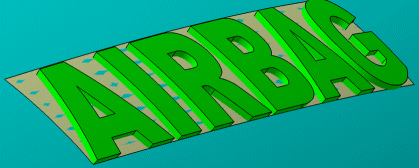
-
The result of the shape mapping is a feature.