You can create a 2D layout view from:
You can create:
an associative view from a 3D plane, 3D sketch, FTA view.
an isolated view from a 3D plane, 3D sketch, FTA view and from any object which is viewed as a 3D face (e.g. the face of a pad, or a sub-plane of an axis system).
To know more about creating a view from a FTA (Functional Tolerancing and Annotation) view, refer to Creating/Modifying a View From FTA and Creating a Filtered View From a FTA capture.
Creating a View from a 3D Plane, Face or SketchIn this scenario, you will create a view from a 3D plane. |
|
-
Click New View From
 in the Layout toolbar (Views sub-toolbar).
in the Layout toolbar (Views sub-toolbar).The Tools Palette toolbar is displayed:
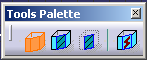
By default, the view type selected in the tools palette is the view type selected in the previous use of this command.-
 Auxiliary View: creates an auxiliary view.
Auxiliary View: creates an auxiliary view. -
 Section View: creates a section view.
Section View: creates a section view. -
 Section Cut: creates a section cut.
Section Cut: creates a section cut.  Create Datum: activate this option to create
an isolated view.
Create Datum: activate this option to create
an isolated view.
Leaving this option unselected creates an associative view whenever possible (if the view cannot be created associative, a specific mask is immediately displayed on the view icon in the specification tree
to indicate this).
is immediately displayed on the view icon in the specification tree
to indicate this).
This option is only available when selecting the New View From command. 
If you right-click on the view frame, the contextual menu also displays these four options, and the Invert Normal option too (usually available from the view via the green arrow).
-
-
Select a plane from the specification tree or from the geometry area (the xy plane, for example). A new section view item is added to the specification tree.

You could also select a 3D plane created using the 3D Plane command  .
For more information, refer to Creating a
3D Plane.
.
For more information, refer to Creating a
3D Plane. -
Click on the sheet at the location where you want the view to be positioned.
An empty view is created and added to the specification tree, displaying a blue axis in a red frame, as well as the view name and scale.
-
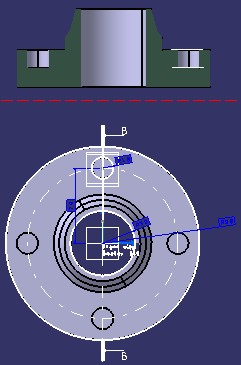
Creating a View from an Existing Layout View |
|
-
Click New View From
 in the Layout toolbar (Views sub-toolbar).
in the Layout toolbar (Views sub-toolbar).The Tools Palette toolbar is displayed.

By default, the created view type is the reference view type. It cannot be modified. Select a view from the specification tree or from the geometry area, the front view for example. A new Front view item is added to the specification tree.
Click on the sheet at the location where you want the view to be positioned.

- "Views from" scale always created using the sheet scale. The primary view scale, when it is different from the sheet scale, is not propagated to other "views from".
- If you change the sheet scale (defined in the sheet properties), the scale of all existing views (defined in the view properties) is multiplied by that of the sheet. For example, if existing views already have a scale of 1/10, and if you change the sheet scale to 1/10, then existing views will now have a scale of 1/100.

Note how the view is previewed in the part window. You need to zoom out, as the view box defined in the ISO_3D standard used by the current layout has sides of 1000mm. For more information on the standards, see Administration Tasks.
An empty front view is created, with the same position in space as the front view from which it was created.
You can now create 2D geometry in this view.
More about Creating a 2D Layout View From...
... an existing layout view
You can use an existing layout view as a template for creating a new layout view, in the same document or another. The newly created view has the same type and position in space as its template view. However:
- There is no parent/child relationship between these views.
- The created view cannot be linked in position with another view.
- The view is created empty.
- If the created view is a projection view, then it also features an associated view box which is equivalent to that of the template view. Thus, it is possible to add projection views to this new view set.
- In a product context, a view created for a Part can be associative only with a 3D plane, sketch or FTA view belonging to the same Part.
- The view is created using the reference view scale.
... a 3D plane, face or sketch
You can use an existing 3D plane as a support for creating a new design view, whether this 3D plane is defined in the same document or not. You may also use a sketch or a Functional Tolerancing and Annotation (FTA) view for the same purpose.
The created design view has the following characteristics:
- It is either an auxiliary view, a section view or a section cut.
- The view normal (N) can be inverted.
- The created view cannot be linked in position with another view.
- The view is created empty, except for the view name.
- The view is created using the sheet scale
... inverse or rotate operations
You can use existing inverted or rotated features as a support to create a non-associative view. However:
- Only the inverted and rotated features of a plane are selectable (for example, the inverted orientation of a rotated plane is not available).
- The XY orientation of a view created from a rotated plane is not
guaranteed.
View origin point
When creating a section view from a 3D plane, the new section view origin point is superposed with the 3D plane origin point.
![]()