|
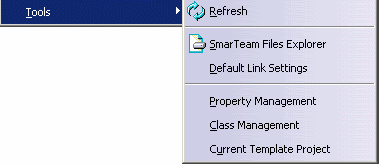 |
- Refresh
Updates the Product Structure and File Desk icons with regard to
SmarTeam information. See
Tree Refresh.
- SmarTeam Files Explorer
Lists all files copied to the view and work
directories. For more information, see the SmarTeam
documentation.
- Default Link Settings
Allows you to set the default project that is proposed when storing a
new document.
- Property Management
Manages mapping group types and associated information.
- Class Management
Declares all classes that can be used when saving a document of the
corresponding file type.
- Current Template Project
Sets the template project as current.
Once defined, selecting File>New From... displays the
content of this project, allowing you to create a new document from
one of those contained in this project.
Note: if no templates project is defined, File>New From...
launches the standard SmarTeam open dialog allowing you to select any
document from the database.
To use this option, the user must have permissions for the
Project class.
|
|
|
![]()